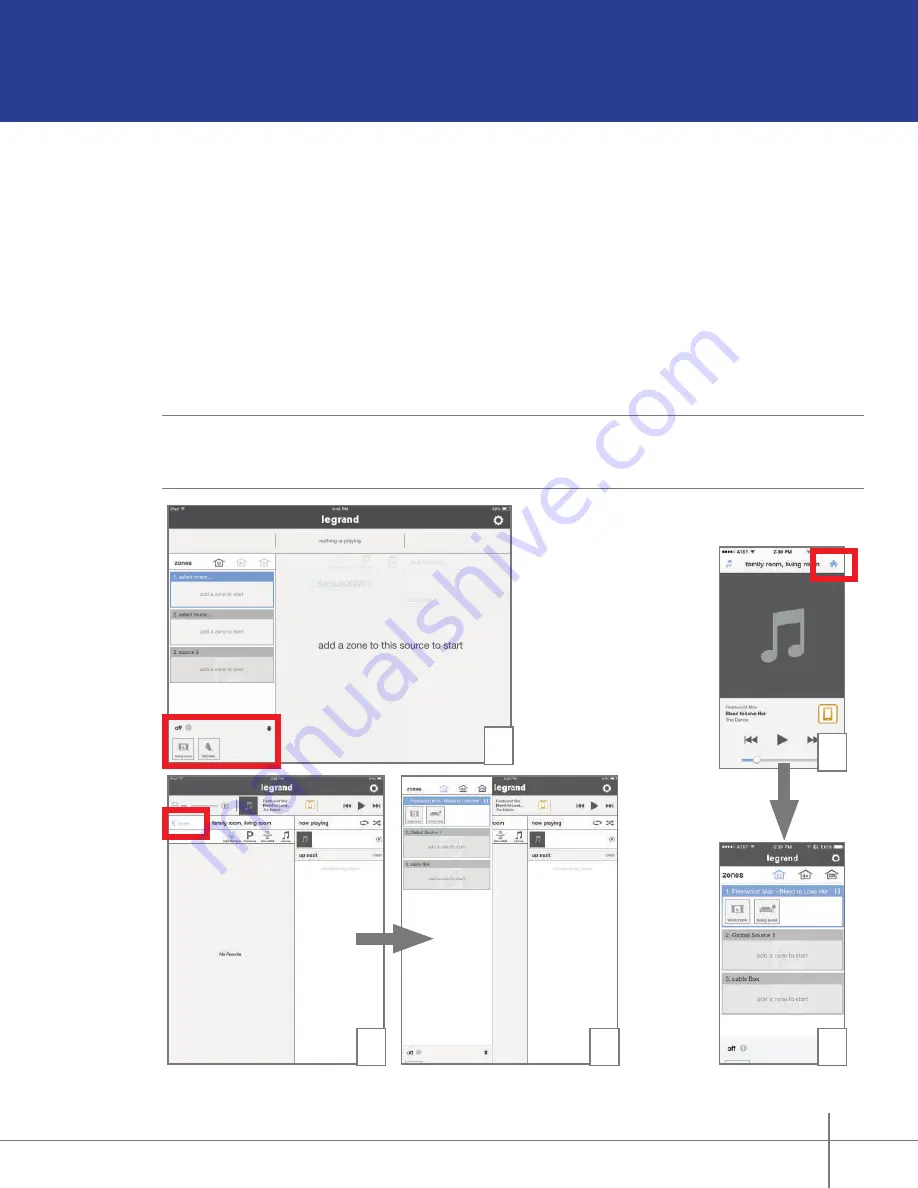
Digital Audio System User Guide
1308248 Rev. A
11
The Control App – Getting Around
Zones Pane (Rooms)
Offering complete control of a Digital Audio System, the free applications (apps) available for
Android and iOS devices provide both simple navigation and a complete view of a system’s
current status.
It all starts with the zones, or rooms, a system includes. In this example, we will use two zones,
the Family Room and the Living Room (Figure 1).
When all zones are off (not playing music), all available zones will display in the bottom left hand
corner of the screen.
NOTE:
An iPad in portrait mode removes the zone pane from view. Selecting
Zones
will display
the panel (Figures 2 and 3). In the case of a smartphone, once content is playing, pressing the
Home
icon will return the app to the zones pane (Figures 4 and 5).
1
2
3
4
5


























