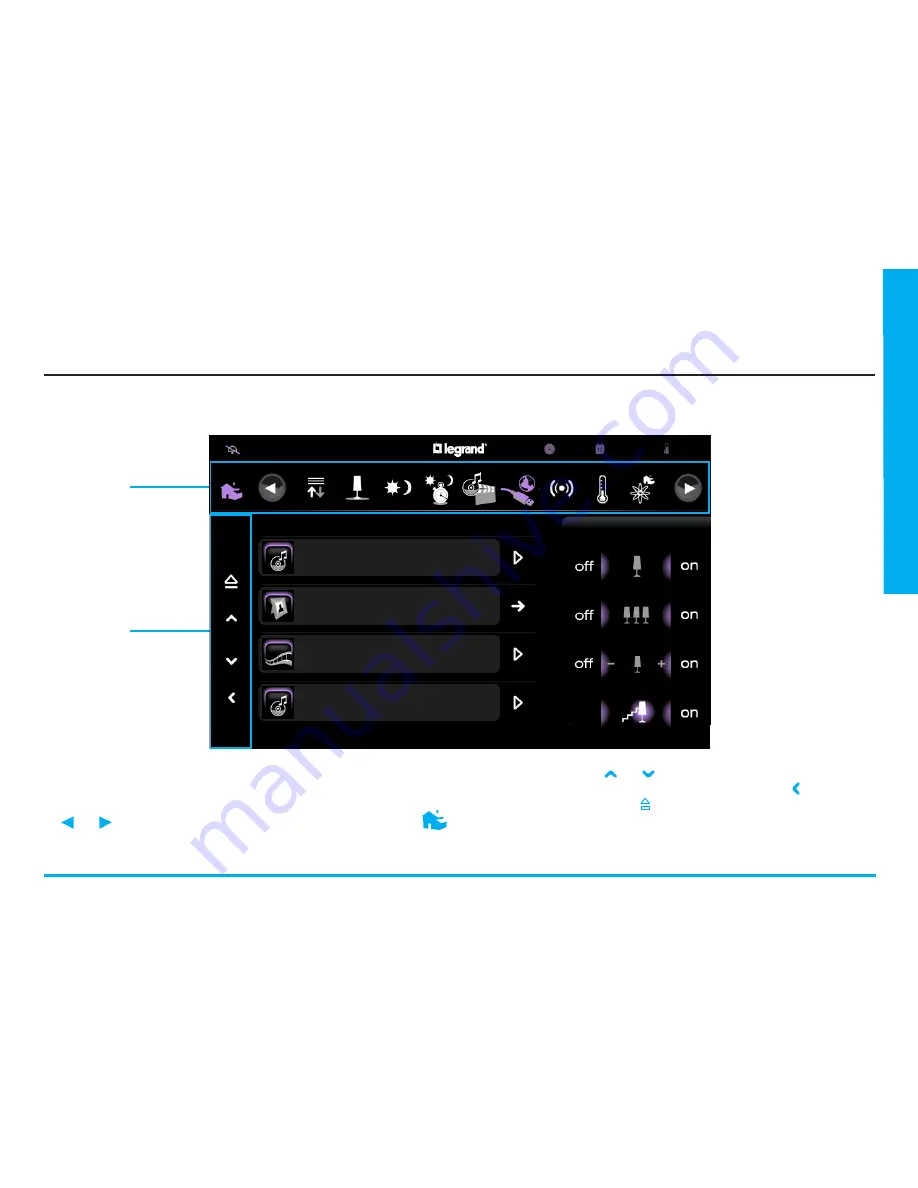
U
ser M
anual
9
Multimedia Touch Screen
1.3
How to navigate through the menus?
1
2
FOLDER
Magnificient
No Line On The Horizon
Images
.mp4 Video
Get On Your Boots
No Line On The Horizon
Dimmer
Individual Light
Group of Lights
StaircaseLight
Favourites
1/2
1 -
Navigation bar: no matter what menu or sub-menu you are currently in, the
navigation bar will always be displayed, so that you may switch applications
with a simple touch, without having to go back to the main page. Touch the
and arrows to scroll through available applications or touch the
icon to return to the main page. The application highlighted in white is the
application you are currently in.
2 -
Navigation: touch the and arrows to move through pages in an appli-
cation; if the application contains only one page, only the icon is shown,
enabling you to go back. The icon is shown only when a USB device or SD
card is inserted in the Multimedia Touch Screen. Touch the icon to disable
the device (to re-enable the device, remove it and re-insert it into the Mul-
timedia Touch Screen).
02/07/10
17:06
22°C
Summary of Contents for 7" Video Touch Screen
Page 1: ...672 85 Multimedia Touch Screen User Manual 12 10 01 PC ...
Page 2: ...2 ...
Page 4: ...4 Notes ...
Page 68: ...68 Notes ...
Page 80: ...80 Notes ...
Page 81: ......

























