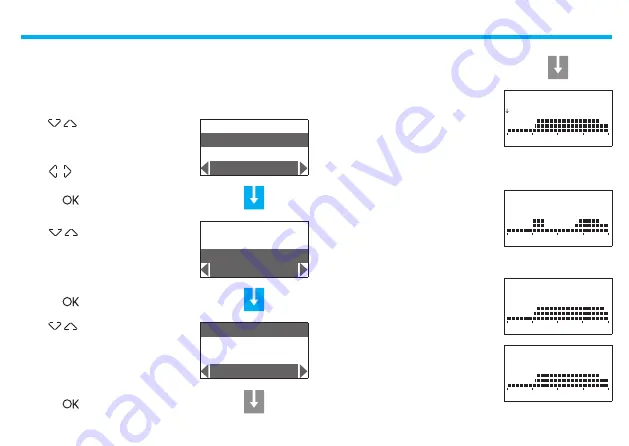
29
5 - Programming
Press■the■
■key■to■confirm
Press■the■
■key■to■confirm
Press■the■
■key■to■confirm
Select■
■the■program■to■modify■
(e.g.:■Winter■week)
Select■
■the■day■(e.g.:■Sunday)
Select■
■the■zone■(e.g.:■Zone■1)
Select■
■the■
Modify
■function
Modify a Weekly program
On■selecting■this■function■you■can■modify■the■weekly■program■selected,■
associating■a■daily■profile■to■each■zone.
The
Copy from
function can also be
selected for the day selected
The
Copy from
and
Visualize
fun-
ctions area also available for the zone
selected
NEXT
Sunday
-■from■00:00■to■06:30■-■18■°C■(T1)
-■from■06:30■to■07:00■-■20■°C■(T2)
-■from■07:00■to■22:00■-■22■°C■(T3)
-■from■22:00■to■24:00■-■20■°C■(T2)
Monday■–■Friday
-■from■00:00■to■06:00■-■18■°C■(T1)
-■from■06:00■to■09:00■-■22■°C■(T3)
-■from■09:00■to■16:00■-■18■°C■(T1)
-■from■16:00■to■17:00■-■20■°C■(T2)
-■from■17:00■to■22:00■-■22■°C■(T3)
-■from■22:00■to■24:00■-■20■°C■(T2)
Saturday
-■from■00:00■to■06:30■-■18■°C■(T1)
-■from■06:30■to■07:00■-■20■°C■(T2)
-■from■07:00■to■23:00■-■22■°C■(T3)
-■from■23:00■to■24:00■-■20■°C■(T2)
The profile displayed can now be
modified using the navigation keys as
shown in detail in the pages below
Presettings of the “Example” weekly program
Note
: The “Example” program is preset but can be modified.
Example
Winter■week
Week■no.3
Modify
Friday
Saturday
Sunday
Modify
Zone■1
Zone■2
Zone■3
Modify
Monday
Saturday
Sunday
00:00
T1■■■■18.0C
0 2 4 6 8 10 12 14 16 18 20 22 24
.
.
.
.
.
.
.
.
.
.
.
.
0 2 4 6 8 10 12 14 16 18 20 22 24
.
.
.
.
.
.
.
.
.
.
.
.
0 2 4 6 8 10 12 14 16 18 20 22 24
.
.
.
.
.
.
.
.
.
.
.
.
0 2 4 6 8 10 12 14 16 18 20 22 24
.
.
.
.
.
.
.
.
.
.
.
.
Summary of Contents for 674 56
Page 1: ...674 56 User manual Temperature central unit 11 11 01 PC ...
Page 2: ......
Page 4: ......
Page 5: ...Introduction 1 The Temperature Control Unit The navigation keypad The display ...
Page 17: ...Information 3 Diagnostic Check the mode of operation Check the temperature in the zones ...
Page 38: ...38 Notes ...
Page 39: ......












































