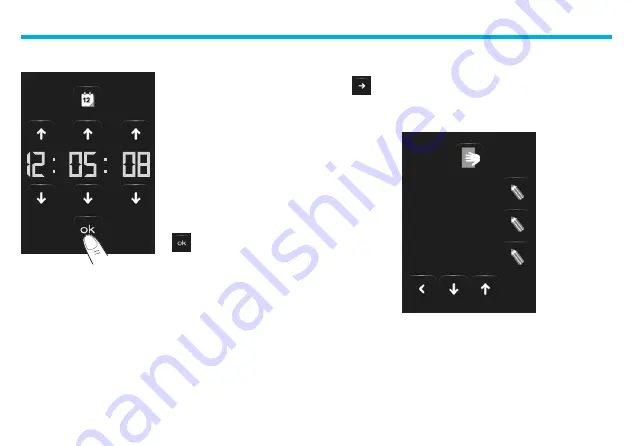
3 - Customisation
55
The programmed date will appear in the Home page and/or Default
Page, if applied during programming.
Use the arrows to set the day,
month and year; every touch will
allow you to increase or decrease
by one unit; when you press your
finger, increasing or decreasing
will be faster.
Confirm by touching the icon
.
Touch
to access the display control page.
The following page will appear:
Display
✔
BRIGHTNESS
CALIBRATION
SCREEN SAVER
Summary of Contents for 5739 60
Page 1: ...ColourTouchScreen 5739 60 Part U3330B 12 09 01 PC User manual ...
Page 2: ......
Page 4: ......
Page 50: ...2 Use 50 ...
Page 51: ...3 Customisation Setu p Alarm cloc k Bee p Cloc k Displa y Calibratio n Passwor d Versio n ...
Page 61: ...3 Customisation 61 ...
Page 62: ......
Page 63: ......



























