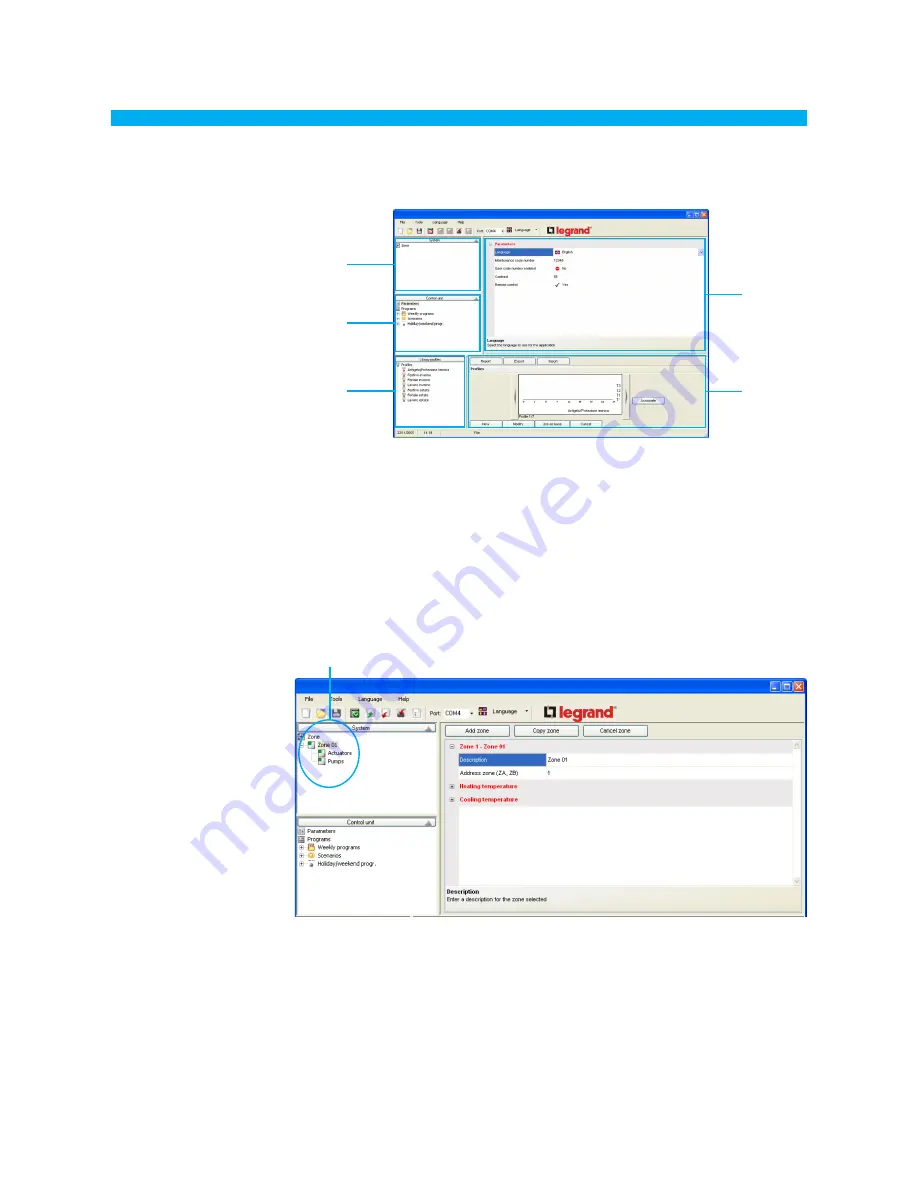
7
ThermoConfig
4. Work area
The following windows are included in the
ThermoConfig
interface work area:
4.1 “Window” System
This window shows the tree structure of zones in the system.
“System”
Window
“Control unit”
Window
“Library profiles”
Window
Profiles
configuration
window
Main
window
•
Add zone
Adds a new address zone having the first available address
•
Copy zone
Adds a new address zone having the first available address, thus copying the
setup of the zone selected
•
Cancel zone
Cancels the zone selected
In the tree structure of the zones, if you click the right key of the mouse, the following operations will
be possible (this is also possible by using the buttons in the main window):
Tree structure
of zones
Summary of Contents for 5739 18/19
Page 2: ......






















