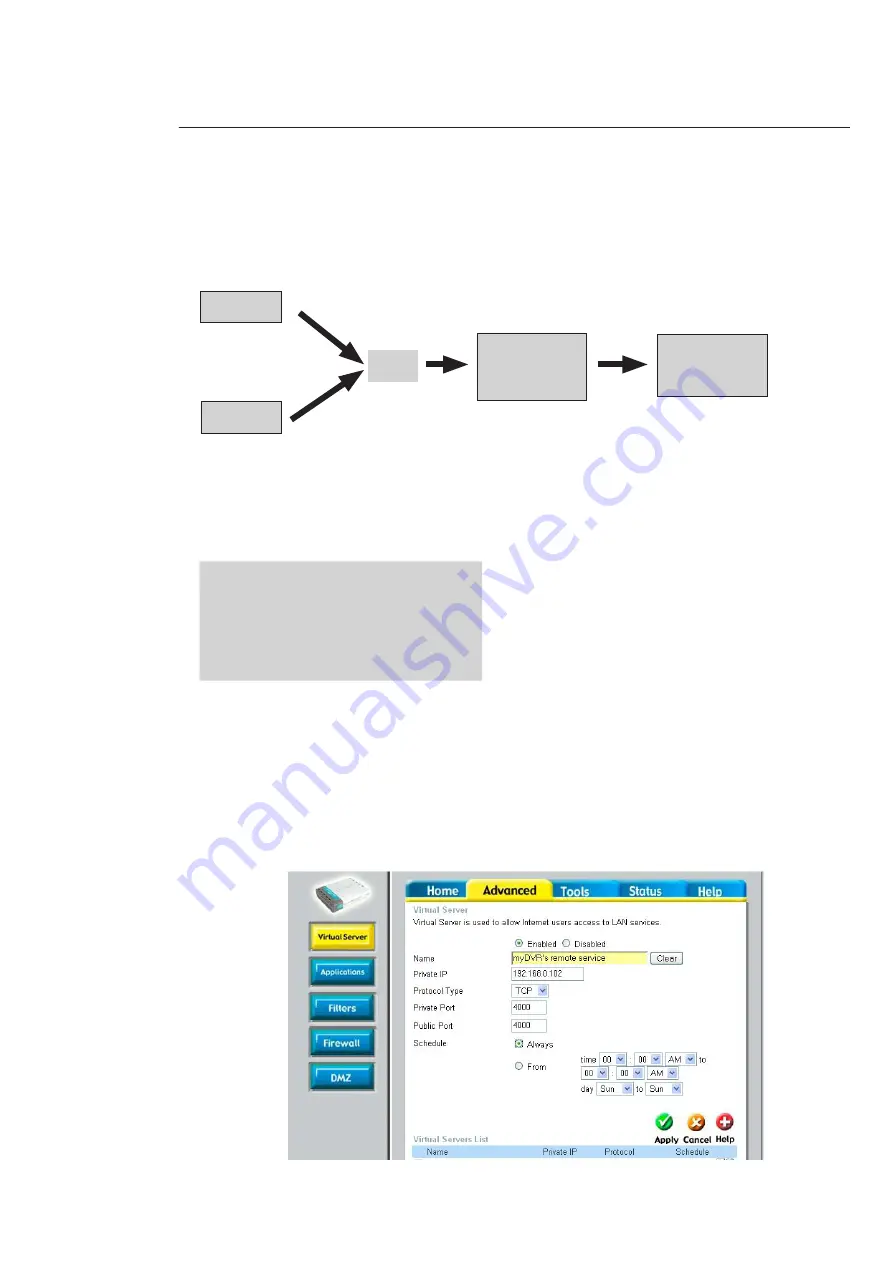
79
79
Annex 6: Routers configuration
If you need to access to your device from external network, you will need to set NAT settings on your router.
In the circumstance that your device is behind a router or gateway, you need to open the port on that router for the device
behind it.
Device 1
Device 2
IP: 192.168.0.108
Port: 37777 (TCP)
and 80 (HTTP)
IP: 192.168.0.109
Port: 37779 (TCP)
and 81 (HTTP)
ROUTER
Local IP: 192.168.0.1
Public IP: 60.191.94.100
INTERNET
ROUTER NAT Settings
IP Address
Private Port
Public Port
Enable/Disable
192.168.0.108
37777
37777
Enable
192.168.0.108
80
80
Enable
192.168.0.109
37779
37779
Enable
192.168.0.109
81
81
Enable
Local IP
HTTP
Port
TCP
Port
Public IP
HTTP
Port
TCP
Port
Device 1
192.168.0.108
80
37777
60.191.94.100
80
37777
Device 2
192.168.0.109
81
37779
60.191.94.100
81
37779
SWITCH
1- D-LINK Router (interface may very depending of the device)
Log on to the router. Select “Advanced” tab on the top, and click on “Virtual Server” button on the left. The following
page will be displayed. The screen might be very different regarding to the different model of routers.
To access Device 1, input the IP address: http://60.191.94.100
To access Device 2, input the IP address: http://60.191.94.100:81
Summary of Contents for 4 306 41
Page 1: ...LE04764AA Outdoor IP Compact camera 3MP 4 306 41 ...
Page 4: ...4 1 Accessories Name Qty IP Camera 1 Multifunction composite cable 1 Quick Start Guide 1 CD 1 ...
Page 13: ...13 3 2 Dimensions Refer to the following two figures for dimension information ...
Page 44: ...44 7 2 6 Alarm ...
Page 46: ...46 46 7 2 7 Detect The dark blue squares correspond to a zone with active detection ...
Page 57: ...57 57 7 4 3 Talk Encode Set audio compression bit rate It includes PCM G711a G711u ...
Page 68: ...68 ...


















