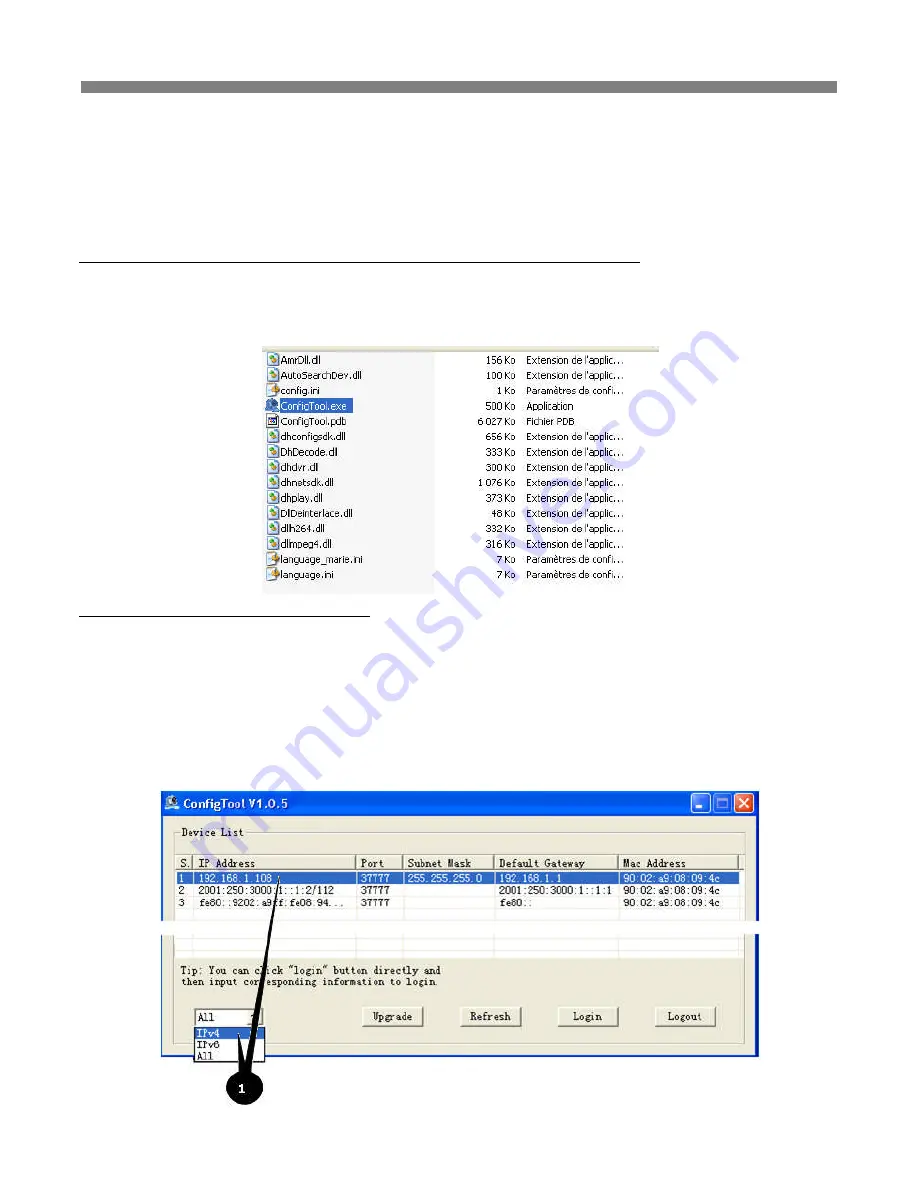
14
5 Quick Configuration Tool
5.1
Introduction
Quick configuration tool is used to search for current IP address, modify IP address. It can also be used to perform a software
upgrade or to modify settings. This tool only applies to the IP addresses in the same network segment.
Before using the Quick Configuration Tool, please check that this software is in updated version.
5.2
Searching/Connecting
Select and double click the “ConfigTool.exe’” in the application directory.
The version of Config tool should be at least 1.0.5.
5.2.1
Connecting to the device’s web interface
To find connected devices in the same segment network, click the “refresh” button. The tool will search for the connected devices
and display the device IPv4 and IPv6 in the form list.
In the device list interface, you can view device IP addresses (IPv4 and IPv6), port number, subnet mask, default gateway and MAC
address.
1 - Select IPv4 address, the IPv6 addresses disappear and right click on the highlighted line.



















