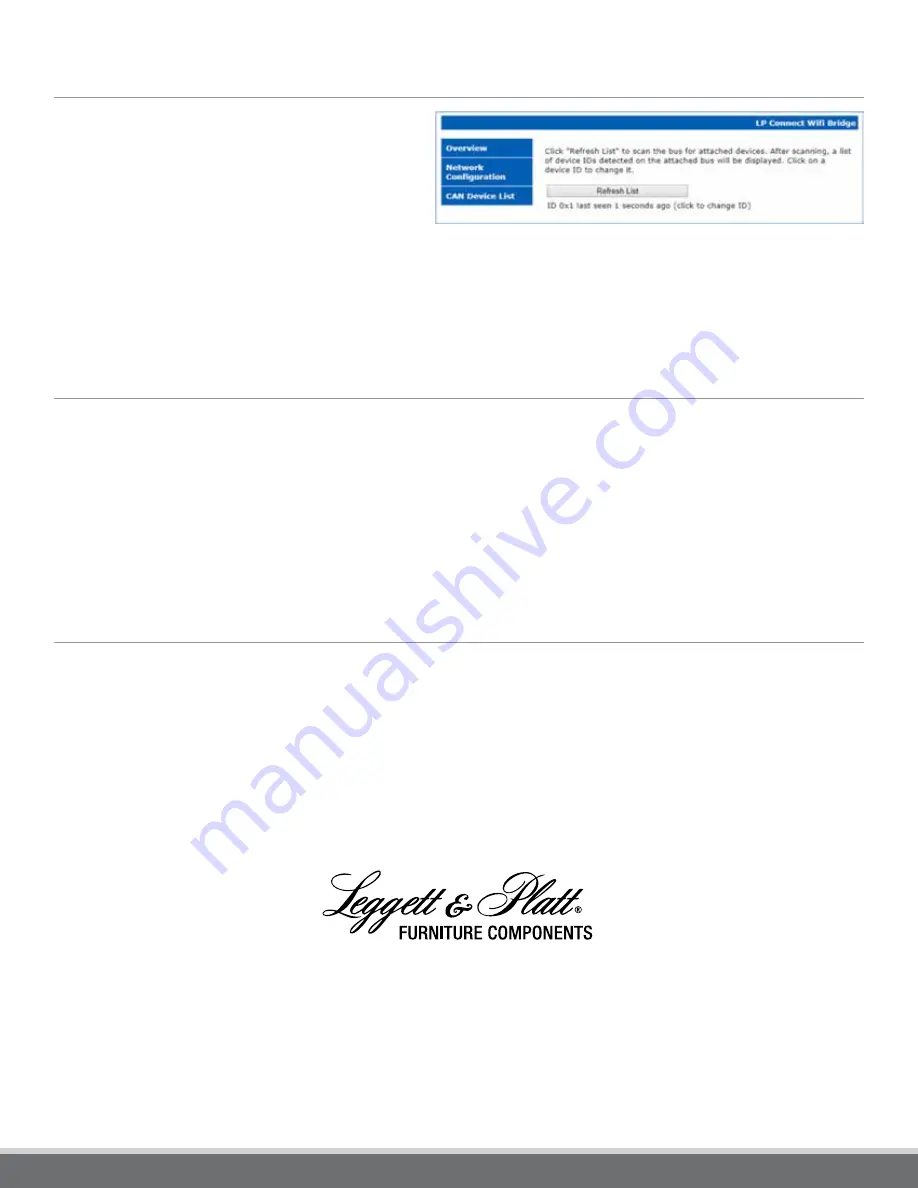
© 2018 Leggett & Platt Incorporated • FCLT1126_23171_03-18
CAN DEVICE LIST
In the “CAN Device List” tab, the Wi-Fi bridge will show
the CAN device IDs of all connected LP Connect devices,
and also allow those device IDs to be changed. The device
IDs for connected devices must be unique across all chairs
connected to a single bridge. This page can be used to
change the device IDs of newly connected devices from the
default to a new ID, so that there are no conflicts.
To refresh the list of connected devices, click “Refresh List.” A list of known connected devices will appear. Devices will not appear in
the list if they have not been seen on the LP Connect network for 20 seconds.
To change the ID of a device, click on the ID you wish to change and follow the instructions for entering the new ID. The device ID is a
number in hexadecimal, and it must be between 0 and 0x3ef (the device IDs between 0x3f0 and 0x3ff are reserved for special features).
DIAGNOSTICS
The Wi-Fi Bridge has four diagnostic LEDs on the top of the enclosure. The blinking of the LEDs indicates state of the bridge and
network. The meaning of the LEDs is as follows:
1. Blinks when the device is not connected to a wireless network. Once the device has connected to a wireless network, it will
turn solid.
2. Solid when an application or control system is connected to the TCP control port.
3. Blinks on wireless network activity.
4. Blinks on LP Connect bus activity.
DEVICE ID ASSIGNMENT
To quickly assign device IDs to a row of seats, a shortcut for assigning device IDs is built into the Wi-Fi bridge. Once the bridge is fully
powered on (diagnostic lights are working), you can hold the reset button for approximately 20 seconds to reset the device ID of all
devices connected to the bridge. This will put all connected devices into a “learning” mode.
Once this has been done, a simple action on each device will assign it the next available ID on the network. For furniture controllers,
this action is to press any motor button for more than 1 second. That is, once the device IDs have been reset, you can walk down the
row of chairs and press the motor button on each chair for 1 second in order to assign consecutive IDs to each chair.
Figure 4. CAN device list
800.888.4569
LPFurnitureComponents.com




