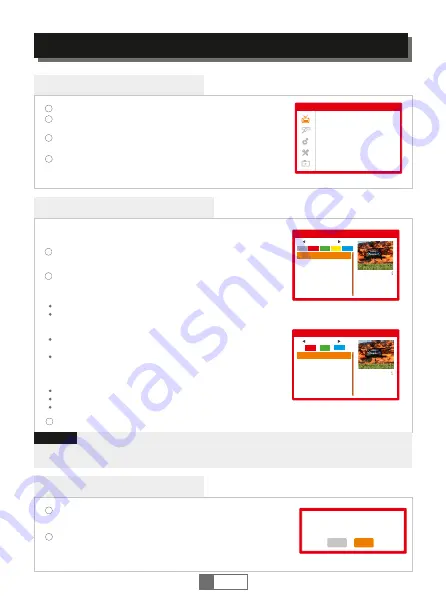
1
English
5
EDITCHANNEL
EditChannel
Menu
4
1
2
3
Press the "MENU" button to enter
to the M
ain
M
enu.
Press "UP" or "DOWN " button to highlight "Edit Channel"
and
press
"
OK
" button to enter
to
the Edit Channel menu.
Press "UP" or "DOWN" button to highlight the desired item
and press "OK" button to enter
to
the sub-menu .
Press "EXIT" button to exit.
DeleteAll
1
2
A warning window appears.
Select "Yes" to delete all channels.
Select "No" to cancel deleting.
In the Edit Channel menu, select "Delete All"
and p
ress "OK" button.
You will be asked to input the password(the default password is
"0000").
TV
ChannelList
/RadioChannel
L
ist
In the Edit Channel menu, select "TV Channel List" or "Radio
channel List"
.
P
ress "OK" button to enter
to the
TV
C
hannel
L
ist/
Radio Channel
L
ist menu.
Press "UP" or "DOWN" button to highlight the desired channel
and
press the "OK" button
.
A
preview of the channel will be
displayed in the top right corner of the screen.
1
2
Use this menu to set up Favourite,
L
ock,
S
kip,
M
ove,
S
ort,
D
elete
and
R
ename for the selected TV/Radio channels.
Press "FAV" button
and
then press "OK" button to set the FAV channels.
Press "Red" button to activate "Lock" function
and
then press "OK"
button
.
Y
ou will be asked to input the password(The default
password is "0000" )
.
T
hen the selected Channel will be locked.
Press "Green" button to activate "Skip" function
. P
ress "OK"
button to skip the desired channel.
Press "Yellow" button to activate "Move" function
. H
ighlight the
desired channel and press "OK" button to confirm. Press "UP" or
"DOWN" button to select the new position and press "OK"
button
. T
he channel will be moved to the new position.
Press "Blue"button to enter
to the
Edit
C
hannel sub menu.
Press "OK" button again to cancel the corresponding function.
Press colour buttons again to exit the corresponding function.
Press "Exit" button to save and
to go
back to "Edit Channel" menu
.
3
Basically, the operation of "Radio Channel List" is the same as "TV Channel List",
but there is one point different: In "Radio Channel List" mode, there is no video
information, so it will always display a logo in the right side preview window.
NOTE:
Edit Channel
TV Channel List
Radio Channel List
Delete All
TV Channel List
All TV
FAV Lock Skip
Move
Edit
DVBT
YooPlay Ga
498167KHZ/8K/64QAM
PID:203/303/203
GI:1/32 FEC:3/4
0001 No Name
0002 YooPlay Ga
0003 E4+1
0004 UKTV Histor
0005 SKY THREE
0006 Sky Spts Ne
0007 Sky News
All TV
DVBT
YooPlay Ga
498167KHZ/8K/64QAM
PID:203/303/203
GI:1/32 FEC:3/4
0001 No Name
0002 YooPlay Ga
0003 E4+1
0004 UKTV Histor
0005 SKY THREE
0006 Sky Spts Ne
0007 Sky News
Edit Channel
Sort Rename Delete
Yes
No
Warning! Do you really want to delete
all channels?





























