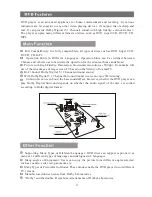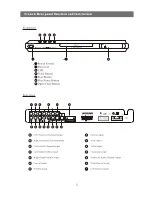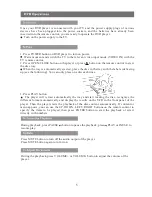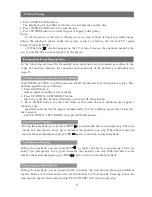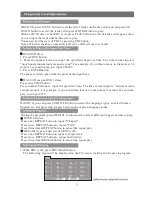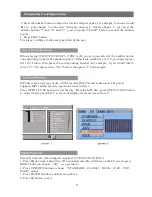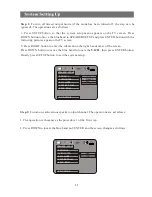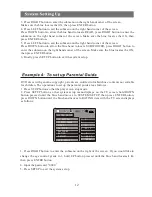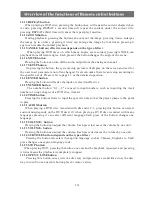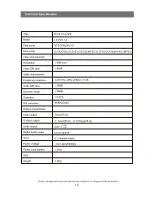11.13 REPEAT button
When playing a DVD disc, pressing the button once will repeat the current chapter when
it ends; pressing REPEAT a second time will repeat the content under the current title;
pressing REPEAT a third time will cancel the repeat play function.
11.14 ZOOM button
During playback, pressing the button can zoom out the image, pressing it once enlarges
the image by two times, pressing it twice can enlarge the image by four times, pressing it
again can resume the normal playback.
11.15 ANGLE button (effectiveness depends on the type of disc)
When playing DVD discs on which many angles are recorded, pressing ANGLE can
playback from different angles. Each press of the button changes the angle of the scene.
11.16 MUTE button
Pressing the button can turn off the audio output from the analogue channel.
11.17 SETUP button
On pressing the button, the system setup picture will display on the screen and wait for
the user to set parameters not often changed. Users can make the relevant setup according to
the specific needs. Please refer to page 13 or the detailed operation.
11.18 ENTER button
Pressing the button will make the input or selection effective.
11.19 NUMBER button
The number button "0,1...,9" are used to input numbers, such as inputting the track
number of songs, chapter of a DVD disc, time etc.
11.20 TIME button
Pressing the button allows to input the specific time so that the player jumps to the point
to play.
11.21 AUDIO button
When playing a DVD disc recorded with dts and AC-3, pressing this button can select
audio mode(depends on the DVD disc) Or when playing a DVD disc recorded with many
languages,pressing it can select different language.Each press of the button changes one
language.
11.22 button
Pressing the button can adjust the volume. Each press increases the volume by one unit.
11.23 VOLUME- button
Pressing the button can adjust the volume. Each press decreases the volume by one unit.
11.24 SUBTITLE button (depends on the type of disc)
Pressing the button can select the caption language such as Chinese, English etc. Each
press changes one caption language code.
11.25 STOP button
When playing DVD, pressing the button once means the playback is paused, and pressing
it twice means the playback is completely stopped.
11.26 OPEN/CLOSE button
Pressing this button once ejects the disc tray and pressing a second time close the disc
tray in turn. You can use this button place or remove a disc.
14
Summary of Contents for LDVD5.1A
Page 1: ...MPEG 4 LDVD5 1A DVD DIVX PLAYER USER S MANUAL ...
Page 2: ......
Page 7: ......
Page 11: ...10 4 ...
Page 23: ...16 ...
Page 24: ...www legenddigital com ...