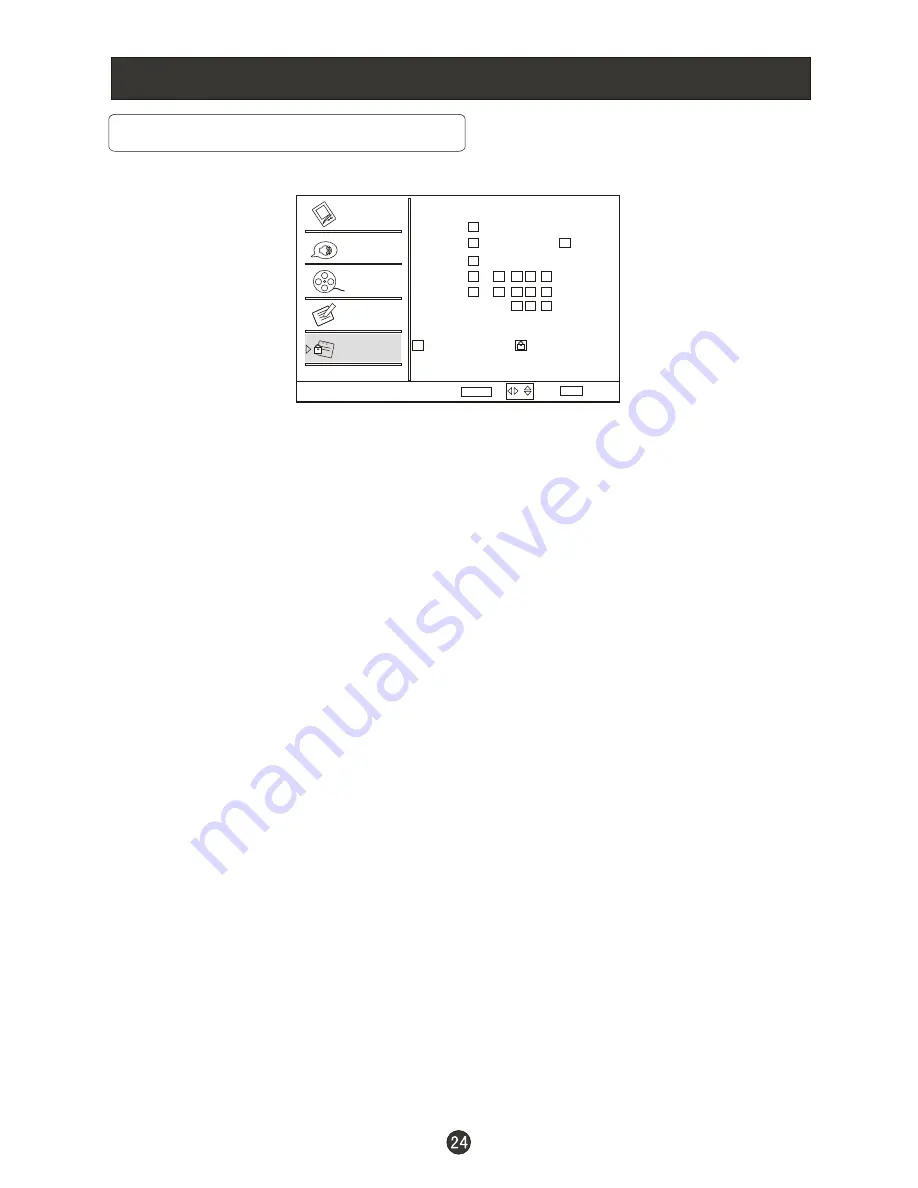
Menu Operations
Lock Menu Options Continued
U.S. TV Program Ratings
TV-Y
: For all children - these types of rated programs are designed for a very young
audience, including children from ages 2-6.
TV-Y7
: Directed towards older children - this type of rated programs may include
comedic violence of mild physical, or may frighten children under the age of 7.
TV-G
: General audience - these types of rated programs contains little or no
violence, no strong language, and little or no sexual dialogue and situations.
TV-PG
:Parental Guidance Suggested-this type of rated programs may contain
limited violence, some suggestive sexual dialogue and situations, and rare
language.
TV-14
: Parents strongly cautioned-these types of rated programs may contain sexual
content, strong language and more intense violence.
TV-MA
:Mature audience only these types of rated programs may contain sexual
violence, explicit sexual content and profane language.
(A)
All: Blocks all available sub_ratings.
(
D
)Dialogue: This type of rated programs contain dialogue with sexual content.
(
L
)Languag: This type of rated programs contain offensive language.
(
S
)Sex: This type of rated programs contain sex.
(
V
)Violence: This type of rated programs contain violence.
(
FV
)Fantasy Violence : This type of rated programs contain Fantasy and cartoon
violence.
TV-Y
TV-Y7
TV-G
TV-PG
TV-14
TV-MA
A D L S V FV
Allowed Rating
Blocked Rating
Parental Guide
Select
Back
EXIT
Video
Audio
Channel
Lock
Function
Set
ENTER
/
Summary of Contents for L1949
Page 37: ...V0 1 0090509107 ...










































