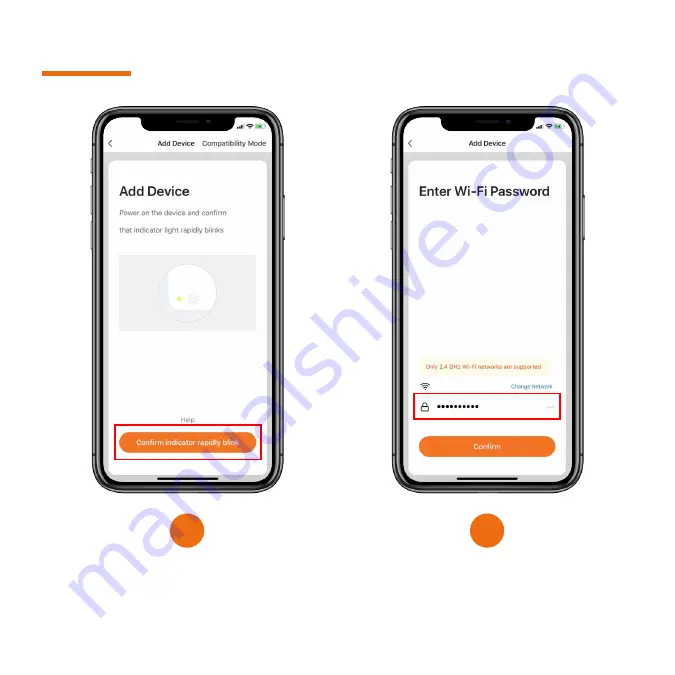Summary of Contents for LGK-0010
Page 1: ...SMART POWER STRIP Legate Smart Plugs Switches Manual Guide ...
Page 3: ...Legate Smart Power Strip to Legate Smart Home App ...
Page 8: ...Legate Smart Power Strip Features ...
Page 12: ...Legate Smart Power Strip Configuration Specifications ...
Page 15: ...Your one stop shop for all your Smart Home needs www legate com sg ...