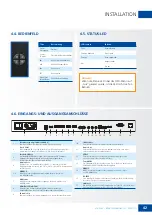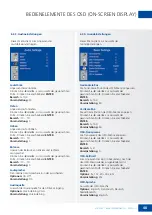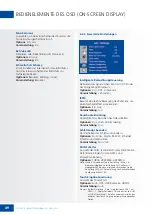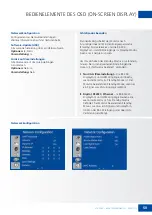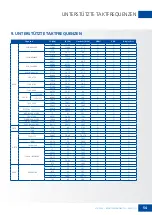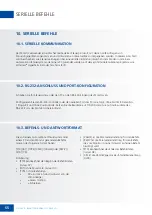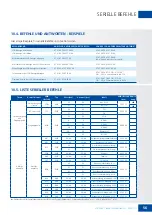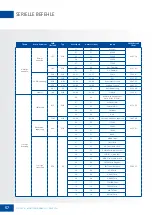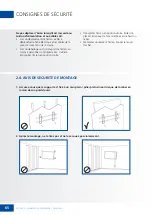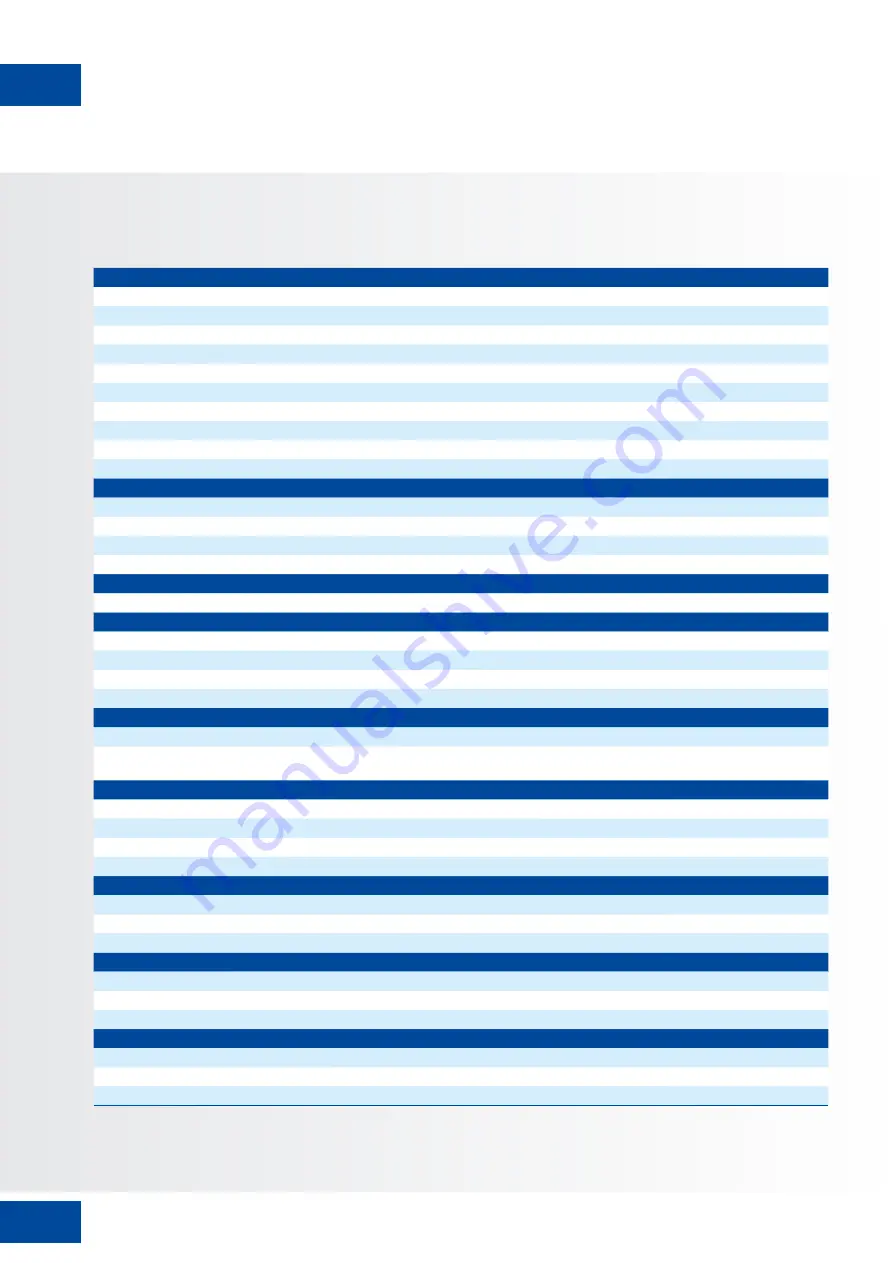
53
XTX-5500 – BENUTZERHANDBUCH – DEUTSCH
TECHNISCHE DATEN
8. TECHNISCHE DATEN
XTX-5500
ANZEIGE
Diagonale (Inch)
55“
Hintergrundbeleuchtung
LED, seitliche Anordnung
Bildformat
16:9
Eingangsauflösung
3840 x 2160 @ 60 Hz
Reaktionszeit
8 ms
Helligkeit
370 cd/m
2
Kontrastverhältnis
2500:1
Betrachtungswinkel
178º (H) / 178º (V)
Unterstützte Farben
1,07 Milliarden Farben
Ausrichtung des Bildschirms
Querformat-kompatibel
TOUCH-SYSTEM
Schnittstelle
2 x Touch-USB
Touch
InGlass™ Touch-Technologie; 20 Berührungspunkte, 4 passive Stifte
Glas
3,0 mm chemisch verstärktes AGC-Glas
Unterstützte Betriebssysteme
Windows 7/8/8.1/10, Mac 10.10, 10.11, 10.12
AUDIO
Eingebaute Lautsprecher
2x20W front facing
ANSCHLUSSMÖGLICHKEITEN
Video
3x HDMI 2.0 / 1 x DisplayPort / 1 x VGA
Audio
Audio Aus / SPDIF Aus / PC Audio Ein
Steuerung
IR-Extender / RS232 / Ethernet / Touch-USB
OPS-Steckplatz
Ja
KONFERENZFUNKTION
Kamera
2 Full-HD-Weitwinkelkameras, 1080p@30Hz (verknüpft mit OPS)
Mikrofon
Hochleistungsfähiges 4-Kanal-Array mit akustischer Echokompensation, automatischer Verstärkungsregelung
und Rauschunterdrückung (verknüpft mit OPS)
PHYSICAL SPECIFICATIONS
Abmessungen (mm)
1437 (B) x 753 (H) x 103 (T)
Gewicht
Netto: 45,4 kg; Brutto: 55,4 kg
Wandmontage
400mm x 400mm VESA
Lüfterloses Design
Ja
OSD-FUNKTIONEN
OSD-Sprachen
English, Français, Deutsch, Nederlands, Español
Automatische Erkennung der Signalquelle
Ja
OSD-Tastensperre
Ja
STROMVERSORGUNG
Stromversorgung
AC100-240V (weltweit), 3.2A 50/60Hz
Maximale Leistungsaufnahme
≤ 150 W
Standby
≤ 0,5 W
UMGEBUNGSBEDINGUNGEN
Betriebstemperatur
0 °C ~ 40 °C
Lagerungstemperatur
-20 °C ~ 60 °C
Luftfeuchte
35% ~ 85% relative Luftfeuchtigkeit