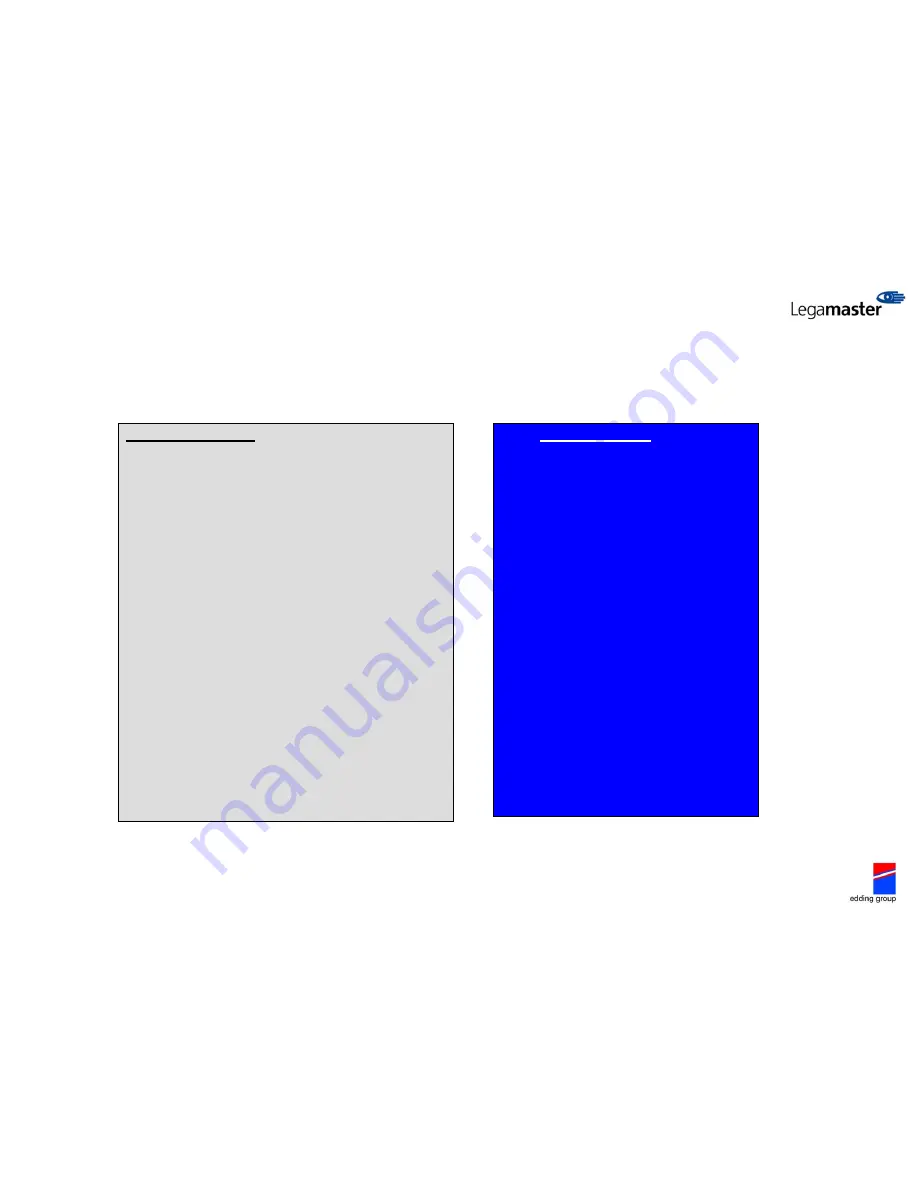
INTRODUCTION:
HOW DOES IT WORK?
The e-Board Interactive is a white board with a mat, enamel
steel surface. This matte surface has the important
advantage of not reflecting a ‘Hotspot’ when projecting on
the board with a beamer. The board has a scratch resistant
enamel projection surface
One sensor is integrated in the board which captures the
ultrasonic signals of the included stylus pen. With this pen
your board can function as a computer. That is the
functionality basis.
Besides there is a software included to make a virtual
school/whiteboard. This way you can make notes on the
board like your used to with a classic school board. You can
even save and spread out these notes. Meanwhile you can
project images on your virtual school board during lessons
to visualize the topic.
This software also has the possibility to control PowerPoint
presentations directly (underline, highlight, include texts and
symbols, draw, emphasize etc., etc).
All software your mouse can control, can also be controlled
by the stylus pen. The pen actually replaces the computer
mouse.
THE ADVANTAGES
•
Control your laptop/pc on the board.
•
Optimal use of the possibilities on your
laptop/pc on large screens in the
classroom (possible to work in all kind
of programs)
•
Inexhaustible source for educational
material through the Internet :
websites, software, film clips, music,
images, presentations etc
•
Save and spread out your lessons
(share them with colleagues, publish
on the Internet, print out etc)
•
Easily exchange educational material
and documentations among each
other.
•
Simply move objects on the screen.
•
Dynamic and interactive lessons
whereby the motivation and attention
of your students increase.
•
Simple visualisation of educational
material.



































