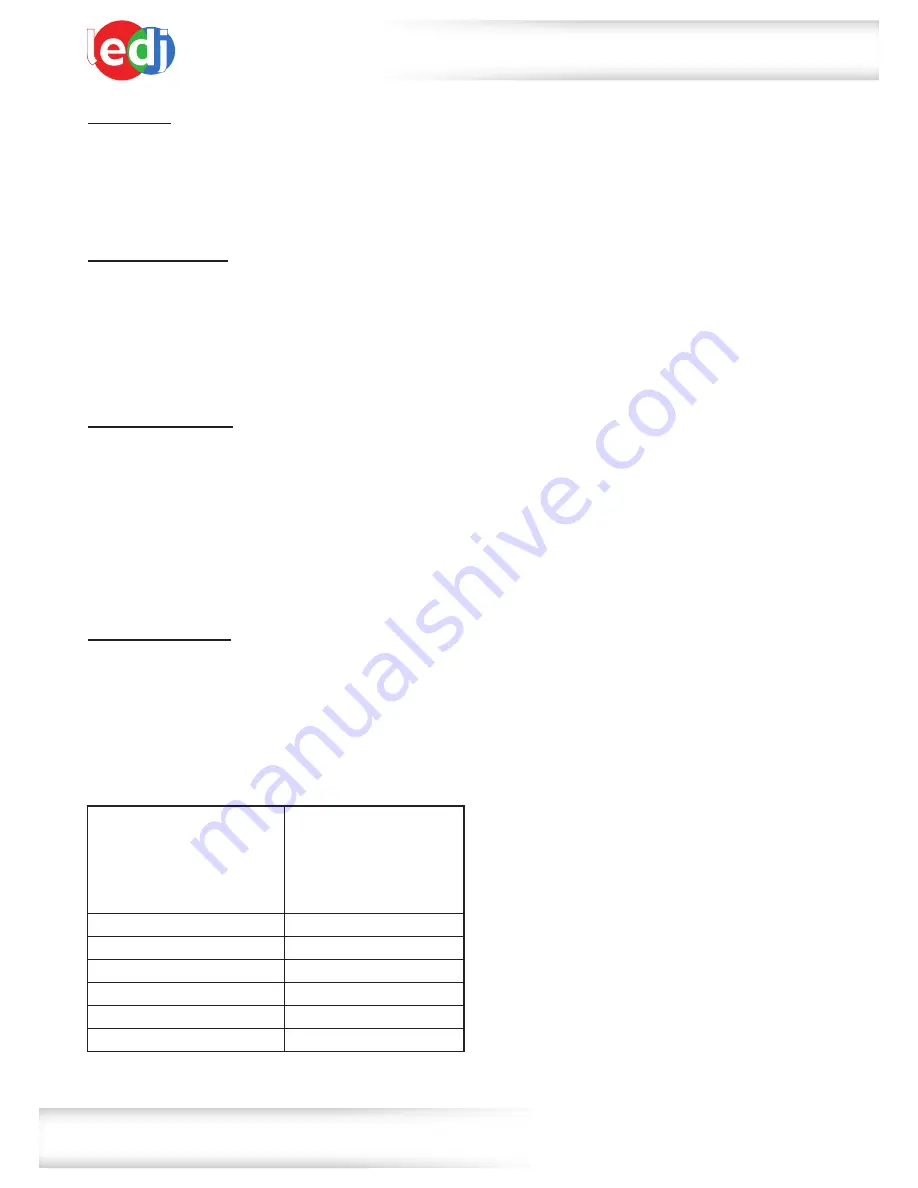
www.prolight.co.uk
Performer 18 HEX
User Manual
5
Auto mode:
To access auto mode press
“MENU”
until the display shows
dE--
on the LED display.
Press
“ENTER”
to confirm the setting. Use the
“UP”
and
“DOWN”
buttons to ajust the speed
between
dE00
~
dE99
. Press the
“ENTER”
button to confirm the setting.
To exit out of any of the above options, press the
“MENU”
button.
Static colour mode:
To access the static colour mode press
“MENU”
until
r.225
shows on the LED display.
Now use the
“UP”
and
“DOWN”
buttons to select the brightness between
r.000
~
r.255
. Press the
“ENTER”
button and repeat for green (
G
), blue (
b
), white (
u
), amber (
y
) and UV (
P
).
Value: 000 - 255 (000 = low brightness, 255 = high brightness)
To exit out of any of the above options, press the
“MENU”
button.
Master/slave mode:
To set the master unit, press the
“MENU”
button on the rear of the master unit to select your
desired program (sound active, auto, static colour or colour fade).
To set the other units in slave mode, press the
“MENU”
button on the rear of the unit to show
d001
on the LED display and press the
“ENTER”
button to confirm the setting. The units will now run in
sequence with the master unit.
To exit out of any of the above options, press the
“MENU”
button.
Please ensure that all slave units are set to the same DMX channel mode as the master unit.
Sound active mode:
To access the sound active mode, press the
“MODE”
button on the rear of the unit to show
bEbE
on the LED display. The unit will now respond to sound.
To exit out of any of the above options, press the
“MODE”
button.
Operating instructions
Static colour mode
r.000
~
r.255
R
g.000
~
g.255
G
b.000
~
b.255
B
u.000
~
u.255
W
y.000
~
y.255
A
P.000
~
P.255
UV
Colour change mode
CC00
~
CC99
Colour fade mode
CP00
~
CP99
Auto mode
dE00
~
dE99
Sound active mode
bEbE
DMX mode
6CH, 10CH
Address setting
d001
~
d512
Menu system








