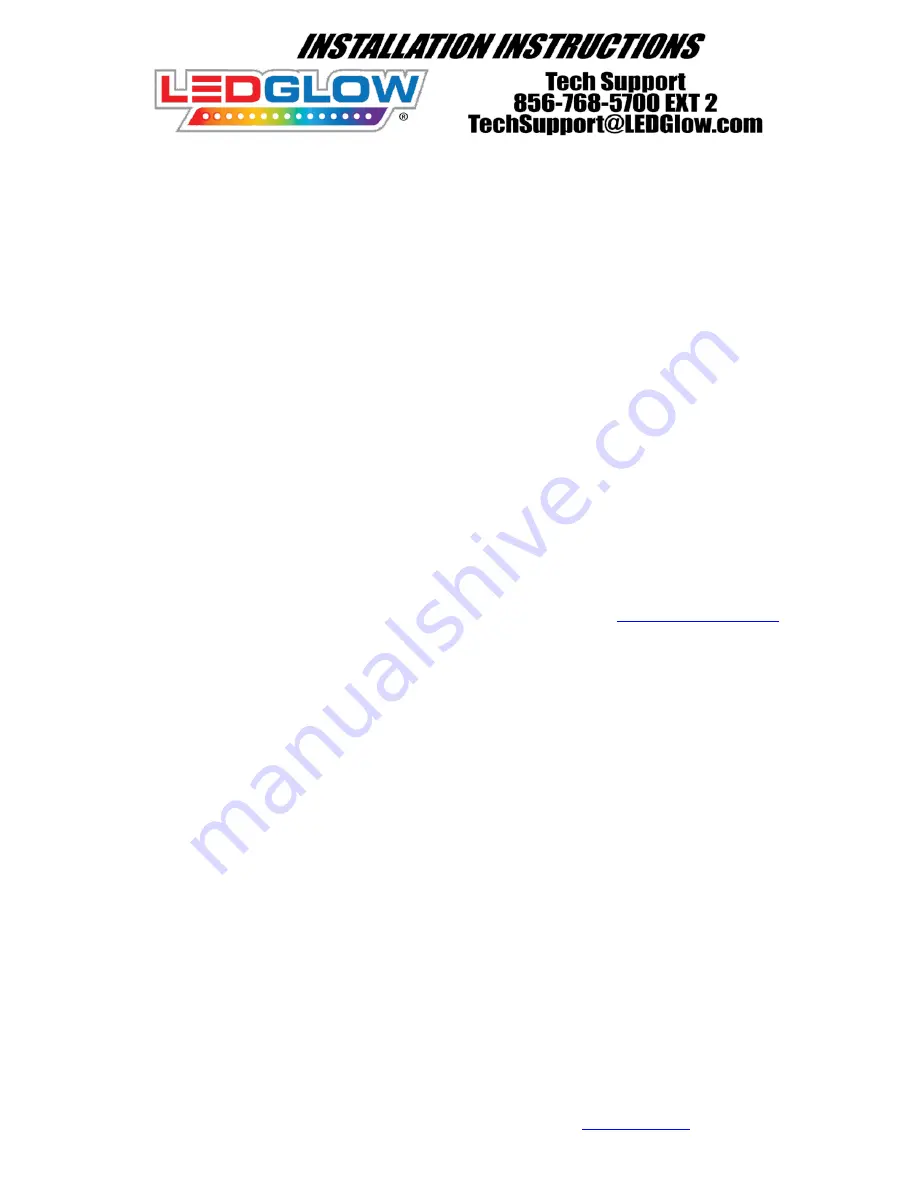
6.
Mount each lighting strip to the cleaned and dry surface of your ATV by using the supplied 3M tape. Run the wires to
the planned location of the control box and secure the wire to the frame by using the included zip ties.
Be sure to use
the zip ties, this is a very important step and should not be skipped.
Once this step is complete and the lighting
strips and wires are secure, allow ample time for the adhesive to settle and cure. Repeat this step for the remaining
strips included with your kit.
7.
Find a secure and dry place to mount the control box. We recommend mounting it under the seat or in a water tight
compartment if possible. If this is not possible then we suggest mounting the control box in the driest location
available.
Note:
The control box is not designed to withstand any water damage and if any does occur, it will void all warranties.
Optional:
Seal the end caps of the control box with silicone to prevent water damage.
8.
Connect the red power wire from the control box to the positive terminal of the battery. If the power wire needs to
be extended, be sure to use 16 or 18 gauge automotive grade wire. Be sure to reinstall the fuse within 6 inches of the
battery. Connect the black ground wire to the negative terminal of the battery.
Note:
The solid white wire is the remote antennae and should not be connected to anything.
9.
The kit was designed using a modular locking plug system for connecting the ATV lighting strips to the control box by
using the included wire harness. Start plugging the male connections from the strips and control box into the female
connections of the harness.
DO NOT SHORTEN OR CUT ANY WIRES, YOU WILL VOID THE WARRANTY.
10.
If you removed any trim for this installation, you can now reinstall them and test the functionality of your kit by
pressing the on/off button on the wireless remote.
11.
For more information, please refer to our instructional videos that can be found at
Wireless Remote Functions:
This kit provides multiple lighting patterns and several brightness levels, which are easily operated using the included wireless
remote. The remote includes four buttons, “A, B, C, D”
Button A:
Cycles through 15 solid colors as well as a color cycle and a color fade pattern.
Hold for 5 seconds to select brightness level when on a solid color.
Button B:
Activates strobing pattern when a single color is selected.
Hold to increase pattern speed when on color cycle/color fade pattern.
Button C:
Activates fading pattern when a single color is selected.
Hold to decrease pattern speed when on color cycle/color fade pattern.
Button D:
Power On/Off
Reprogramming the Wireless Remote:
Remove the end cap from the control box and slide the circuit board out of the housing. Remove the tape from around the
circuit board. Once the tape is removed, you will see a white box on the circuit board that says “LED”. Using a paper clip, touch
the two silver tabs that are located to the right of the “LED” box called “K1”. Once you touch the two silver tabs, a red LED will
illuminate. While the LED is lit, press any button on the wireless remote and you will see the LED flash and turn off. Press the
“D” button on the remote to power the kit and ensure it is functioning properly. Place the tape back on the circuit board and
slide it back into the housing of the control box.
Troubleshooting:
If the kit or lights do not appear to operate, first check the installed inline mini fuse. If the fuse is blown, check the wires on the
entire kit to ensure they are not cut, pinched, or scorched. If there is no damage to any of the wires and no water damage is
visible to the control box, replace the fuse and test the kit again. If the inline fuse is intact, clean both the positive and negative
terminals of the battery. Corrosion to the battery terminals can cause a poor connection or simulate being disconnected.
For accessories, add-on kits, replacement parts, and/or Technical Support, please visit




