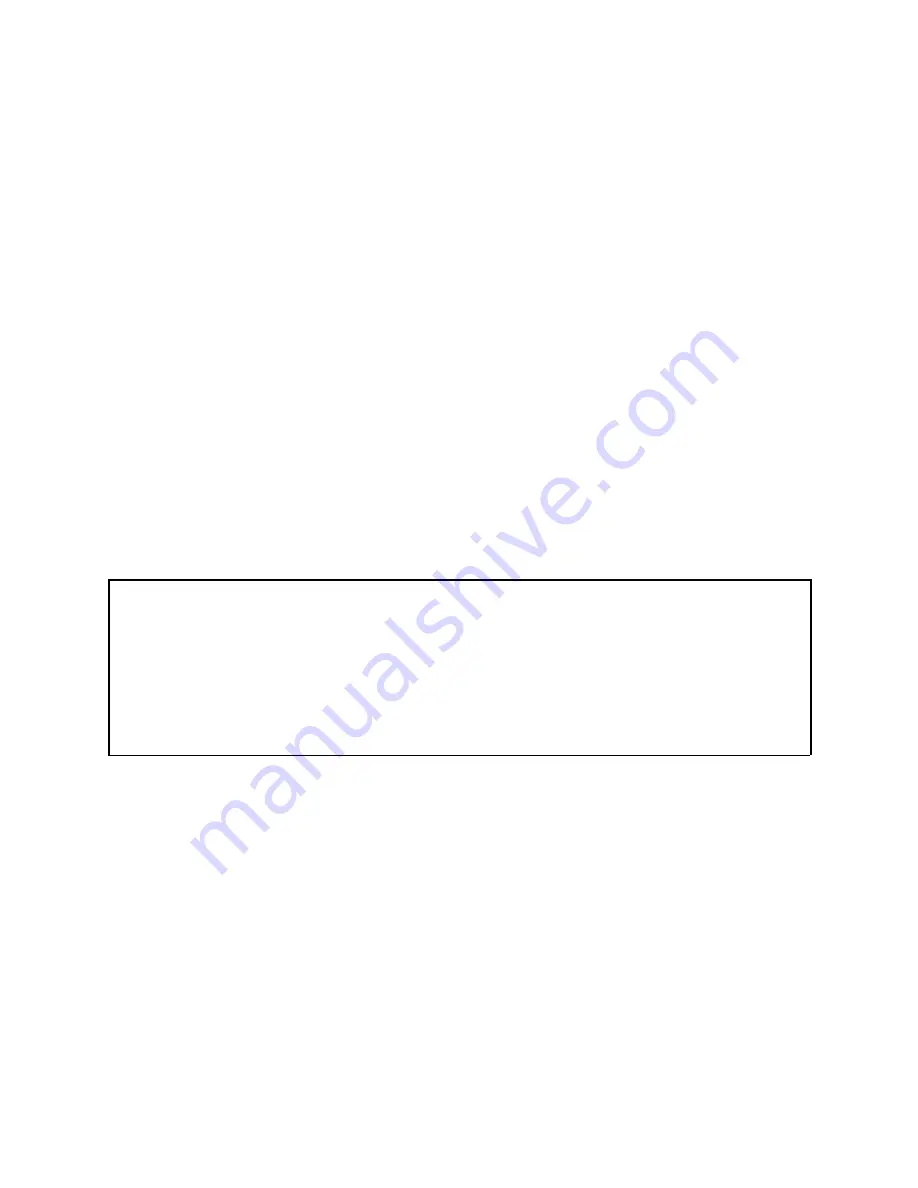
2 Changing your PIN code
The PIN code of your Ledger Nano S Plus device prevents unauthorized access to your
crypto assets. Your PIN code is chosen when you first set up the device, but you can
change it at any time.
Instructions
1. Connect and unlock your Ledger Nano S Plus by entering your PIN code.
2. Hold both buttons for 3 seconds to open the
Control Center
.
3. Navigate to
Settings
>
Security
>
Change PIN
.
4. Choose a new PIN code of 4 to 8 digits.
5. Confirm the new PIN code by entering it again.
6. Enter your old PIN code to validate.
7. Your new PIN code is now set.
Security tips
✓ Choose your own PIN code. This code unlocks your device.
✓ An 8-digit PIN code offers an optimum level of security.
✓ Choose a PIN code that's hard to guess.
40
Summary of Contents for Nano S Plus
Page 1: ...User Manual Ledger Nano S Plus...
Page 5: ...Getting Started 4...
Page 20: ...Exploring features 19...
Page 34: ...Changing device settings 33...
Page 38: ...Protecting your device 37...





















