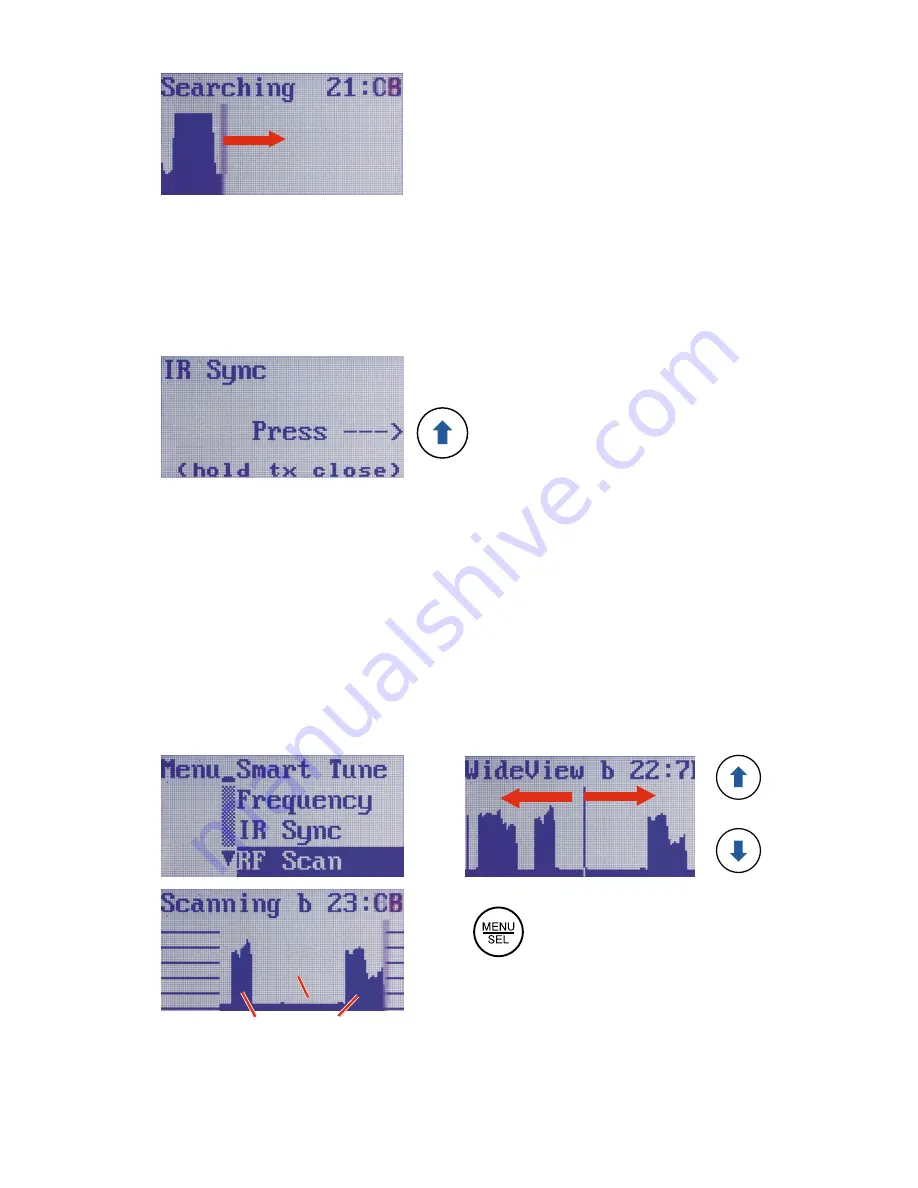
LECTROSONICS, INC.
8
Cursor scrolls
across screen
during scanning
When the scan is complete a screen will appear briefly to display the frequen-
cy chosen by Smart Tune, and then it will change to
IR Sync. If you are using
a Lectrosonics transmitter that has an IR ports, the settings can be transferred
from the receiver to the transmitter in a few seconds with a single button.
As shown below,
IR Sync will prompt you to place the receiver and transmitter
IR ports facing one another within two feet or so apart and press the UP arrow
button to complete the procedure.
If you are not using a Lectrosonics transmitter with an IR port, simply return to
the Main Window and observe the frequency that was chosen by Smart Tune.
Then set this frequency on the transmitter.
4a) Find a Clear Frequency Manually
A manual scan will create a graphical display on the LCD showing the pres-
ence and strength of RF signals entering the receiver. Sections of the tuning
range with clear frequencies that have little or no RF energy (clear spectrum)
are easy to identify.
Navigate to RF Scan on the menu and press MENU/SEL to start the scan-
ning. The LCD will display a marker that travels across the screen as a
graphical image of the RF energy appears. The marker will wrap back to the
beginning and continue to repeat.
Clear
spectrum
Strong RF
energy
Use arrow buttons to scroll marker
Press MENU/SEL to increase
the resolution in scrolling.
Press the MENU/SEL button to
pause the scan. Use the UP and
DOWN buttons to scroll the marker
through the graphical image. Hold
MENU/SEL to increase the resolu-
tion in scrolling.












