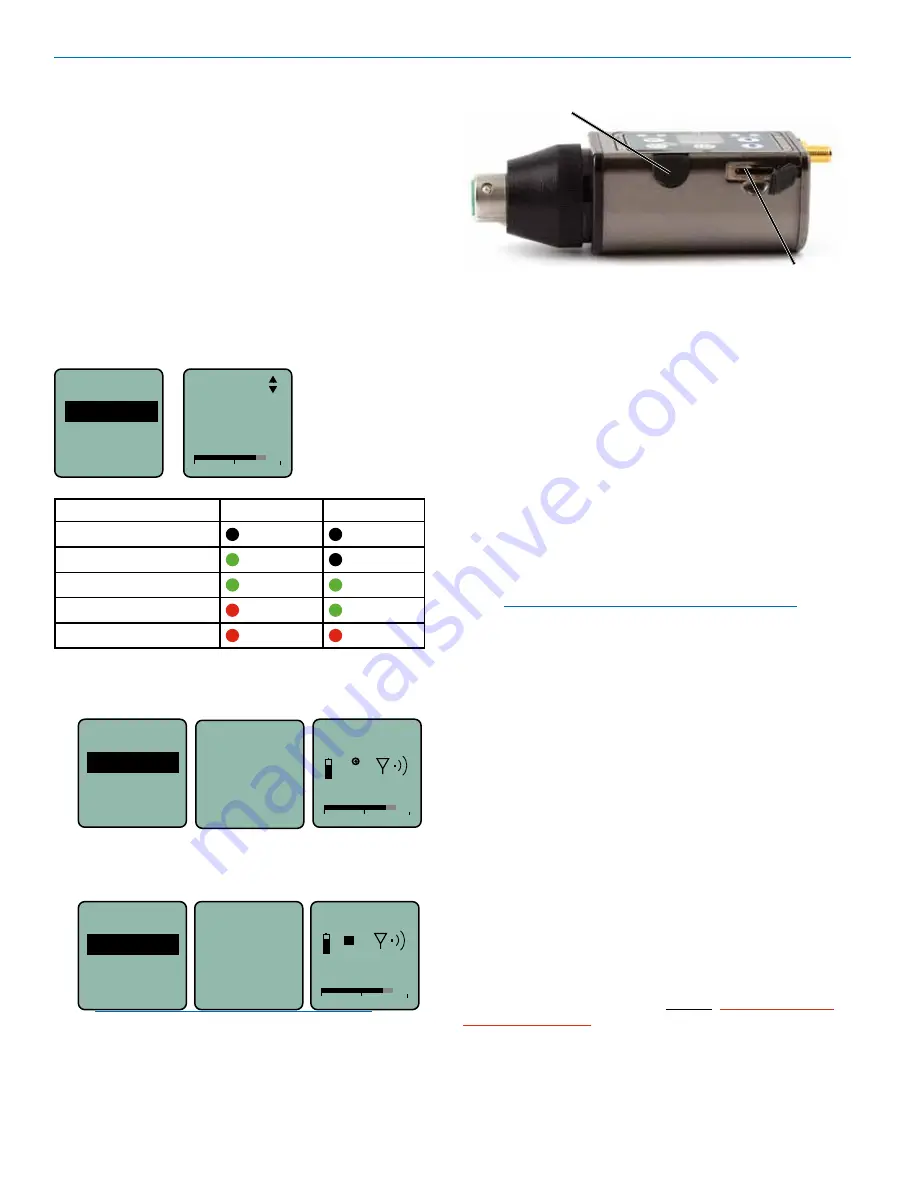
DPR-A, DPR-A/E01, DPR-A/E01-B1C1
LECTROSONICS, INC.
8
Recorder Operating
Instructions
• Install battery(s)
• Insert microSDHC memory card
• Turn power on
• Format memory card
• Connect microphone and place it in the position
where it will be used.
• Have the user talk or sing at the same level that
will be used in the production, and adjust the
input gain so that the
-20 LED blinks red on
louder peaks
.
Input...
Gain
Rolloff
Polarity
-40
-20
+0
Gain
22
Use the UP and DOWN
arrow buttons to adjust
the gain until the -20
LED blinks red on
louder peaks
Signal Level
-20 LED
-10 LED
Less than -20 dB
Off
Off
-20 dB to -10 dB
Green
Off
-10 dB to +0 dB
Green
Green
+0 dB to +10 dB
Red
Green
Greater than +10 dB
Red
Red
• Press
MENU/SEL
, choose
SDCard
and
Record
from the menu
-20
+0
-40
REC
542.000
SDCard...
Record
Files
Takes
RECORD-
ING
• To stop recording, press
MENU/SEL,
choose
SDCard and Stop; the word SAVED appears on
the screen
SAVED
SDCard...
Stop
Files
Takes
DPr
00 : 02 : 37
-20
+0
470.100
-40
NOTE: Record and Stop Recording may also
be achieved by shortcut keys from the main/
home screen:
•
Simultaneous press of
BACK
button
+
UP
arrow button: Begin record
•
Simultaneous press of
BACK
button
+
DOWN
arrow button: Stop record
microSDHC
memory card
port
TC Jam
port
Formatting SD Card
New microSDHC memory cards come pre-formatted
with a FAT32 file system which is optimized for good
performance. The DPR relies on this performance and
will never disturb the underlying low level formatting of
the SD card. When the DPR “formats” a card, it performs
a function similar to the Windows “Quick Format” which
deletes all files and prepares the card for recording.
The card can be read by any standard computer but if
any write, edit or deletions are made to the card by the
computer, the card must be re-formatted with the DPR
to prepare it again for recording. The DPR never low level
formats a card and we strongly advise against doing so
with the computer.
To format the card with the DPR, select Format Card in
the menu and press
MENU/SEL
on the keypad.
NOTE: An error message will appear if samples
are lost due to a poor performing “slow” card.
WARNING: Do not perform a low level format (com-
plete format) with a computer. Doing so may render the
memory card unusable with the DPR recorder.
With a windows based computer, be sure to check the
quick format box before formatting the card.
With a Mac, choose MS-DOS (FAT).
IMPORTANT
The formatting of the SD card sets up contiguous sectors
for maximum efficiency in the recording process. The
file format utilizes the BEXT (Broadcast Extension) wave
format which has sufficient data space in the header for
the file information and the time code imprint.
The SD card, as formatted by the DPR recorder, can be
corrupted by any attempt to directly edit, change, format
or view the files on a computer.
The simplest way to prevent data corruption is to copy
the .wav files from the card to a computer or other Win-
dows or OS formatted media
FIRST.
Repeat – COPY
THE FILES FIRST!
Do not
rename files directly on the SD card.
Do not
attempt to edit the files directly on the SD card.
Do not
save
ANYTHING
to the SD card with a computer
(such as the take log, note files etc) - it is formatted for
DPR recorder use only.























