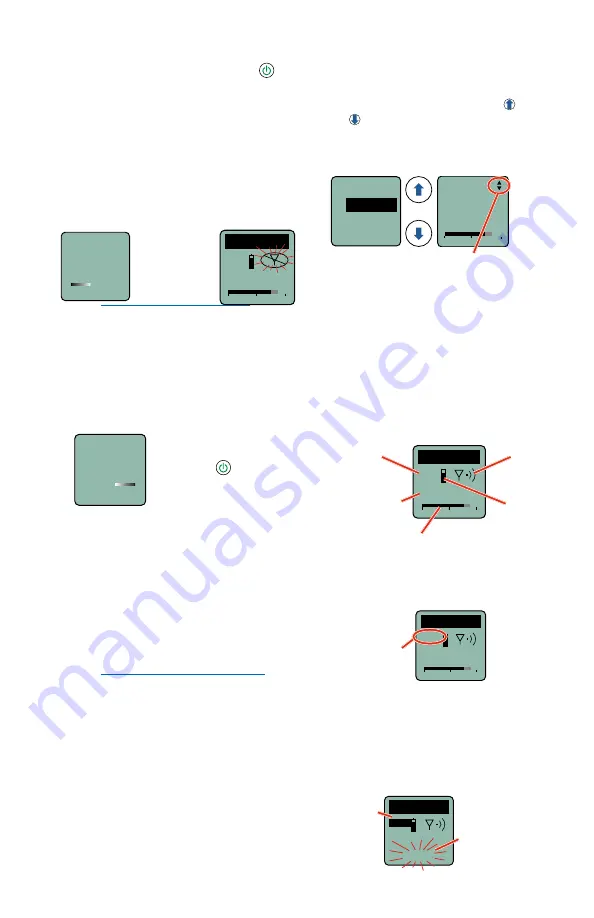
www.lectrosonics.com
5
Powering On in Standby Mode
A brief press of the power button ,
and releasing it before the progress
bar finishes, will turn the unit on with
the RF output turned off. In this
Standby Mode the menus can be
browsed to make settings and
adjustments without the risk of
interfering with other wireless systems
nearby.
Hold
for
Rf On
Release
Power Button
before the bar
progresses to
enter Standby
Mode
RF indicator
blinks
470.100
-40
-20
+0
DCHT
NOTE: After settings and
adjustments are made, press
the power button again to
turn the unit off or navigate
to menu item Xmit, RFOn? to
choose to begin transmitting.
Powering Off
Powering
Off...
To turn the unit off,
hold the Power
Button in briefly
and wait for the
progress bar to
finish, or use the
programmable switch (if it is
configured for this function).
If the power button is released,
or the top panel switch is turned
back on again before the progress
bar finishes, the unit will remain
turned on and the LCD will return to
the same screen or menu that was
displayed previously.
NOTE: If the programmable
switch is in the OFF position,
power can still be turned on
with the power button.
Screen Details
Entering the Main Menu
The LCD and keypad interface
makes it easy to browse the menus
and make the selections for the
setup you need. When the unit is
powered up in either the operating
or the standby mode, press
MENU/
SEL
on the keypad to enter a menu
structure on the LCD. Use the
and arrow buttons to select the
menu item. Then press the
MENU/
SEL
button to enter the setup
screen.
The prompt in the upper right corner
may display one or both arrows,
depending upon what adjustment can
be made. If the changes are locked, a
small padlock symbol will appear.
-40
-20
0
Gain
25
Input...
Gain
Rolloff
StMode
Main Window Indicators
The Main Window displays the cur-
rent settings, status, audio level and
battery status.
470.100
-40
-20
+0
DCHT
MUTE
Frequency
(MHz)
Operating
mode
Battery
status
Audio level
Programmable
Switch
Function
If the programmable switch function
is set for
MUTE
, the Main Window
will indicate that the function is
enabled.
470.100
-40
-20
+0
DCHT
MUTE
Mute function
enabled but
not active
When the switch is turned on, the
mute icon appearance will change
and the word MUTE will blink at the
bottom of the display. The -10 LED
on the top panel will also glow solid
red.
470.100
DCHT
MUTE
<–MUTE–>
Main Window
will blink
the word
MUTE when
the audio is
muted
Mute
function
enabled and
active












