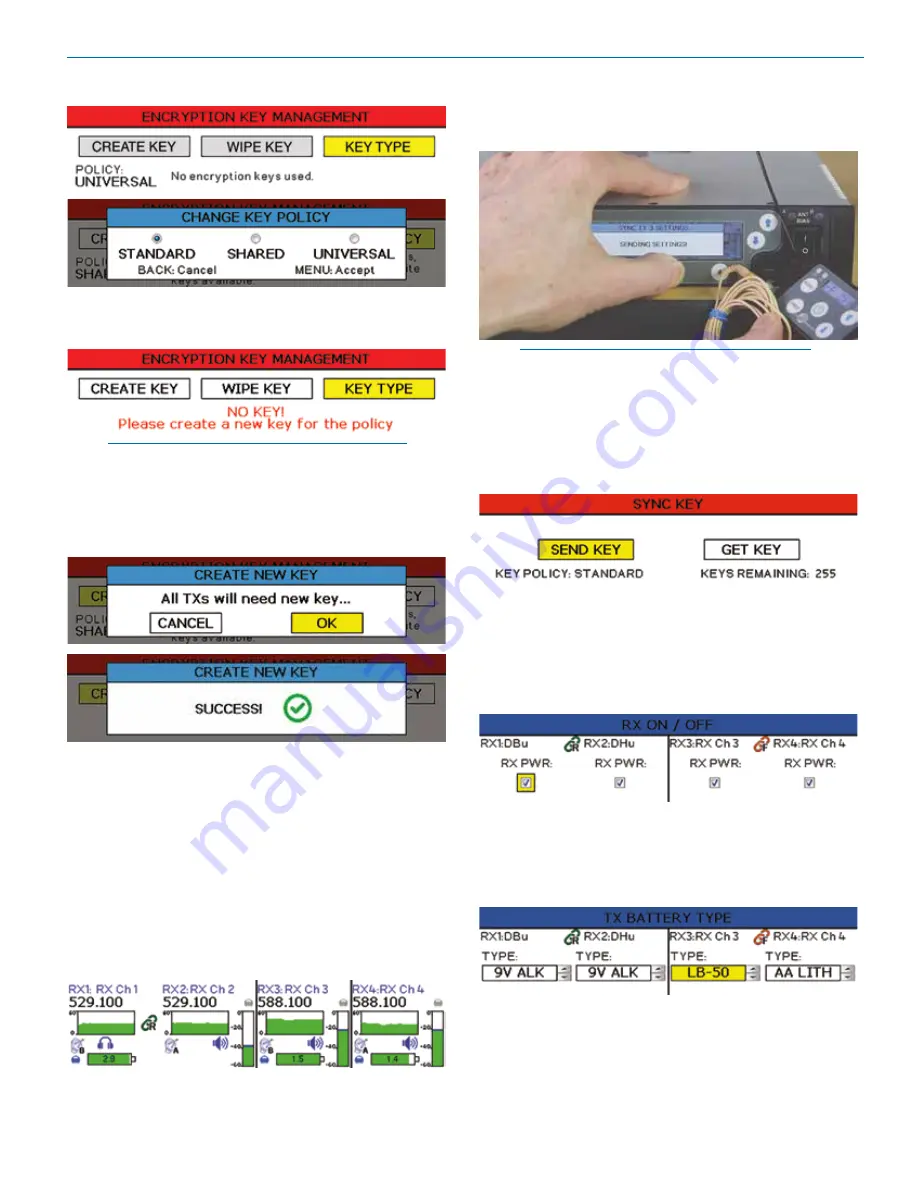
Digital Receiver
Rio Rancho, NM
13
1. Begin by selecting a key type.
2. The DSQD will then display a warning to indicate
that there is
NO KEY!
Select
CREATE KEY
to
generate a new key.
NOTE: When Universal Key type is selected, there
is no prompt to create key. See Encryption Key
Management for more information.
3. A message will pop up on the screen warning the
user that all transmitters will need a new key. Select
OK. The creation of a new key is confirmed.
4. Sync new key with transmitter (see
Sync Key
). The
transmitted audio will then be encrypted with the
new key.
Sync Settings
Allows sending or retrieving setup data, including
frequency, name and talkback settings, via the IR port.
There are two ways to initiate a sync.
Sync options:
Choose to send frequency, send all
settings, retrieve (get) frequency or retrieve (get) all
settings from a transmitter. Use the
UP
and
DOWN
arrows to select a function and
MENU/SEL
to initi-
ate sync.
Choose Transmitter:
Choose one of four Rx chan-
nels by using the
Channel Selector Buttons
, 1, 2,
3 or 4. Hold and press the Channel Selector Button
to initiate sync.
NOTE: You must position the transmitter’s IR port
directly in front of the DSQD IR port, as closely
as possible, to guarantee a successful sync. A
message will appear on the DSQD if the sync was
successful or failed.
Sync Key
Send or retrieve (get) encryption keys.
Tools and Settings Menu
RX On/Off
Use
UP
and
DOWN
arrows to toggle power on and off
(to conserve power consumption).
TX Battery Type
Set battery type for each channel. Use
MENU/SEL
to
set and move cursor and the
UP
and
DOWN
arrows to
change values.
Summary of Contents for D-Squared DSQD
Page 22: ...DSQD Manual LECTROSONICS INC 22...
























