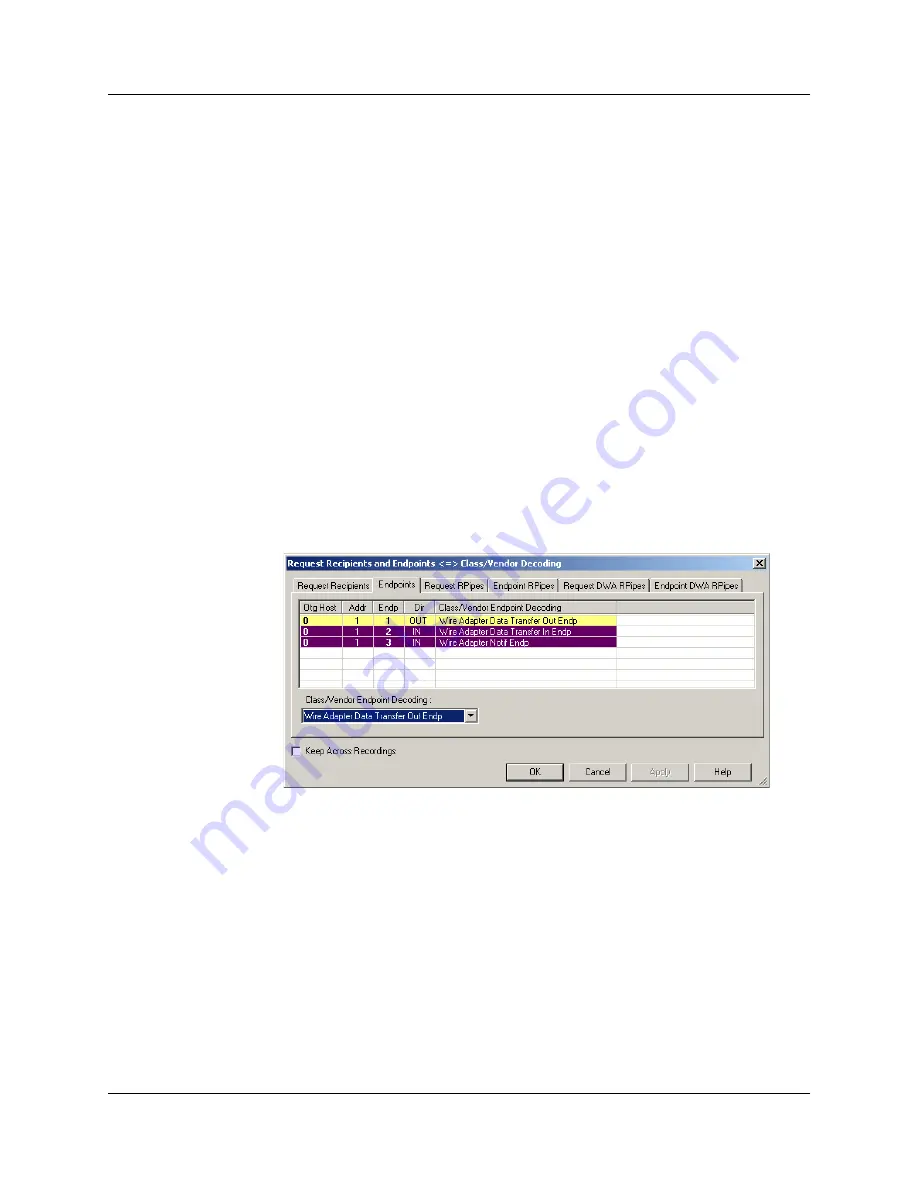
USB
MobileHS
User Manual
Chapter 8: Decode Requests
LeCroy Corporation
81
Step 5
Select a decoding group.
OR
Select
No Decoding
if you do not want any specific decoding.
Step 6
Repeat the previous steps for additional recipients.
Step 7
To retain a mapping from trace to trace DURING an application session, select
the
Keep Across Recordings
checkbox.
Step 8
Click
OK
.
Mapping Endpoint to Class/Vendor Decoding
To assign a Class/Vendor Endpoint decoding,
Step 1
Click the
Apply Decoding Scripts
button on the Toolbar.
OR
Left-click the
Bulk/Int Transfer
field to display the USB Device Request menu.
Step 2
Select
Map Endpoint
to Class/Vendor Decoding
to display the Request
Recipients and Endpoints dialog box.
Step 3
Click the
Endpoints
tab to display the
Endpoints
dialog box.
The Endpoint field (Endp) shows all Endpoints found in the trace file. The
displays shows the Host, Address, and Direction for the recipient. On the right
are the names of Class/Vendor Endpoint Decoding groups currently assigned to
endpoints. If blank, no decoding is assigned for a recipient.
Step 4
Select an endpoint.
Summary of Contents for USB Mobile HS
Page 4: ...UWBMobileHS User Manual LeCroy Corporation ...
Page 24: ...Chapter 3 Installation USBMobileHS User Manual 16 LeCroy Corporation ...
Page 72: ...Chapter 6 Searching Traces USBMobileHS User Manual 64 LeCroy Corporation ...
Page 82: ...Chapter 7 Display Options USBMobileHS User Manual 74 LeCroy Corporation ...
Page 102: ...Chapter 8 Decode Requests USBMobileHS User Manual 94 LeCroy Corporation ...
Page 136: ...Chapter 11 Updates USBMobileHS User Manual 128 LeCroy Corporation ...
Page 138: ...Appendix A Legacy Script Decoding USBMobileHS User Manual 130 LeCroy Corporation ...
Page 144: ...Limited Hardware Warranty USBMobileHS User Manual 136 LeCroy Corporation ...
















































