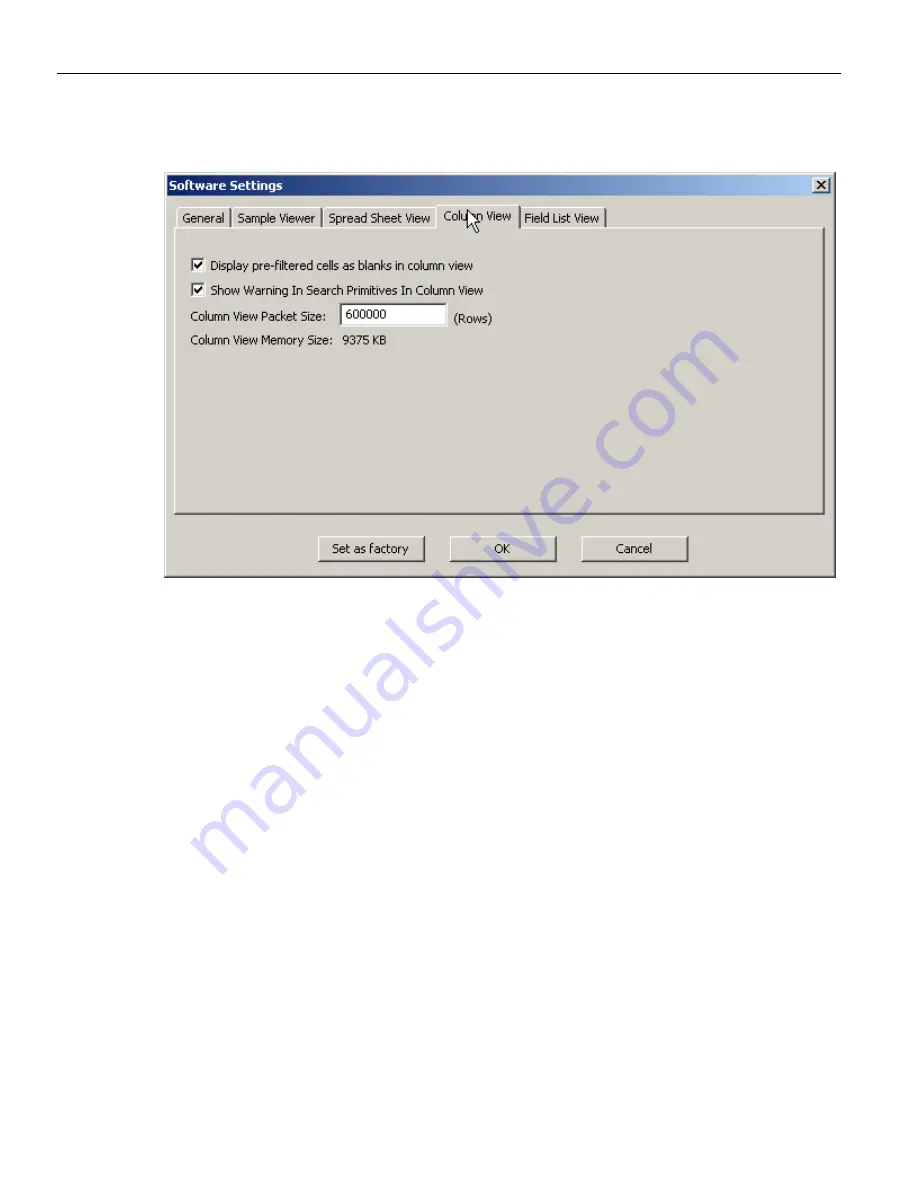
Sierra M6
‐
2 SAS/SATA Protocol Analyzer User Manual
257
Software Settings
LeCroy Corporation
Column View Tab
Figure 3.80: SAS: Software Settings Dialog Column View Tab
The SATA Software Settings dialog has the same options.
Other
Display
pre
‐
filtered
cells
as
blank
in
column
view
: The software shows pre
‐
filtered data
(already filtered in the capture project), as blank cells. Otherwise, it will show them as
“pre
‐
filtered” cells.
Show
Warning
in
Search
Primitive
In
Column
View
: If searching in Column View takes a
long time, the software asks if you want to continue search. Otherwise, the software
continues searching with no pause.
Column
View
Packet
Size
: Specifies the allocated buffer for showing rows of a packet in
Column View: When you see “Too Large” in a Column
‐
View cell, the current allocated
buffer is not enough and you should increase it by changing this setting.
Column
View
Memory
Size
: Displays the memory buffer.
















































