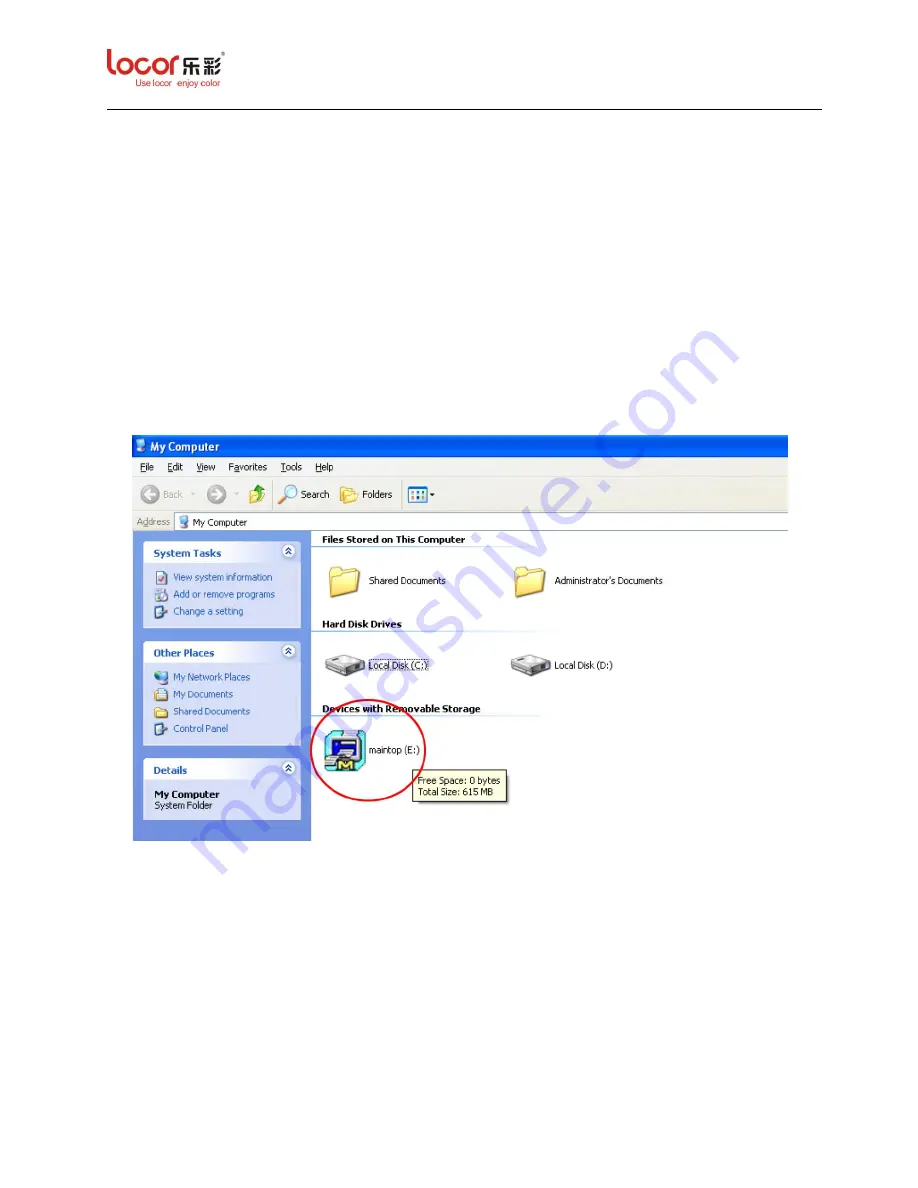
LC Easyjet-16W/18S User Manual V13GZ.1
33
5
Maintop Installation & Setup
This section explains how to install Maintop software, how to set up maintop printer and related
parameters.
Maintop is compatible with Win 7, Windows XP, Window 2000, Win98 etc.
5.1
Maintop Software Installation
1. Make sure the computer starts normally and insert the DVD RW, the screen below is
displayed.
2.
Double click “maintop (E:)” to enter the following screen.
Summary of Contents for LC Easyjet-16W
Page 1: ......
Page 38: ...LC Easyjet 16W 18S User Manual V13GZ 1 38...
Page 40: ...LC Easyjet 16W 18S User Manual V13GZ 1 40 8 Click Custom option in the following screen...
Page 43: ...LC Easyjet 16W 18S User Manual V13GZ 1 43 3 The following screen is displayed...
Page 45: ...LC Easyjet 16W 18S User Manual V13GZ 1 45 6 Click Open the screen below is displayed...
Page 49: ...LC Easyjet 16W 18S User Manual V13GZ 1 49...
Page 51: ...LC Easyjet 16W 18S User Manual V13GZ 1 51 12 Click Print icon the screen below is displayed...






























