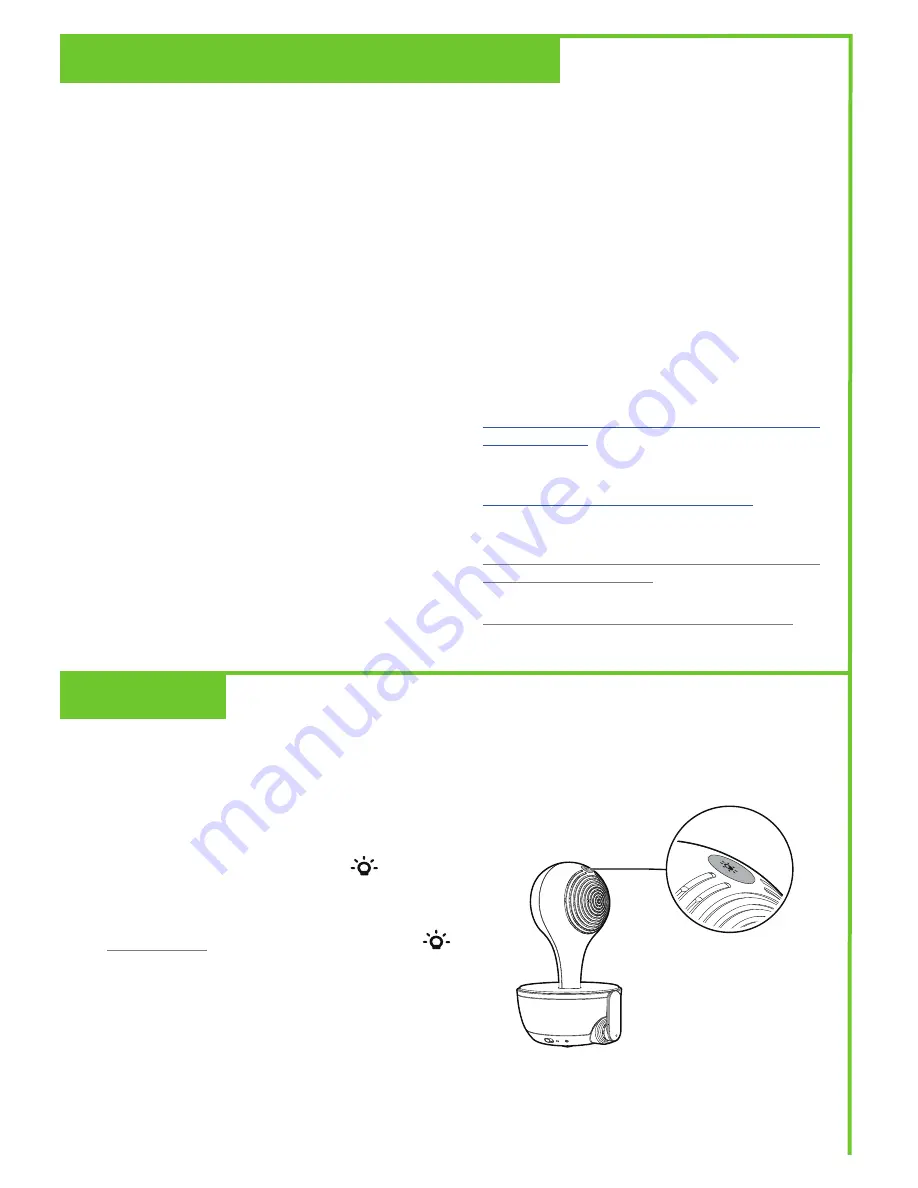
LeapFrog cares about your privacy and peace
of mind. That’s why we’ve put together a list of
industry-recommended best practices to help keep
your wireless connection private and your devices
protected when online.
Ensure your wireless connection is secure
•
Before installing a device, ensure your router’s
wireless signal is encrypted by selecting the
“WPA2-PSK with AES” setting in your router’s
wireless security menu.
Change default settings
•
Change your wireless router’s default wireless
network name (SSID) to something unique.
•
Change default passwords to unique, strong
passwords. A strong password:
- Is at least 10 characters long.
- Does not contain dictionary words or personal
information.
- Contains a mix of uppercase letters, lowercase
letters, special characters and numbers.
Keep your devices up to date
•
Download security patches from manufacturers
as soon as they become available. This will ensure
you always have the latest security updates.
•
If the feature is available, enable automatic
updates for future releases.
Disable Universal Plug and Play (UPnP) on your
router
•
UPnP enabled on a router can limit the
effectiveness of your firewall by allowing other
network devices to open inbound ports without
any intervention or approval from you. A virus or
other malware program could use this function
to compromise security for the entire network.
For more information on wireless connections and
protecting your data, please review the following
resources from industry experts:
1. Federal Communications Commission: Wireless
Connections and Bluetooth Security Tips –
www.fcc.gov/consumers/guides/how-protect-
yourself-online
.
2. U.S. Department of Homeland Security: Before
You Connect a New Computer to the Internet –
www.us-cert.gov/ncas/tips/ST15-003
.
3. Federal Trade Commission:
Using IP Cameras Safely –
https://www.consumer.ftc.gov/articles/0382-
using-ip-cameras-safely
.
4. Wi-Fi Alliance: Discover Wi-Fi Security –
http://www.wi-fi.org/discover-wi-fi/security
.
Adjust the night light on Baby Unit
•
Tap the
Night light control key
located on
the top of Baby Unit to turn on and turn off
the night light.
•
Tap and hold the
Night light control key
to adjust the night light’s brightness level.
Protect Your Privacy and Online Security
Want a softer hue from the Baby Unit’s night light to relax your little one? You can control the
brightness of its glow remotely from your Parent Viewer, or directly on the Baby Unit.
Note:
• If Auto Brightness has been pre-selected, any adjustment in night light brightness (either on Baby
Unit or Parent Viewer) will automatically turn off Auto Brightness mode and switch to the fixed
brightness level.
Night Light
8










