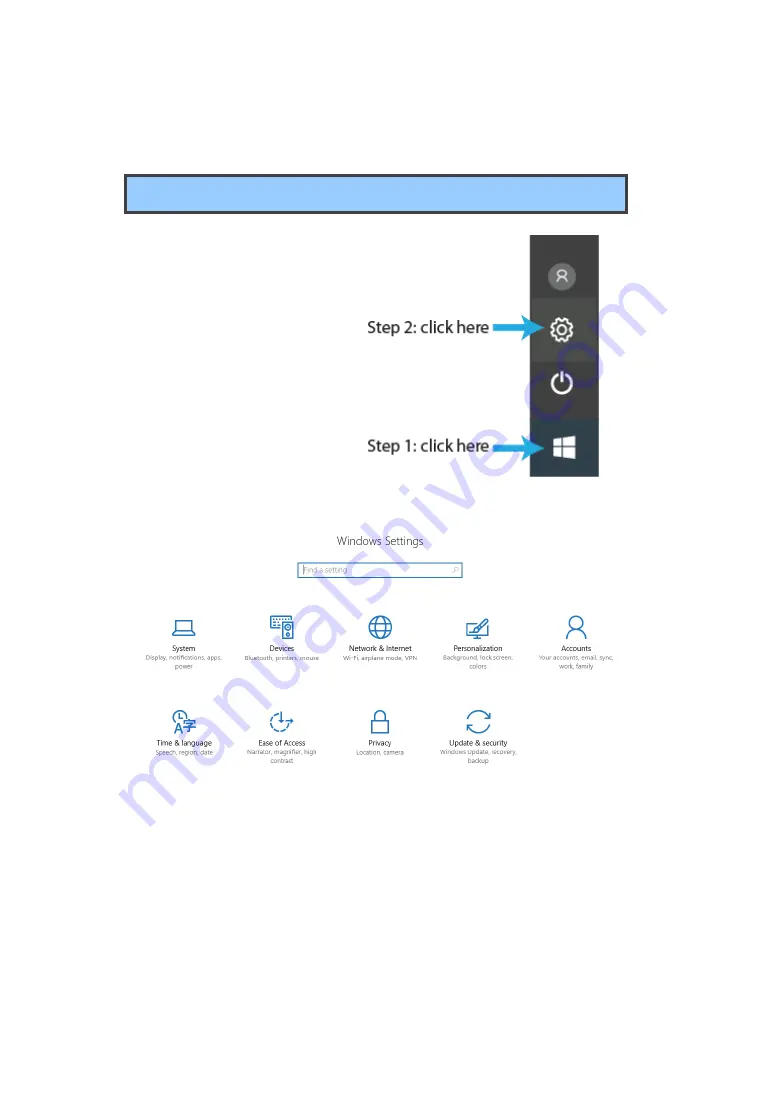
5
Settings screen
To access to the Settings
screen:
1. Click the Windows icon in
the low-left corner of the
Desktop. Or, press on the
Windows key in the
keyboard.
2. Click the Settings icon.
This will open the Settings screen, as shown below
Next, the following sections will guide you through the basic setup of your
windows system.











