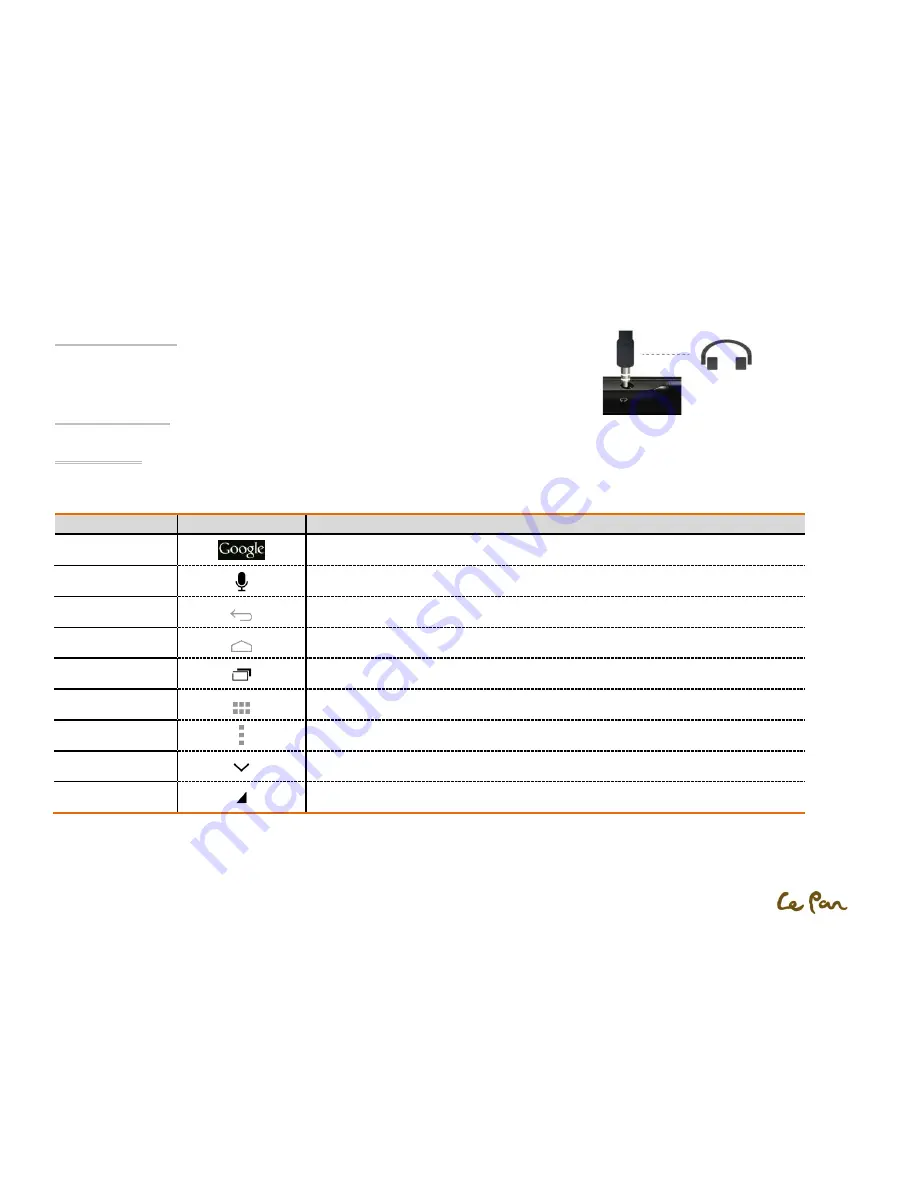
- 4 -
Headphone Jack
For listening to music and watching videos, insert the headset into the headphone jack.
Tablet Controls
Function Keys
Touch the control keys on the screen to do the followings:
Key
Icon
Function
Text search
Text search on Google.
Voice search
Voice search on Google.
Return
Return to the previous screen.
Home
Return to the Home screen.
Multi-task
Open the list of recently used applications and running applications.
APPS
View all applications installed on the tablet.
Option
Open an options menu.
Close
Close the keyboard.
Drop – down
Open a drop-down menu.
Headphone Jack Location






















