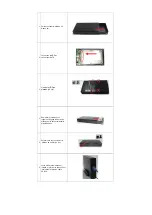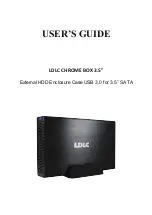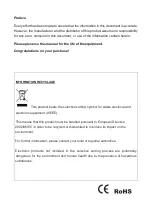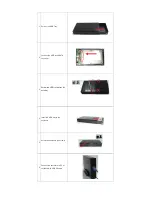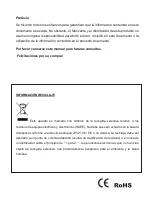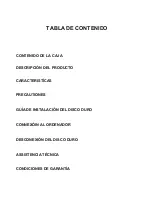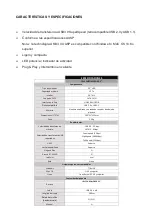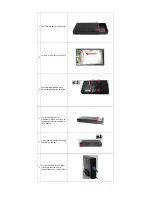CONNECTING TO A PC
1. Connect the enclosure to your PC using the USB 3.0 cable, then plug the power
adaptor.
2. Slide the power switch to turn on the power of your enclosure.
3. Windows reports that a new hardware has been detected, after a few seconds, a
message appears indicating that the detection is finished and that the hardware is
ready to be used.
4. You’ll find in My Computer a new letter relevant to the external HDD.
Note
:
it may take few seconds for your computer to configure your drive.
DISCONNECTING THE DEVICE
Windows
1. PC users: right click on the "Safely Remove Hardware" icon located in the System Tray,
which is in the lower right corner of your Windows desktop taskbar.
2. In the list that is displayed, select “Eject Hardware”.
3. It will give you a message when it is safe to remove the device.
Note
: disconnecting the device before receiving this notification, can lead to loss or data
damages. When the message "Safe to Remove Hardware" appears, you can unplug the drive
from the USB port
MAC
To safely disconnect the plugged drive from the host machine, close all the windows listing
the content of the removable disk. Once all the windows are closed, click on the USB
Storage icon, which is located on the Desk, and drag the volume icon to the Trash. Wait 5
seconds before unplugging the drive.
Summary of Contents for CHROME BOX 3.5"
Page 1: ...GUIDE D UTILISATION LDLC CHROME BOX 3 5 BOÎTIER EXTERNE USB 3 0 POUR DISQUE DUR SATA 3 5 ...
Page 14: ...USER S GUIDE LDLC CHROME BOX 3 5 External HDD Enclosure Case USB 3 0 for 3 5 SATA ...
Page 27: ...GUÍA DEL USUARIO LDLC CHROME BOX 3 5 CAJA EXTERNA USB 3 0 PARA DISCO DURO SATA 3 5 ...