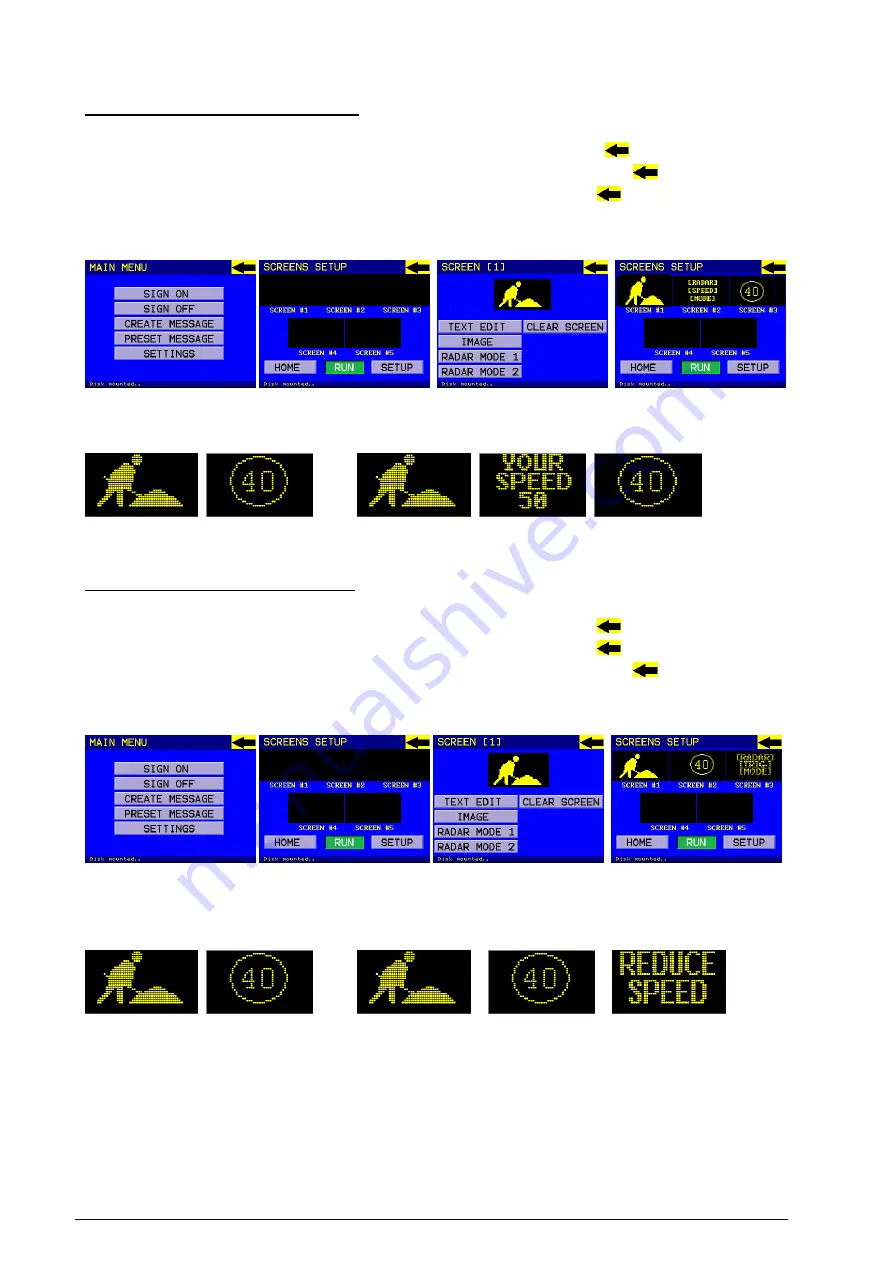
VMS 1C and 5C Operation Manual - Version 2.0
Page 25 of 42
RADAR MODE 1 MESSAGE EXAMPLE:
1.
Select CREATE MESSAGE,
2.
Press SCREEN 1, Select the IMAGE, press the backwards arrow
3.
Press SCREEN 2, Select RADAR MODE 1, press the backwards arrow
4.
Press SCREEN 3, Select the IMAGE, press the backwards arrow
5.
Press RUN when completed message
HAND CONTROLLER
VMS will display Screen 1 and Screen 3 until a vehicle speed is detected.
Screen 1
Screen 3
Screen 1 Screen 2
Screen 3
Vehicle speed detected at 50km/h
RADAR MODE 2 MESSAGE EXAMPLE:
1.
Select CREATE MESSAGE,
2.
Press SCREEN 1, Select the IMAGE, press the backwards arrow
3.
Press SCREEN 2, Select the IMAGE, press the backwards arrow
4.
Press SCREEN 3, Select RADAR MODE 2, press the backwards arrow
5.
Press RUN when completed message
HAND CONTROLLER
VMS will display Screen 1 and Screen 2 until a vehicle speed is detected.
If the vehicle speed is higher than MX Speed in Radar settings then Screen 3 will be displayed
Screen 1
Screen 3
Screen 1 Screen2
Screen 3
Vehicle speed detected at 50km/h
Mx Speed SET AT 45
















































