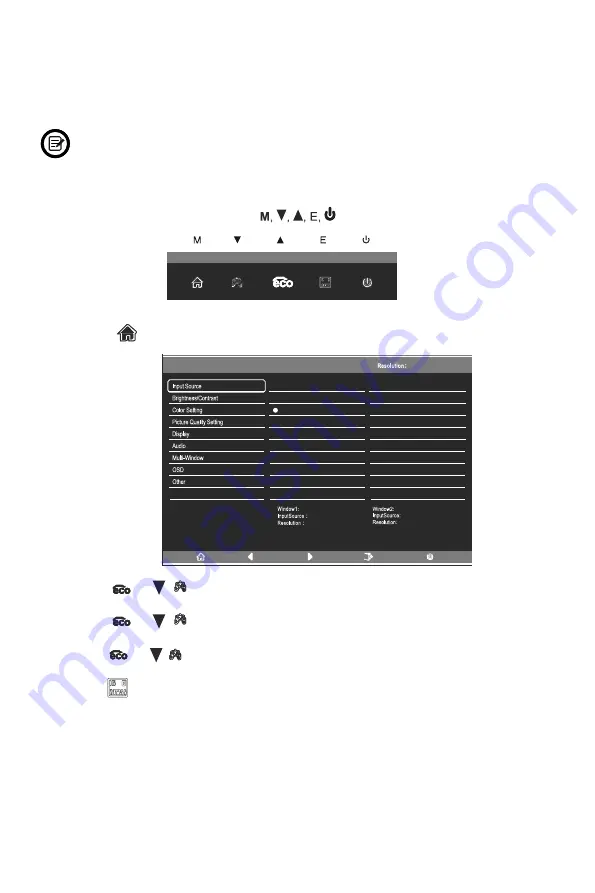
9. OSD
When using the monitor for the first �me, se�ngs will automa�cally
adjust to op�mal se�ngs according to your computer's configura�on
and parts etc.
The On-Screen Display (OSD) Menu may be used to adjust your monitor's
se�ngs and appears on screen a�er turning on the monitor and pressing
the M bu�on.
Eng-8
OSD Menu
1. Press any one of the bu�ons ( ) to ac�vate the naviga�on window.
2. Press M( ) to enter the OSD screen.
3. Press
▲
( ) or ( ) to browse func�ons.
- Highlight the desired func�on and then press
M
to enter the sub-menu.
- Press
▲
( ) or ( ) to browse sub-menus then press
M
to highlight the desired
func�on.
- Press
▲
( ) or ( ) to highlight an op�on and then press
M
to confirm the
se�ngs and exit the current screen.
- Press
E
( ) to exit the current screen.
2560x1440@144Hz
HDMI
DP 1
DP 2
HDMI 1
HDMI 2
2560x144@60Hz
HDMI 1






























