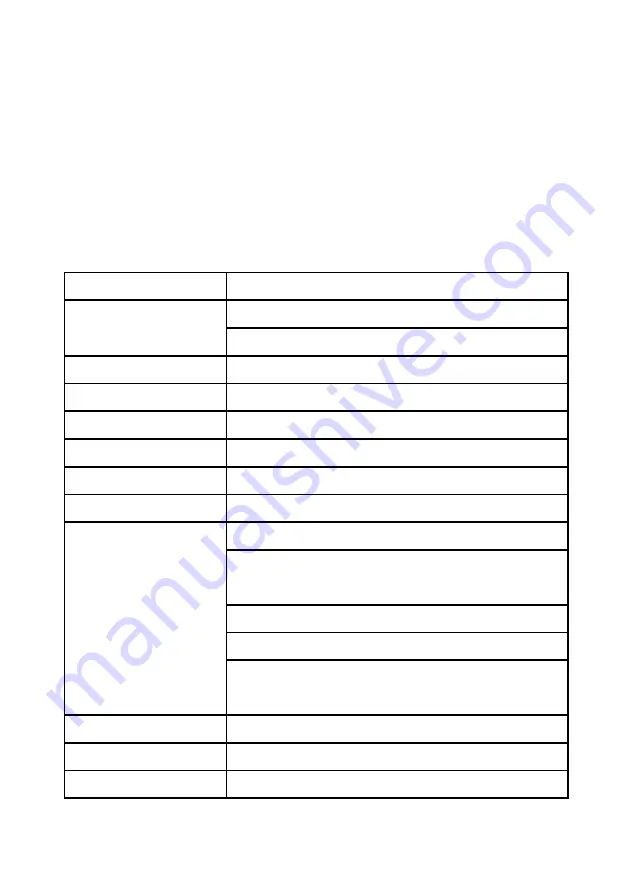
Thank you for purchasing the “Gaming 980B - SKYTOWER” case
from LC-Power. Please read this manual before usage.
Specifications may be subject to change without prior notice.
Chapter 1
Product introduction
1.1
Specification
Dimension
238
(
w
)
x 545
(
h
)
x 573
(
d
)
mm
Material
Steel (SECC)
Front & top panel
:
ABS + meshed designed
5,25” drive bay
4 external
3,5” drive bay
6 internal – HDD cage with hot swap feature
2,5” drive bay
3 internal
PCI slot
9
I/O Panel
2x USB 3.0, 4x USB 2.0, 1x Audio, 1x Mic
Control Panel
Power switch, Reset switch, Power LED, HDD LED
Cans fans mounting
options
Front: 2x 120 mm (included in delivery)
Back: 1x 120 mm (included in delivery)
or 1x 140 mm
Top
:
3x 120 mm
Bottom: 2x 120 mm
Water cooling: support up to 360 mm radiator on
top and up to 240 mm radiator on bottom
Motherboard
E-ATX / ATX / Micro-ATX / Mini-ITX
Power Supply
ATX standard
Compatibility
Graphic card up to 340 mm


































