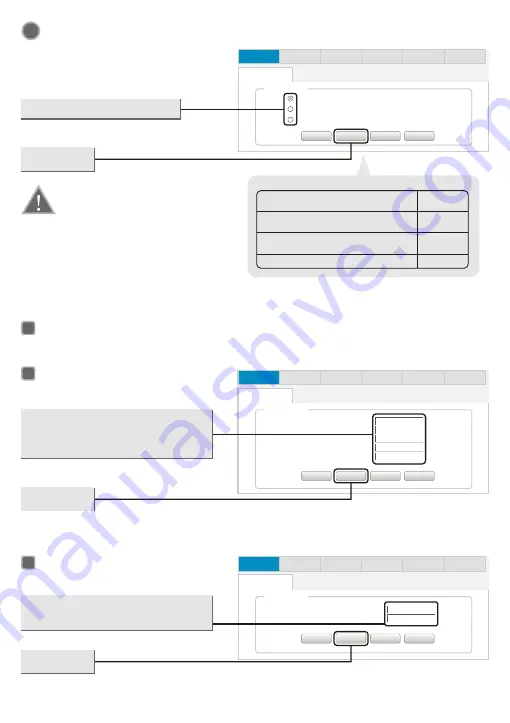
2
Internet Paremeters Configuration
This page will then display
How to select a connection type?
User name and password
A static IP address, subnet mask,
gateway and DNS server Static IP address
The Internet parameters provided by ISP
when users apply for Internet access
No parameters, don't use any router
and don't do any setting
1.Make sure the cable is securely plugged
2.If the connection type your ISP provided is
PPTP,L2TP,you must go to “
Network-WAN
”
into
Configuration for Dynamic
When you choose the Dynamic IP no change required. Click “Next” to go on the next setting.
Configuration for Static Mode
This page will then display
Network
Wireless
Firewall
Virtual Server
QOS
Quick Setup
Quick Setup
Qucik Setup
DHCP (Auto Config)
Static Mode (fixed IP)
PPPOE (ADSL)
Back
Back
Cancel
Cancel
Apply
Apply
Next
Select a connection type
Click
Next
Note:
to configure your connection type manually.
the WAN port before detection.
Connection
type
Static Mode
Dynamic
PPPoE
A
B
Network
Wireless
Firewall
Virtual Server
QOS
Quick Setup
Quick Setup
Qucik Setup
IP address
Subnet Mask
Gateway
Primary DNS Server
Secondary DNS Server
Back
Back
Cancel
Cancel
Apply
Apply
Next
(Optional)
Enter the
IP address
,
subnet Mask
,
Gateway
,
DNS
provided by your ISP
Manually.
Click
Next
Configuration for PPPOE
This page will then display
C
Network
Wireless
Firewall
Virtual Server
QOS
Quick Setup
Quick Setup
Qucik Setup
Back
Back
Cancel
Cancel
Apply
Apply
Next
Access Account
Password
Enter the
Access Account
and
Password
provided by your ISP.
Click
Next
4



































