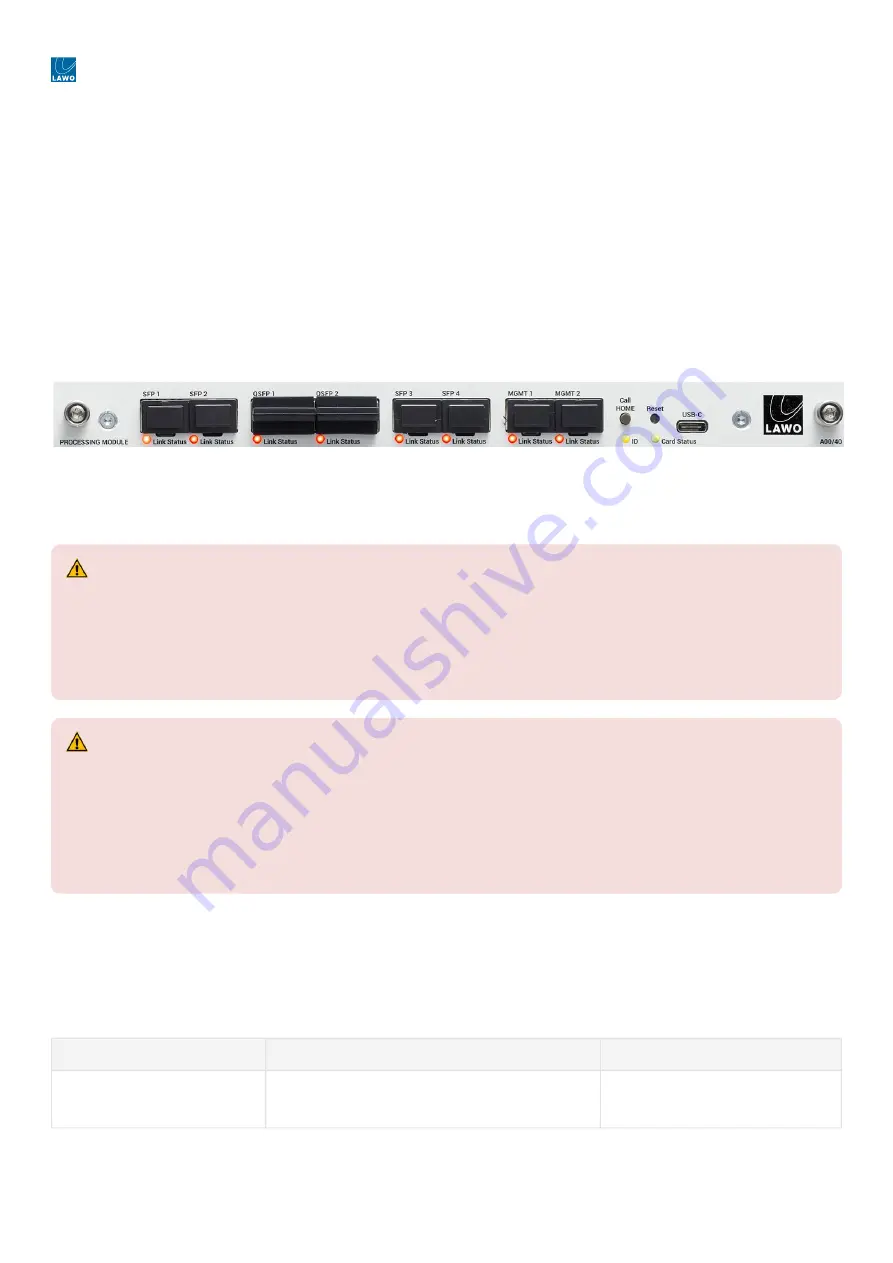
edge - User Manual
Version: 1.0.13/1
Exported on: 22 February, 2024
25
/
154
•
•
•
3.6 .edge - Optical Transceivers
To use the network ports on a processing blade, you must fit the correct optical transceivers. These must be Lawo-certified
and ordered separately from the blade/frame. You will need:
1 x SFP28 - for each 25GbE media port (SFP 1 to 4).
1 x QSFP28 - for each 100GbE media port (QSFP1 & QSFP2).
1 x SFP - for each 1GbE management port (MGMT 1 & 2).
Note that, while it is possible to fit transceivers to all six media ports, only one operating mode can be active: either
4 x 25G
(via SFP28)
or
2 x 100G (via QSFP28)
.
The image below shows the front of a processing blade as it is delivered, with all transceiver cages empty and the dust
caps fitted.
.edge - Processing Blade (front view)
Lawo-Certified SFP, SFP28 and QSFP28 Modules
The tables below describe the Lawo-certified optical
transceivers.
Options for SFP 1 to 4 (25GbE media ports)
Please order 1 x SFP28 for each media port you wish to use. e.g. 4 x SFP28 for redundant 25Gbps operation.
If the processing blade is set to operate at 100Gbps, then these ports are inactive (and the cages can be left empty with
the dust caps fitted).
Part Number
Description
Notes
.edge_sfp28sr
1 x 25GbE SFP28: short-range (100m) optical
transceiver.
Up to 4 per blade.
•
•
(E) WARNING
If a device has SFP slots, the UL approval of the device is valid only if the used SFP modules are UL-certified and
comply with the category NWGQ, NWGQ2, AZOT, or AZOT2. The classification of SFPs must be FDA 21 CFR 1010
or CFR 1040 for products with laser class 1 (I) or IEC 60825-2 for products with LED class 1.
For all other approvals of the device (e.g. CE), the SFP used must have the classification according to IEC
60825-2 for LED class 1 products.
•
•
(F) ATTENTION
Si un appareil possède des emplacements SFP, l'homologation UL de l'appareil n'est valable que si les modules
SFP utilisés sont certifiés UL et conformes à la catégorie NWGQ, NWGQ2, AZOT ou AZOT2. La classification des
SFP doit être conforme à la norme FDA 21 CFR 1010 ou CFR 1040 pour les produits avec laser de classe 1 (I) ou
IEC 60825-2 pour les produits avec LED de classe 1.
Pour toutes les autres homologations de l'appareil (par exemple CE), le SFP utilisé doit avoir la classification
selon IEC 60825-2 pour les produits à LED de classe 1.
Summary of Contents for edge
Page 43: ...edge User Manual Version 1 0 13 1 Exported on 22 February 2024 43 154...
Page 58: ...edge User Manual Version 1 0 13 1 Exported on 22 February 2024 58 154...
Page 98: ...edge User Manual Version 1 0 13 1 Exported on 22 February 2024 98 154...
Page 103: ...edge User Manual Version 1 0 13 1 Exported on 22 February 2024 103 154...
Page 113: ...edge User Manual Version 1 0 13 1 Exported on 22 February 2024 113 154...
Page 126: ...edge User Manual Version 1 0 13 1 Exported on 22 February 2024 126 154...
Page 130: ...edge User Manual Version 1 0 13 1 Exported on 22 February 2024 130 154...
















































