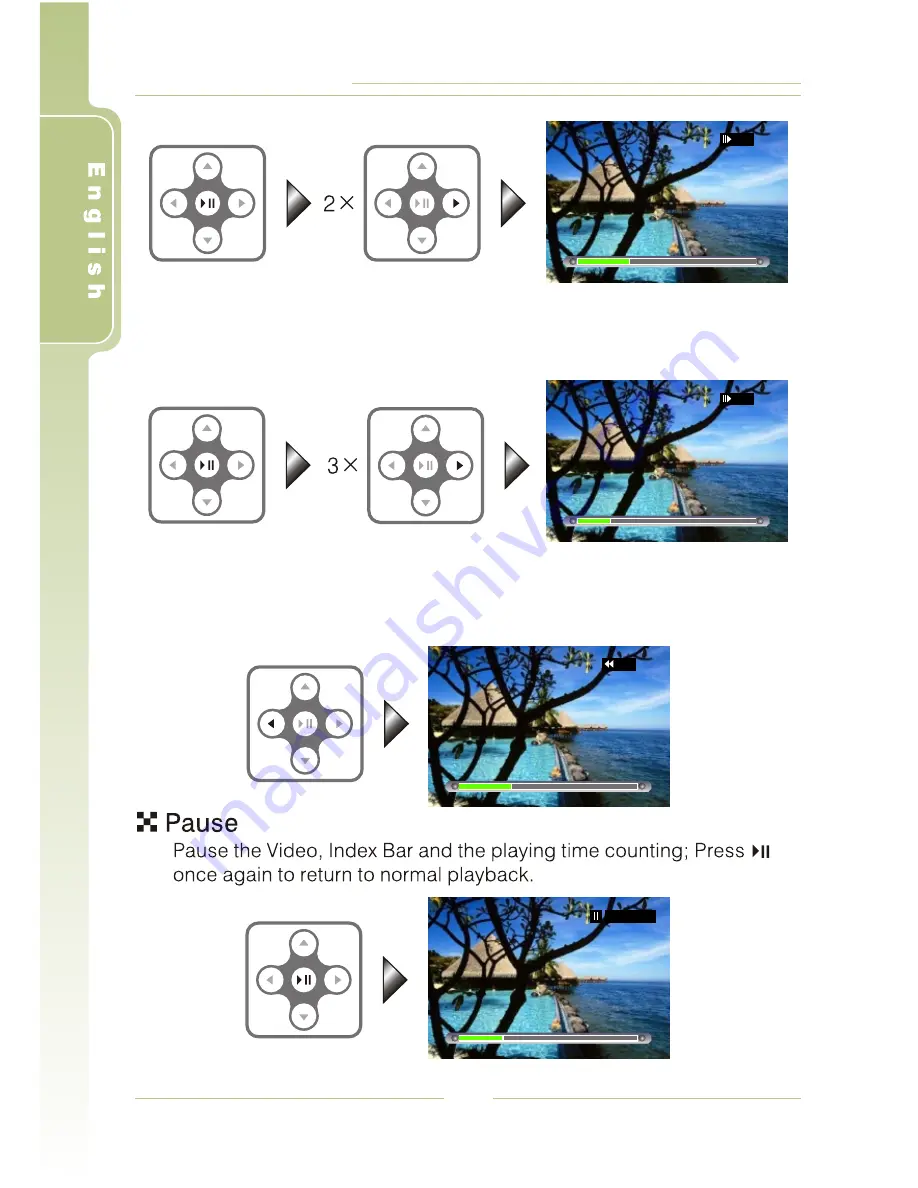
PV-800 User's Manual
24
3. 1/8 Speed Slow Motion: press
three times after pauseing the
playback, the video file will be played in 1/8 Slow Motion; press
button to return to the normal playback speed.
4
4;
4
Reverse Playback
The Index bar will go back as the video played reversely; press
to
return to normal playback.
4;
1
/
4
1
/
8
2X
00:38:18
















































