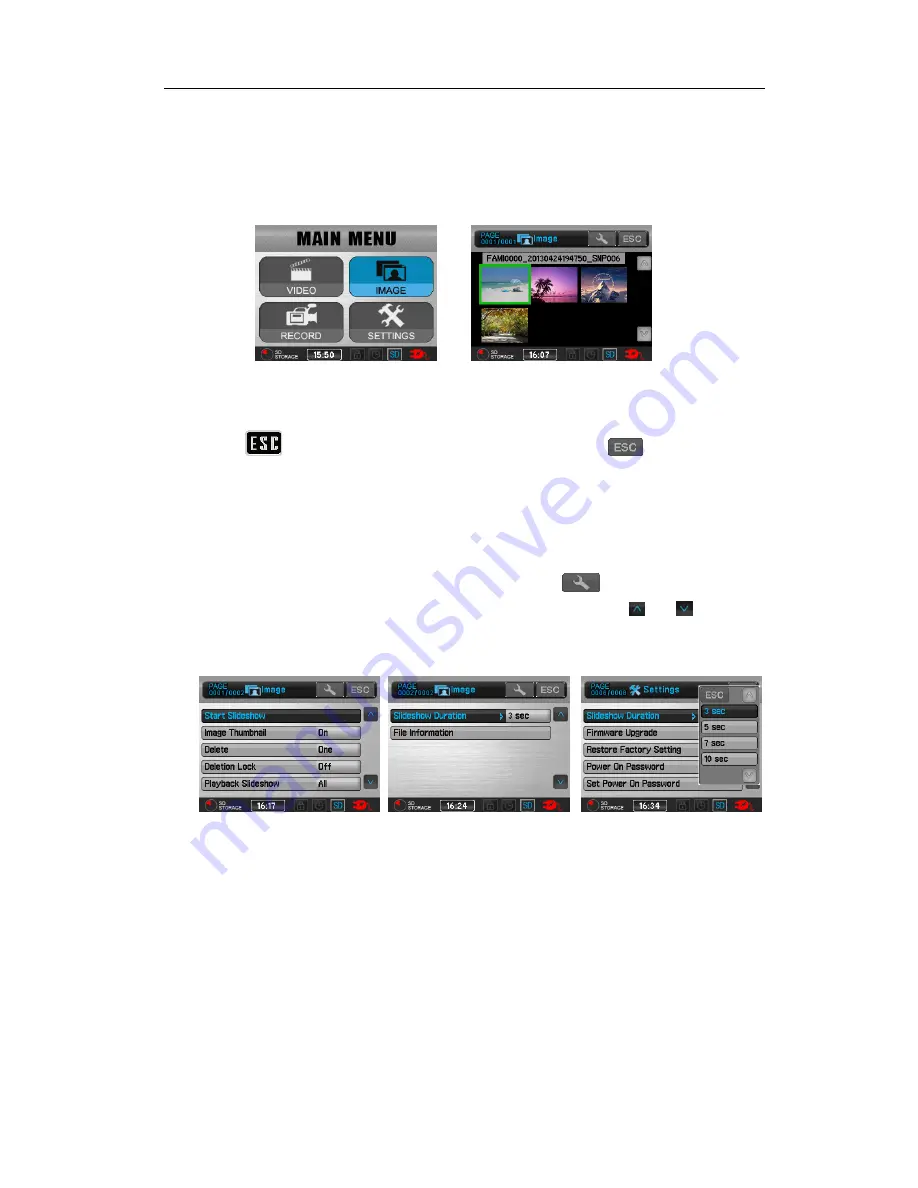
PV-500EVO2 User
’s Manual
24
7 Photo Browsing
¾
Operations in Main Menu
Tap icon IMAGE to choose the newest Photo file, file can be browsed after tapping it;
Tap icon
to the upper file folder listed in date; Tap icon
once more to
the upper level of MyRecord.
¾
Slideshow
In File list Mode or Image Browsing Mode, tap icon
to show the setting
items, select “Start Slide Show” to start the Slide Show; to tap
or to
choose SlideShow Time and tap slideshow period to adjust period time.
Tap
touch screen
to stop Slideshow.

























