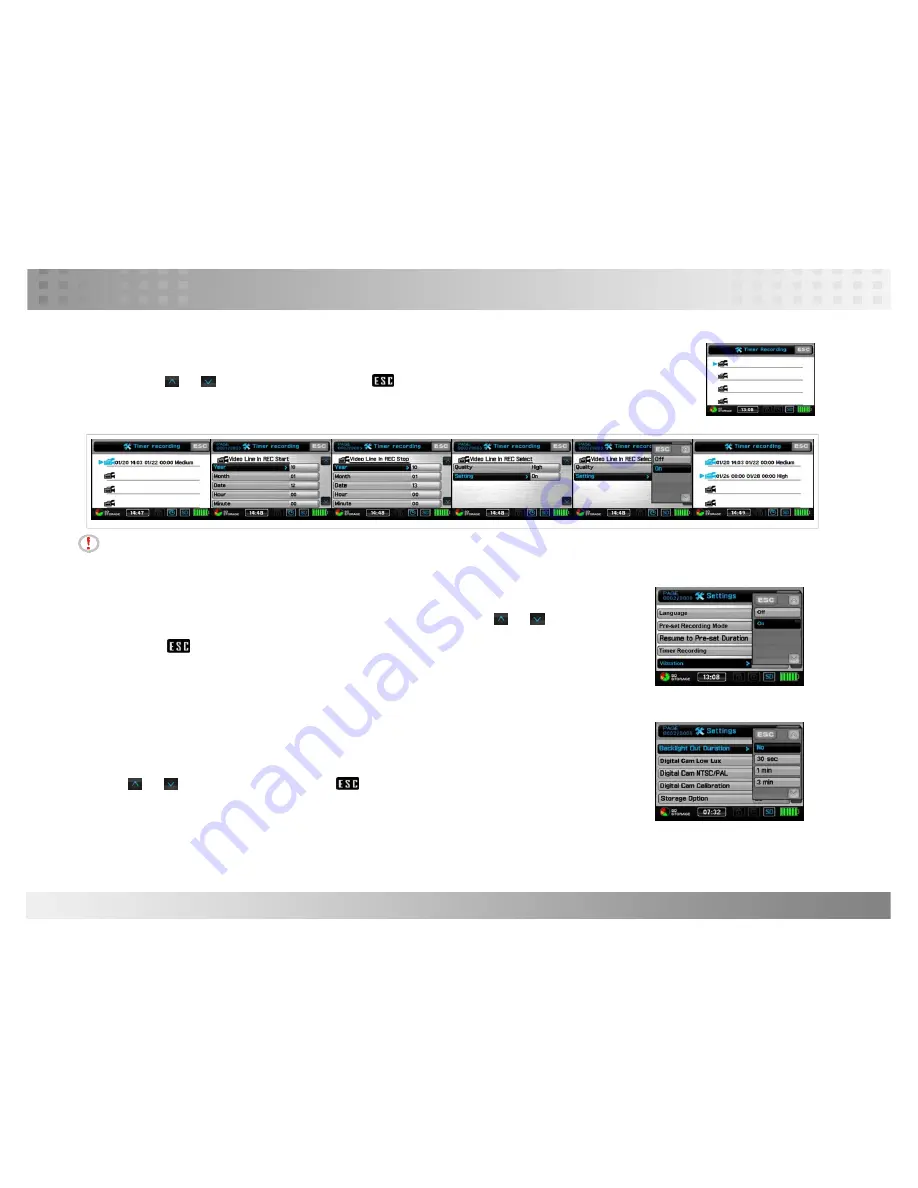
Introduction to all Setting Functions
09. Timer Recording >
Schedule time to initiate recording at designated time frame
Tap on the screen Main Menu > Setting > Timer Recording to edit settings. Tap on the shown icon to set
timer. Tap
or
move next page menu. Tap
to return to previous menu page
.
To start the timer, tap
on the screen Main Menu > Setting > Timer Recording > Setting to select ON.
Notice:
Each timer must set to “ON”
.
Main Menu > Setting > Timer Recording > one of Timer Recording icons > Video Line In REC
Select > Setting
, select option “ON”. The scheduled timer is initiated after reboot.
10. Vibration >
Set On or Off Vibration alert during video recording
Tap on the screen Main Menu > Setting > Vibration to edit settings. Tap
or
move next page
menu. Tap
to return to previous menu page
.
11. Backlight Out Duration
>
Select specified duration to turn off backlight when DVR is not in used.
Tap on the screen Main Menu > Setting > Backlight Out Duration to edit settings.
Tap
or
move next page menu. Tap
to return to previous menu page
.
PV-500EVO User Manual
14
















































