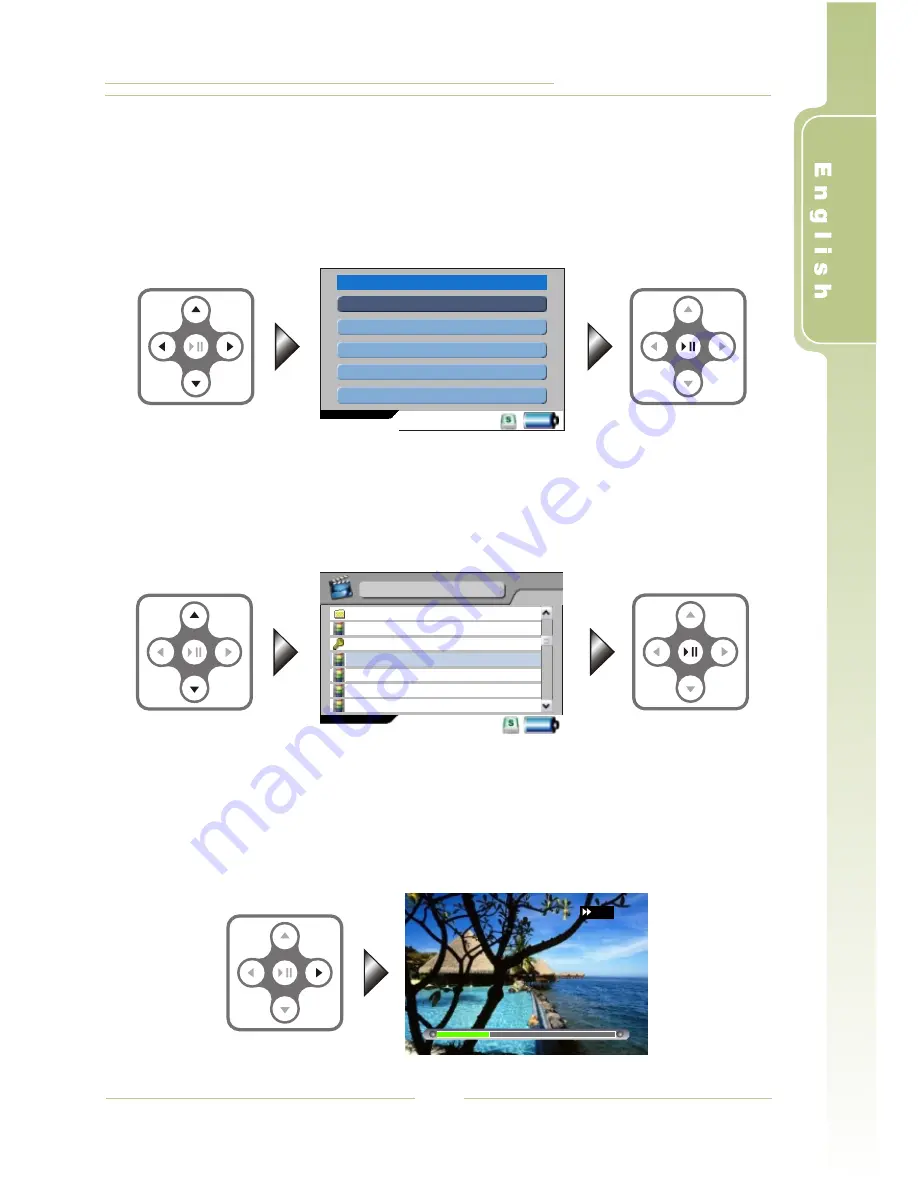
PV-500 User's Manual
21
I
Video Playback
4
Operations in Main Menu
Press
/
/
/
to select the video playback function, then press
to
enter.
5 6 3 4
4;
4
Operations in File List Mode
Press
5
or
6
to choose the file you want to playback, then press
4;
(if t he
filename is too long, press
3
or
4
to make the adjustment to show the
complete filename; press
<
: return to the upper level menu).
4
Fast Playback
1. Double Speed Playback: press
during normal playback, the video
file will be played with a speed two times quicker; press
to r eturn
to the normal playback speed.
4
4;
Video Files
11:00
<MyRecord>
Beer02_640x480.avi
Beer03_640x480.avi
The day after tomorrow.avi
V0828002.avi
V0828001.avi
V0828003.avi
2X
(
Select file)
(
Play the selected file)
Main Menu
Video Files
Audio Files
Photo Files
Recorder Setting
Program Setting
11:00






























