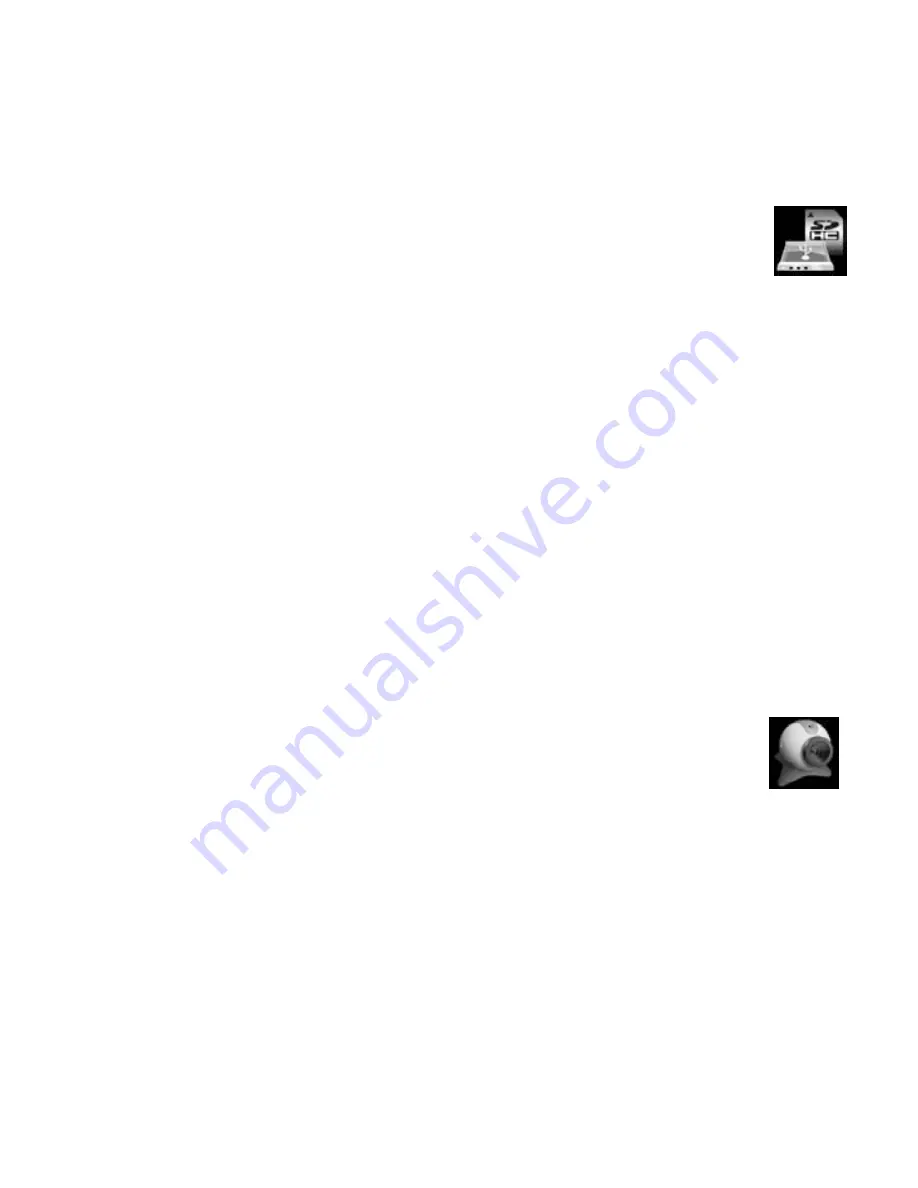
17
installation needed. The camera’s LCD screen will show a mass
storage image as figure (in right).
3: Open [My Computer] or [Windows Explorer]. A "Removable Disk" drive
appears in the drive list. Double-click the "Removable Disk" icon to view its
contents. Files stored on the camera are located in the folder named "DCIM".
4: Copy the videos or images to your computer if you want to backup the files into
your computer.
5: To prevent damage the camera and also the recorded files, please always
“
EJECT
” your camera from computer before disconnecting it from computer.
NOTE:
1. You can just eject the SD card from camera and insert it into your computer’s SD
card reader slot.
2. Remove the batteries before connecting the device to computer.
8.3 PC CAMERA MODE
This camera can also work as a PC camera in your computer and is compatible to
most of the video chatting applications (such as Skype) or video recording
applications (such as facebook).
1: Turn camera power off.
PRESS AND HOLD THE SHUTTER BUTTON
and then
connect camera to computer by using the enclosed USB cable.
2: This camera will be automatically recognized as a PC camera in your
computer. It is automatically detected without driver installation needed.
The camera’s LCD screen will show a PC camera image as figure (in
right) and now you can release the shutter button.
NOTE:
1. The driverless PC camera feature is only available in computers with Windows XP
SP2 or later, Windows Vista and Windows 7. If your computer is with older
Windows operating system (such as Windows 98), please contact your retailer for
the PC camera driver.
2. Remove the batteries before connecting the device to computer.




































