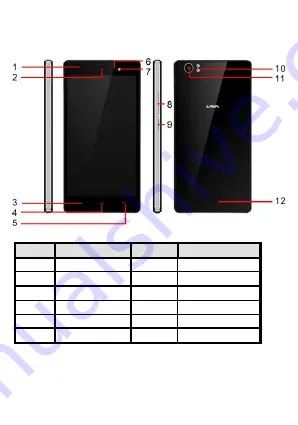
4
2. PHONE LAYOUT
2.1. Key and Parts
2.2. Standby Screen & Icons
This phone provides multiple Standby screens. Through the instruction and various
icons on the screen, you can have the operating information needed.
Label
Key
Label
Key
1
Front camera
7
Front flash light
2
Receiver
8
Volume Key
3
Menu Key
9
Power Key/Lock key
4
Home Key
10
Back flash light
5
Back key
11
Rear Camera
6
Light sensation
12
Speaker









































