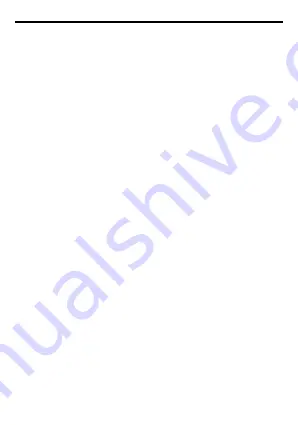
10
4.5. Messages
Touch the Messages icon on the main menu or the home screen , you can create a
new message to other people. Input phone number or select the number from
contacts. When tap the content, you can add picture, video, audio etc attachments.
4.6. Email
The handset provide the email function. You can use the email conveniently. You
need input the email account, address and password.
4.7. Calculator
The handset is facilitated with a calculator with basic functions. You can carry out
the operation for plus, minus, multiply, and divide by pressing the screen. You can
use some functions in the advanced panel.
4.8. Calendar
Enter the calendar menu and there shall appear a calendar on the screen with the
current date marked out by background frame with a special color. Press the touch
screen to browse date and the calendar information on the screen shall be
correspondingly updated.
4.9. Clock
Enter the clock application, you can see the clock, set alarms, add timers, and run a
stopwatch.
4.10. Camera
Under viewing condition, press the top icons to do the following operations.
1——Setting icon
2——Show the effects Blackboard, Negative, Whiteboard, Mono and so on
3——Change the mode of flash light: auto mode, off mode, on mode
4——Switch the camera between front and back
5——Thumbnail icon shows the currently captured picture or video
6——Video mode
7——Photo mode
8——Beauty mode
9——Night mode
10——Press the Capture icon to take a picture/video
11——Function key











































