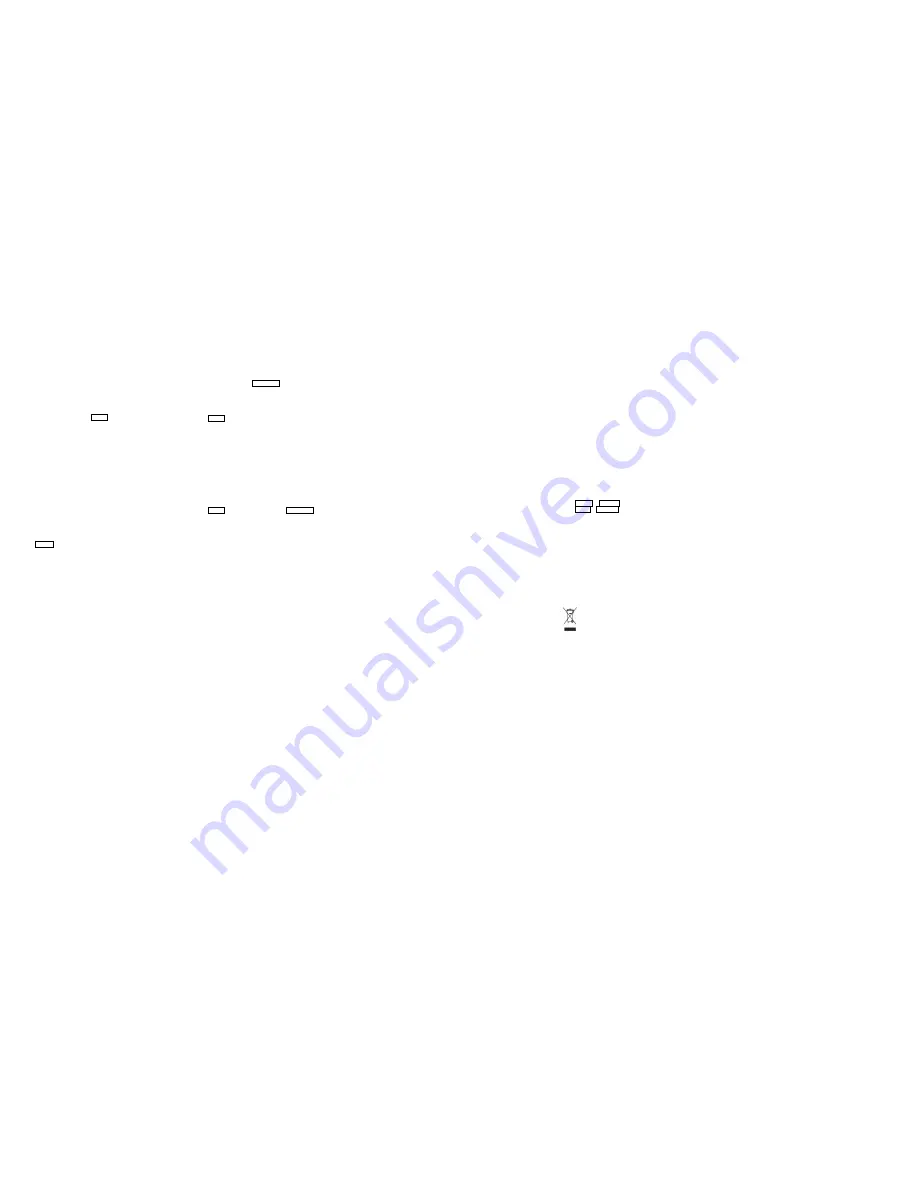
11
Send: Send the recorded file by Bluetooth.
4.3.6. FM radio
You can select radio option to hear the FM broadcast with this function. You can
use the following keys during the program-hearing process
You can choose to options include:
Channel List:
Play, edit or delete the saved channels.
Manual Input:
Manually input the channel to search.
Auto Search:
Automatically search the channel.
Settings:
You can set the background to listen, loud speaker, audio quality.
Record:
Record the currently-hearing FM.
File List
: List all recorded files.
4.4. Camera
With this function, you can snap. Press
OK Key
to snap under the view-finding
window.
Enter Camera Option, Your options include:
Switch to video recorder
:
Switch to video interface.
Photos:
Enter in the album folder.
Camera settings:
Set up the camera.
Image settings:
Set up the photo parameters.
White balance:
Adjust the color balance of the photo.
Scene Mode:
Set up the scene mode
.
Restore Default:
Recover all settings into the initial values.
In video recorder, your options include:
Switch to camera:
Switch to the camera interface.
Camcorder settings:
Set up the video.
White balance:
Adjust the color balance of the video.
Effect settings:
Set up the effect
.
4.5. Messages
You can send and receive the SMS as well as use Cell Location Display with this
function.
This chapter introduces the message services provided by the GSM network. Some
services may not be supported by the local network.
4.5.1. Write message
Into the write SMS interface, you can write SMS in English and Hindi.
Then press
LSK Key
open the option:
Send to:
Input number and then send SMS to the input number.
Insert symbol:
Insert punctuation marks, and special symbols.
Input method:
Change the input method.
Insert template:
Insert SMS template.
Insert smiley:
Insert SMS smiley.
12
Advanced:
Insert phone number and book name.
Insert Number:
Insert the number of the contacts.
Insert Name:
Insert the phone book name.
Save:
Save the SMS in the Draft box.
Select [send to] to enter in the sending window after finishing the creation of the
SMS. Select [Enter number] or [Add from phonebook] to search a phone number of
the receiver and finally press
Left Soft Key
:
Send :
Send the SMS to sender
Edit recipient:
Edit the recipient number.
Remove recipient:
Delete the selected recipient.
Remove all recipients:
Delete all recipients.
Save:
Save the SMS in the Draft box.
Press
OK Key
to send the SMS.
4.5.2. Inbox
The Inbox lists the received SMS.
You can view the received SMS with this function. Select an entry of SMS and press
<Option> under the inbox SMS list window to perform:
View:
View the selected message.
Reply:
Reply the SMS to the sender;
Call sender:
Call the sender of the selected message.
Forward:
Forward the SMS to other via SIM card 1/ 2;
Delete:
Delete the selected entry of the message;
Delete all:
Delete all messages
Save to Phonebook
:
Save the sender to Phonebook.
Sort by:
Sort by according to Date ,Sender, Subject ,Unread/read, Message size;
Details:
View sender, type, received date and storage.
4.5.3. Drafts
Saved messages are saved here.
Press
OK Key
to enter SIM1 drafts. And press
Left Soft Key
under the Drafts list
window to perform:
View:
View the selected message.
Send:
Send the selected message.
Edit:
Edit the selected message.
Delete:
Delete the selected entry of the message;
Delete All:
Delete all messages
Sort by:
Sort by according to Date ,Recipient, Subject , Message size;
Details:
You can view the details of this message;
4.5.4. Outbox
The out-going messages are listed here.
Your options include:
13
View:
View the selected message.
Resend:
Send the selected message.
Edit:
Edit the selected message.
Delete:
Delete the selected entry of the message;
Delete all:
Delete all messages
Sort by:
Sort by according to Date ,Recipient, Subject , Message size;
Details:
You can view the details of this message;
4.5.5. Sent Messages
Sent messages are saved here. Your options include:
View:
View the selected message.
Forward:
Forward the SMS to other via SIM card 1/ 2;
Delete:
Delete the selected entry of the message;
Delete all:
Delete all messages
Sort by:
Sort by according to Date ,Recipient, Subject , Message size;
Details:
View sender, type received date and storage.
4.5.6. Broadcast messages
Look up the broadcast messages. Your options include:
Receive mode
: Turn on or turn off cell broadcasting.
Channels settings:
You can add, edit channel and can delete the current
channel and cancel the read.
Languages:
Set the cell broadcast language.
Read messages:
Save read cell broadcast information.
4.5.7. SMS template
You can preset frequently used sentences here to avoid repeated input when writin
g a message.
4.5.8. SMS settings
Edit the SMS center number in SIM card parameters, enter other menus, you can
do the following:
Memory status:
View the quantity of SMS saved in the phone memories.
Save sent message
:
Select to keep sending SMS on/off.
Preferred storage:
Select to save the SMS in phone or memory card.
Long text message:
Set receiving long SMS.
SMS Black List:
You can choose to turn this feature on or off. After opening, the
blacklist number information will be rejected.
4.5.9. SMS schedule
You can send you have edited SMS at defined time.
4.5.10. SMS Backup
You can backup SMS through this function.
4.5.11. Text msg. counter
Upon entering the function, you can view the entries of sent and received SMS or
14
zero the SMS counter.
4.6. Fun & Games
F1 race:
Game of F1 race.
Eat N Run
: Game of Eat N Run.
Lock D Block:
Game of Lock D Block.
Games settings
:
With the game setting menu, you can set the Background music, Sound effect, Vibr
ation and Volume.
4.7. Tools
4.7.1. Alarm
You can set up that the alarm clock will ring at a specific time with this function.
Setup of Alarm Clock
Set up the alarm clock with the following options:
Set the alarm clock status as opened or closed.
Set the alarm clock time.
Select the snooze time.
Set the repeat, Once, Everyday, Custom.
Select alarm tone.
Set the Alert type.
4.7.2. Calculator
You can conduct the basic arithmetic operations with this function.
Input the first number.
Press one of directional keys to select the arithmetic operation sign.
Input the second number.
4.7.3. Calendar
The screen will highlight the date of today after displays the monthly calendar when
you enter in the calendar function.
Press
Left Key
or
Right Key
to move by day.
Press
up Key
or
Down Key
to move by week.
Options will include
View: view the event.
View all: View all the events.
Add event: Add the event.
Delete event: Delete the currently-selected event.
Jump to Date: Jump to the date you wish for.
Go to today: Return to the present day
Go to weekly: Calendar display in the form of weekly.
Panchangam: Show the information of Panchangam.
Festival list: you can view every festival
Settings: you can choose the language including English and indian
15
Help: The use of the calendar.
4.7.4. Bluetooth
Your options include:
Power:
Open or close the Bluetooth
Visibility:
Open or close the visibility.
My device:
Show the device which is connected
Search audio device:
Search for the audio device.
My name:
Show off the name of Bluetooth.
Advanced:
Set up Audio path view the address of Bluetooth.
Audio path:
You can select leave in phone or forward to Bluetooth headset.
My address:
View Bluetooth address.
4.7.5. SIM toolkit
SIM Card support is required in this service.
4.7.6. Stopwatch
To use the stopwatch function including Typical and nWay stopwatch.
4.7.7. Torch
Turn on or turn off the torch here.
4.7.8. World clock
You can view the current local time of various countries.
4.8. Settings
You can set up various functions for the phone with this function.
4.8.1. Dual SIM settings
You can set up two SIM cards with this function.
4.8.2. Use Profiles
Enter in the function; display the profile mode list including
General, Silent,
Meeting, Outdoor
,
Headset, Bluetooth.
Select one mode (Silent mode cannot be modified) and enter the option menu:
Activate:
Activate the profile mode.
Customize:
Customize the profile mode as following:
Alert Type:
Set the alert type such as Ring only, Vibrate only, Vibrate and ring,
Vibrate Then ring.
Ring Type:
Set the ring type such as Repeat, Beep once.
Ringtone:
Set the ringtone for the incoming call. You can also select ringtone
from T card.
Ringtone Volume:
Set the ringtone volume of the incoming call.
Message:
Select the ringtone for the message. You can also select the ringtone
from T card.
Keypad:
Select the ringtone for keypad.
Keytone Volume:
Set the volume for the keypad.
Reset:
Reset the setting to the default.
After plugging in the headset or connected the Bluetooth, ringtone will output from
16
the headset as well as the phone, when there is incoming call or message.
4.8.3. Phone settings
Time and date:
set the date format, the time format, and detail time of the
location.
Note: If you remove the battery from the mobile phone or if the battery energy was
exhausted a long time ago, you may need to reset the date and time when
re-inserting the battery or powering on the mobile phone after recharging.
Schedule power on/off:
Set the time when the mobile phone will be
automatically powered on or off.
Language:
Select the display language for the mobile phone.
Pref. input method:
Select the default input method.
Shortcuts:
You can set the direction key designated menu.
Dedicated Keys:
You can set the direction key designated menu.
LCD backlight:
You can set the LCD backlight time and brightness, keyboard
backlighting time
4.8.4. Security settings
This function provides you with related settings about safety use
PIN lock:
To activate PIN lock, you need to input the correct PIN code. If you set
PIN lock to On, you need to input the PIN each time you power on the mobile phone.
In the case you input a wrong PIN for three consecutive times; you need to input the
PIN Unblocking Key (PUK). The PUK is used to unlock and change the locked PIN.
To obtain the PUK, contact the network operator.
Change PIN2:
To change PIN2 code of PIN code.
Phone security:
The function enables you to lock/unlock the phone. Entering
password to switch on or off the phone. Password is required when
the phone
is
locked. The initial password is 0000.
Change phone password:
to change phone password.
Screen auto lock:
The function enables you to lock/unlock the screen. Setting
the auto locking time that Off, 15s, 30s, 1min or 5mins is available. The keypad will
be auto locked with no operation during the period.
Privacy protection:
You can set password to protect your privacy, the initial
password is 4321.
Mobile Tracker:
When the guard lock is on, once your SIM card is replaced, the
phone will automatically send stolen information to the number
you’ve
set. For new
password, at least 4 digits is required.
4.8.5. Network settings
You can set up the phone network with this function.
SIM1/SIM2 network settings
Network selection:
Set Network selection mode to Automatic or Manual.
Automatic is recommended. When Network selection mode is set to Automatic, the
mobile phone will prefer the network where the SIM card is registered. When
17
Network selection mode is set to Manual, you need to select the network operator's
network where the SIM card is registered.
4.8.6. Call settings
SIM1/SIM2 call settings
Call waiting:
After you choose Activate, the mobile phone will contact the
network. A moment later, the network will make a response and send a
message to acknowledge your operation. If the call waiting function is activated,
the network will alert you and the mobile phone screen will display the incoming
call number if others are calling you while you are already in a conversation.
Call divert:
this network function enables you to forward incoming calls to
another number you have previously specified.
Advanced settings
Blacklist:
blacklist open the blacklist contact could not be called a native.
Auto Call Record:
Open automatically replay, dial-up connection failed to
automatically replay.
Reject by SMS
: Turn on or turn off this feature.
Vibration on call connection:
Set up a call after vibration switch
Answer mode:
You can select any key or Auto answer when headset mode.
4.8.7. Restore settings
Restore factory Settings:
Use this function to restore factory settings. The
preset password is 4321.
4.9. File manager
The File Manager lists the all the files stored in your memory card.
5. APPENDIX
5.1. FAQ
The phone cannot be turned on
When the battery is very low, the phone may not be turned on properly. Please
charge the battery.
My call is picked up by another phone
Check if call divert is set. If it is set, your incoming calls may be diverted to other
numbers or devices.
5.2. Error Message
Please insert SIM card
Make sure you have inserted SIM card. If you have installed it but it cannot be
detected, please try clean the golden contacts of the SIM card by using a dry cloth.
If it still is not working, please contact your network carrier.
No service
18
If you are in an area not covered by your network, or if a physical obstacle is present,
such as in an enclosed area, the message “No service” will be displayed on your
Standby screen and you will not be able to make or receive calls. You can try move
closer to a window for better reception.
For emergency only
When you are outside your network but inside other network, you can only make
emergency call.
No Valid SIM card
Your SIM card is locked or it has an error. Please insert the right SIM card or
contact your service provider.
Enter PUK code
After three consecutive incorrect PIN code entries, the code is blocked, and you
need the PUK code to unblock it. Contact your service provider. After seven
consecutive incorrect PUK code entries, the SIM card cannot be used any more.
Please contact your service provider to buy a new SIM card.
6. HEALTH AND SAFETY PRECAUTIONS
Please read these simple guidelines. Not following them may be dangerous or
illegal.
6.1. SAR Compliance
Your phone is designed not to exceed the limits of emission of radio waves
recommended by international guidelines.
SAR (specific absorption rate) is the measurement of body-absorbed RF quantity
when the phone is in use. SAR value is ascertained according to the highest RF
level generated during laboratory tests.
The SAR value of the phone may depend on factors such as proximity to the
network tower, use of accessories or other accessories.
The highest SAR value of the device at the head and body are below 1.6W/kg
respectively averaged over 1 gm. of human tissue.
6.2. SAR Recommendations
Use a wireless hands-free system (headphone, headset) with a low power
Bluetooth emitter.
Please keep your calls short and use SMS whenever more convenient. This advice
applies especially to children, adolescents and pregnant women
Prefer to use your cell phone when the signal quality is good.
People having active medical implants should preferably keep the cell phone at
least 15 cm away from the implant.
Maintain a preferable distance of 15 mm from the device.
6.3. Recycle Your Handset
19
The WEEE logo (shown at the left) appears on the product (battery,
handset, and charger) to indicate that this product must not be disposed of
or dumped with your other household wastes. You are liable to dispose of
all your electronic or electrical waste equipment by relocating over to the
specified collection point for recycling of such hazardous waste.
Specified collection points for recycling of such hazardous waste. Collection and
proper recovery of your electronic waste equipment at the time of disposal will allow
us to help preserve the environment. Recycling of the electronic waste equipment
will ensure safety of human health and environment. For more information on best
practices for disposal of electronic and electrical waste, please visit to our web site:
www.Lavamobiles.com
6.4. Disclaimers
The colors and specifications shown/mentioned in the user manual may differ from
the actual product. Images shown are for representation purpose only. Other
product logos and company names mentioned herein may be trademarks or trade
names of their respective owners.
LAVA keeps the right to make modifications to any of the content in this user guide
without public announcement in advance. The content of this manual may vary from
the actual content displayed in the mobile phone. In such a case, the latter shall
govern.
Copyrights
All rights reserved. Reproduction, transfer, distribution or storage of part of all of the
contents in this document in any form without the prior written permission of Lava
International is strictly prohibited.
7. LAVA WARRANTY CERTIFICATE
7.1. Limited warranty
LAVA international Ltd. (LAVA) provides limited warranty for your mobile phone and
original accessories delivered with your mobile phone (hereinafter referred to as
“product”)
The warranty period for the transceiver is one (1) year and for battery, charger and
headset is six (6) months from the date of purchase.
7.2. LAVA warranty
Subject to the conditions of this Limited Warranty, LAVA warrants a product to be
free from defects in design, material and workmanship at the time of its original
purchase by you, and for a subsequent period of one (1) year for transceiver and six
(6) months for battery & charger.
You shall have no coverage or benefits under this warranty in the event that any of
the following conditions are applicable:
1. The product has been subjected to abnormal use or conditions, improper storage,
20
exposure to excessive moisture or dampness, exposure to excessive temperature,
unauthorized modification, unauthorized repair (including but not limited to use of
unauthorized spare parts in repairs),abuse, accidents, Acts of God, spills of food or
liquids, improper installation
2. You have not notified Lava of the defect in the product during the applicable
warranty period.
3. The product serial no. code or the accessories date code has been removed,
defaced or altered.
4. The product has been used with or connected to an accessory (i) Not supplied by
Lava or its affiliates, (ii) Not fit for use with the product or (iii) Used otherwise than in
manner intended.
5. The seals of the pro
duct’s battery enclosure have been broken or shown
evidence of tempering or the product’s battery has been used in equipment other
than that for which it has been specified usable by LAVA.
6. All plastic surfaces and all other externally exposed part that is scratched or
damaged due to normal use.
To get maximum of your new product, we recommend you to:
Read the guidelines for safe and efficient use as mentioned in the manual.
Read the terms and conditions of your Lava warranty in the manual.
Keep your original receipt; you will need it for warranty services if asked to
produce.
Present this Lava Warranty Certificate along with original proof of purchase
whenever you require any warranty services.
In case Lava product needs service, please visit the nearest Lava service centers
given in the service guide. Please visit our Website
www.lavamobiles.com for updated list of Authorized Service Centers near to your
location.
Important note: for your warranty to be valid, all information on the warranty
certificate has to be completed including the stamp from the authorized
distributor/retailer.
All warranty information, product features and specifications are subject to change
without notice.
IMEI No. ………………………………………………………………..….……….
Dealers St
amp …………………………………………………………….……….
Date of purchase …………………………………………………………………..
Model No. …………………………………………………………………………..




















