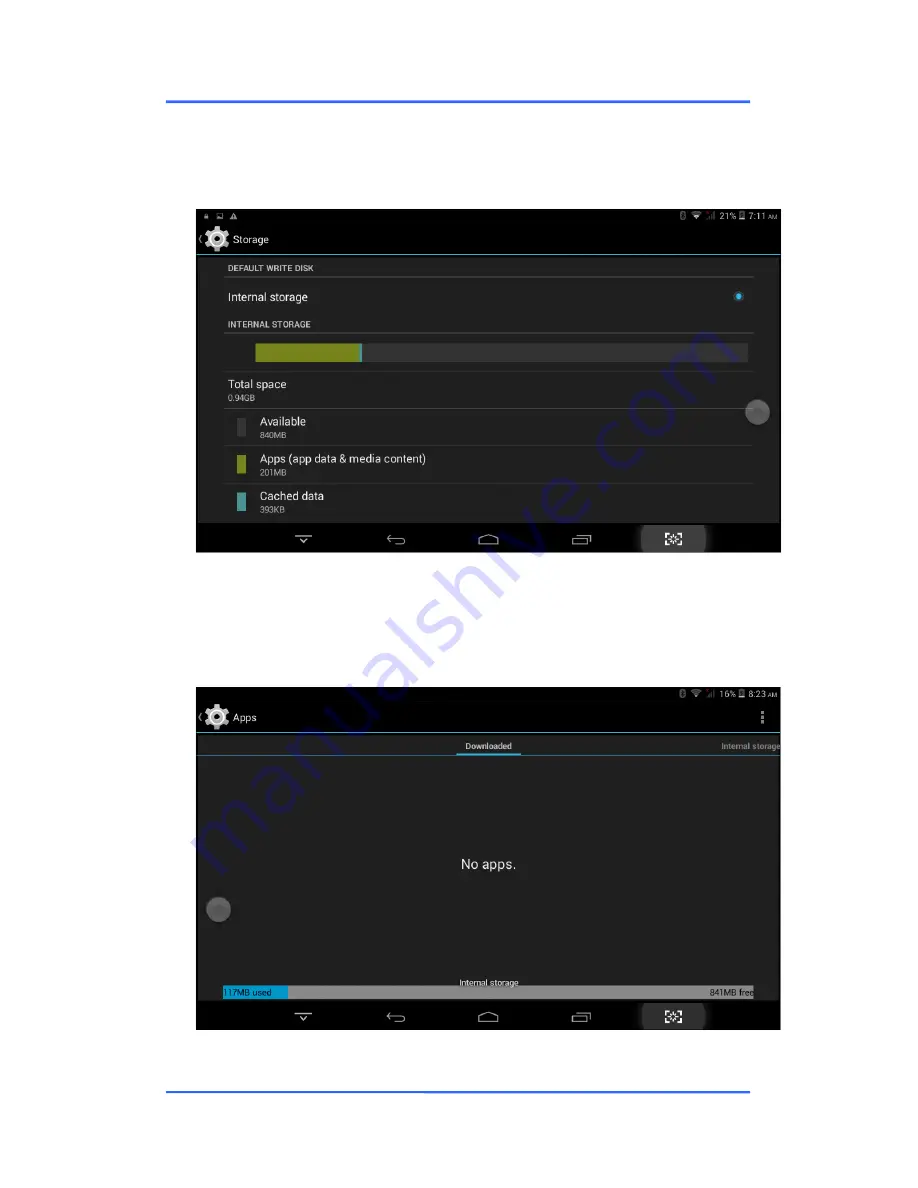
User Manual
D88
- 23 -
Storage
Enter
“Storage”
, you can see the storage device information, including the
tablet capacity, external Micro-SD card capacity and usage. Details as follows:
Apps
Enter
the “Apps”, you can view the status of each APP, for example: the
running, installed, and so on. Details as below:
Summary of Contents for Ivory Plus
Page 1: ...Uesr Manual D88 Before operating this product please read understand the follow instructions ...
Page 4: ...D88 2 Product Features Main Unit ...
Page 12: ...User Manual D88 10 ...
Page 24: ...User Manual D88 22 ...
Page 29: ...User Manual D88 27 ...
Page 35: ...User Manual D88 33 ...
Page 36: ...User Manual D88 34 Music Click to play musics details as below ...
















































