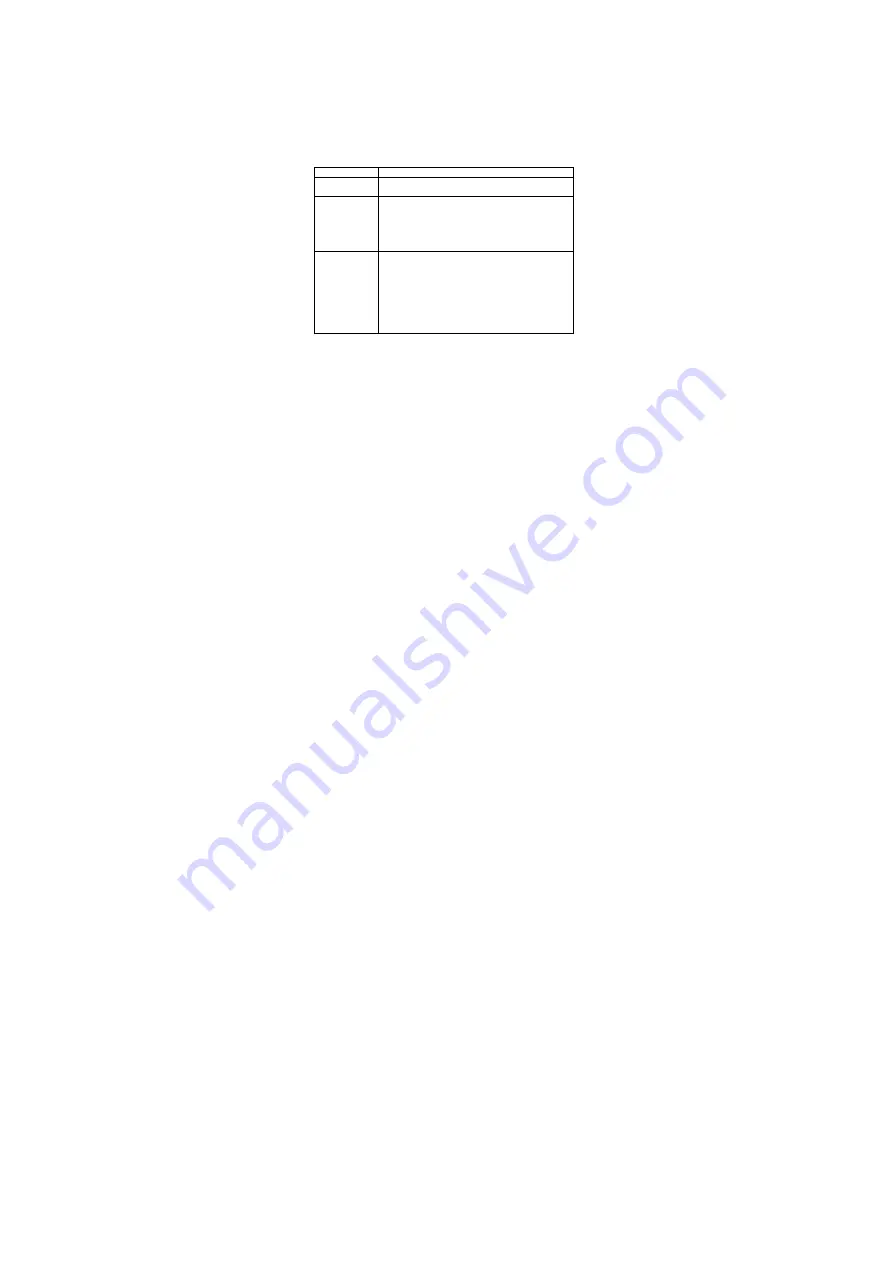
8
Go to Settings > System > Date & time. Include Automatic date & time, Automatic
time zone, Set date, set time and so on.
Printing
Go to Settings > System > Printing. Connect printer to realize print function.
About phone
Go to Settings> About phone. The menu will introduce this phone and show the
more information to user.
More
This menu include Backup & reset, Accessibility and Scheduled power on & off .
Sound
In this menu you can set Volumes, Call ringtone & vibrate and set the system sound.
Display
In this menu you can set the wallpaper in your phone and set the display such as
brightness level, sleep time, daydream etc.
4. Frequently Asked Questions and Troubleshooting
Questions
Cause and Solution
Unable to turn
on phone
Press the power on key for over 1 second.
Check if battery is appropriately charged
Unable to
connect to
network
Weak signal. Please Try and move to a location with strong
signal and try connecting to the network again
;
Please ensure that you are not beyond the network
coverage of service providers
;
Please ensure you have a valid SIM card. Please contact
your network provider for further information
Display
information
while turning
on
Check if the SIM card (insert the SIM card) is installed
correctly
Handset lock password: If the handset lock is activated,
you have to input handset password before using.
Input PIN: Inputting PIN while turning on each time is
activated, you have to input the PIN code.
Input PUK code: Having input wrong PIN code for 3 times
straight will lock the SIM card. You need to input the PUK
code provided by your network provider.



















