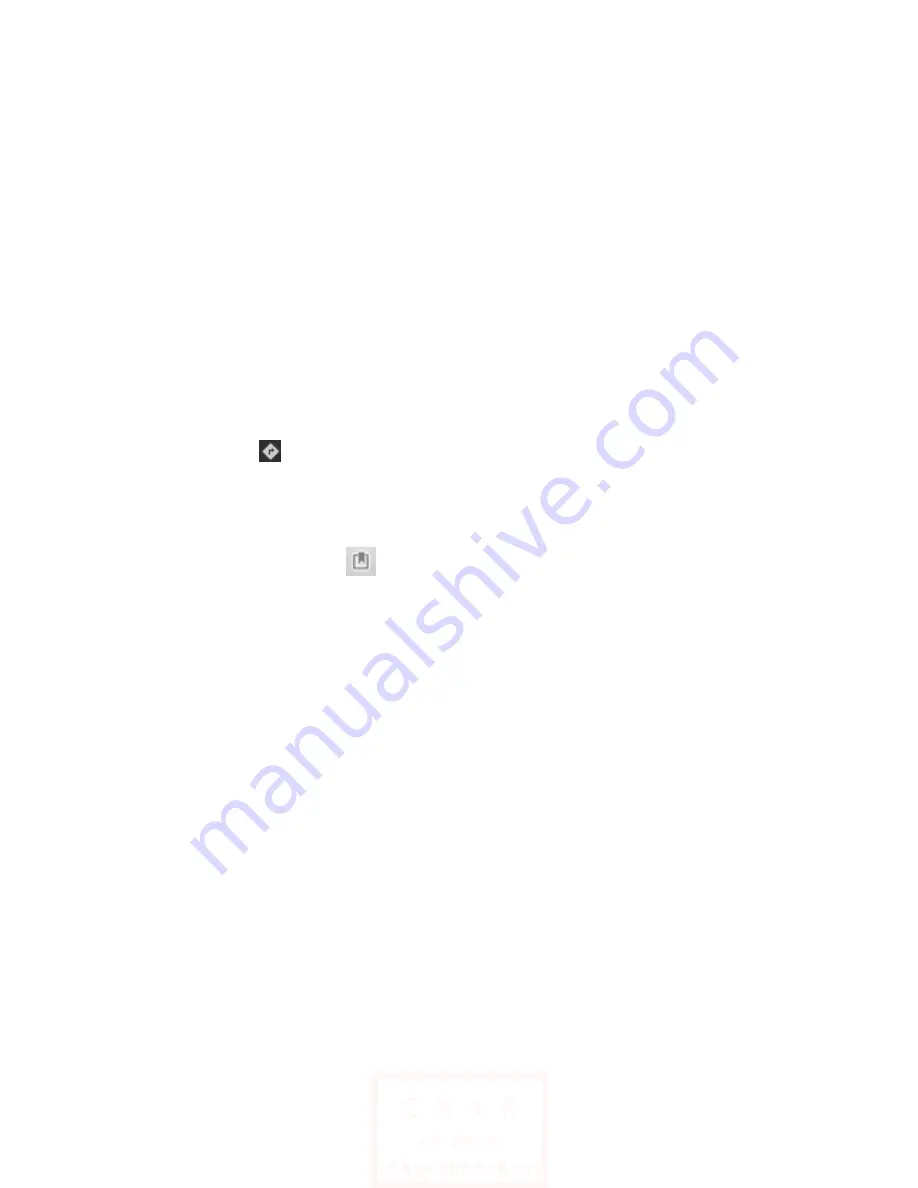
- 28 -
·Traffic (
only to the specific area
):
Real-time traffic updates will
display a different color lines on the road, each color represents a
different traffic movement speed.
·Satelite:
Use the same satellite data as Google Earth. However,
satellite imagery is not a real-time video. Google Earth will achieve
the best quality images, but most of the images have a history of one
to three years.
·Terrain:
This mode is the default view, not only can display the
name of the map will be added to the streets, rivers, lakes, mountains,
parks and the border.
Get Directions
Steps:
1.Click
to search routes.
2.
In the first input box, enter the starting point,in the second
input box, enter the destination.
You can also click
to
open the list of position,and then select
the starting point and destination address.
3.
Select the way you travel:By car, bus or on foot.
4.
Click “Go”, wait a little longer,it will be a list showing the
routes to go to your destination.. Click on the route guidance on a map
showing the route.
5.
Complete view or finished using the routes, press the Menu key,
then click empty the results, you can reset the map. Your destination
will be automatically saved in the map records.
Summary of Contents for E Tab Connect
Page 1: ......



















