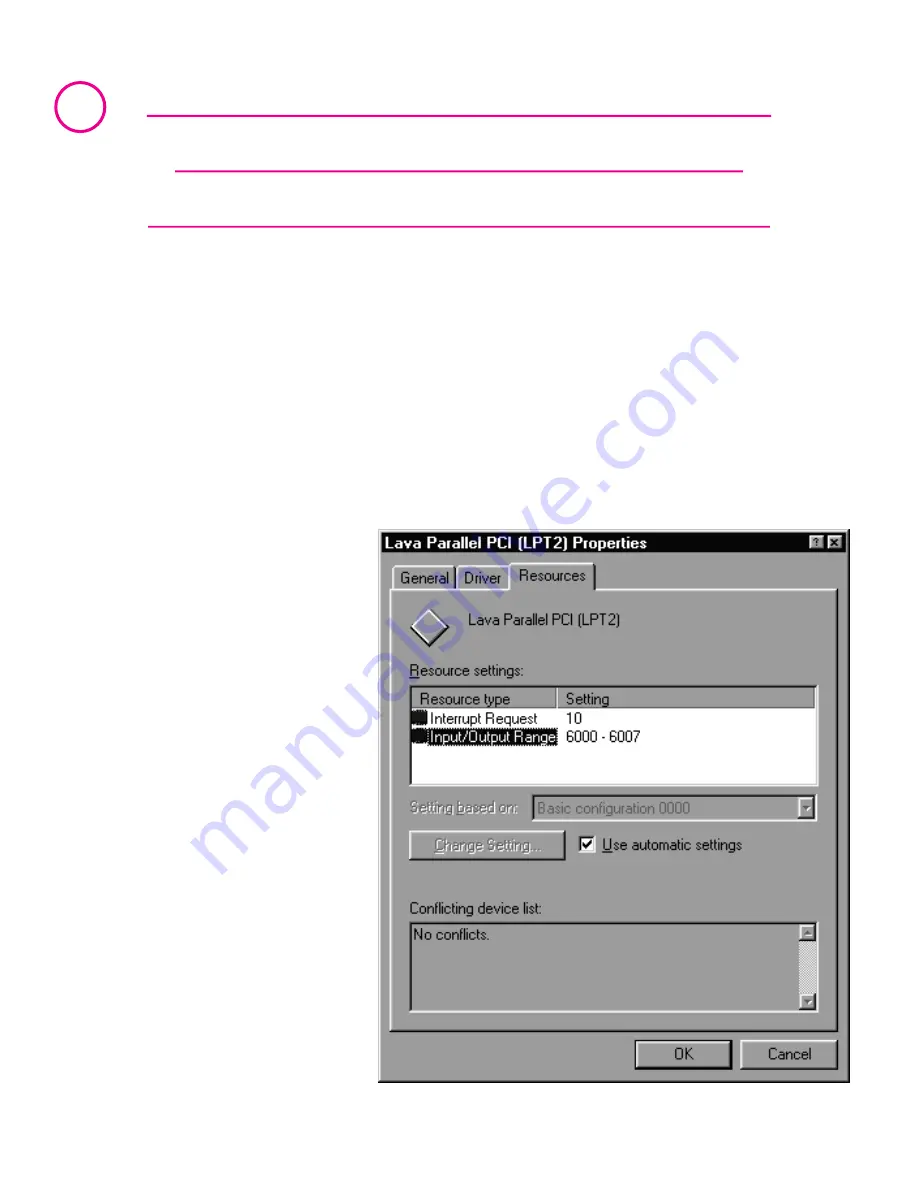
Connecting a non-printer device
(e.g. external drive or parallel
scanner) to the Dual Parallel-PCI
In Windows 95/98/ME (not later versions of Windows) some parallel port
devices require parallel ports that use standard (legacy) ISA LPT
addresses (0278h or 0378h). Because the Dual Parallel-PCI card is a fully
compliant PCI device, its default addresses (Input/Output Ranges) are
beyond the standard range of ISA I/O addresses. In order to connect
such a peripheral to the Dual Parallel-PCI card, the I/O address range of
the port being used with that peripheral must therefore be changed
manually. This section describes how this is done.
1. Open Control
Panel|System|Device
Manager and find the
appropriate listing
under Ports. Click
Properties, and
proceed to the
Resources tab. The
following screen will
appear (Note: the
Input/Output Range
and Interrupt of your
particular
configuration may
differ from the one
below).
3


























