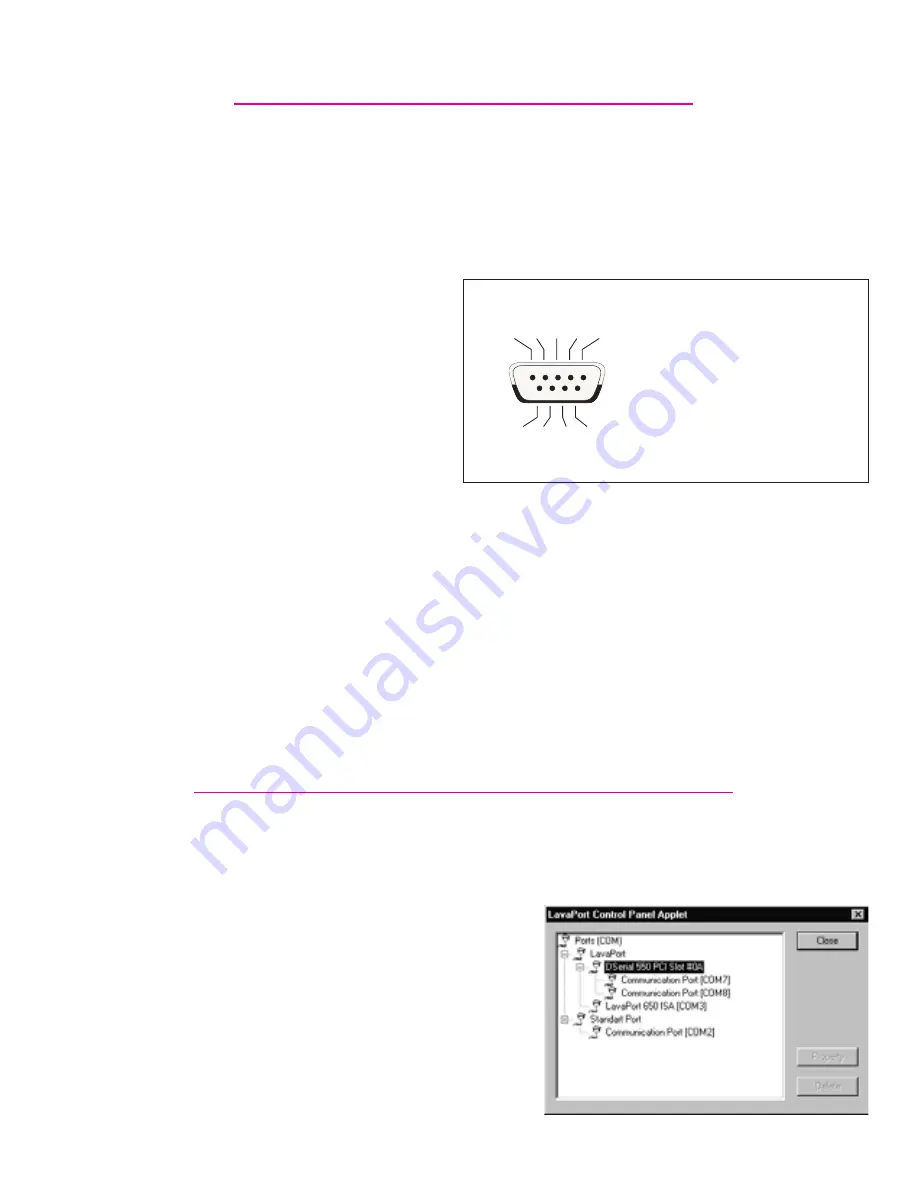
NOTE: Hardware Design
Windows NT 4.0 Installation
1. With the power turned off, insert the DSerial-PCI Powered card into
any free PCI slot in your PC. Boot NT logging on as “Administrator”.
Place the DSerial-PCI
installation diskette into your floppy
drive and select Run from the Start
Menu. When prompted type:
A:\NT4.0\Setup.
2. After the necessary files have been
copied, select My Computer and start
Control Panel. A new icon will appear
Powered
The DSerial-PCI Powered has non-standard serial pin designations. It
supplies 12 VDC to pin 1 on both ports, and 5 VDC to pin 9 on both
ports. These pins are fused to allow a maximum amperage of 1.25 amps
per port @ 20 degrees nominal temperature.
Not all serial port control lines are
implemented on the DSerial-PCI
Powered. Please refer to the
pinout diagram to determine the
suitability of the DSerial-PCI
Powered for your needs.
The DSerial-PCI Powered
carries power on pins
conventionally used as Data Carrier Detect (DCD) and Ring Indicator (RI).
As these signals are inputs to the DTE device, care should be taken that
DCE devices connected to the DSerial-PCI Powered do not supply
problematic input voltages to the DTE device across these pins. If you
are unsure of the suitability of connecting a specific peripheral to the
DSerial-PCI Powered,, consult Lava Technical Support.
NOTE:
1 2 3 4 5
6 7 8 9
#1 12 VDC
#2 Receive Data (RX)
#3 Transmit Data (TX)
#4 not used
#5 Signal Ground/Common (GND)
#6 not used
#7 Request to Send (RTS)
#8 Clear to Send (CTS)
#9 5 VDC








