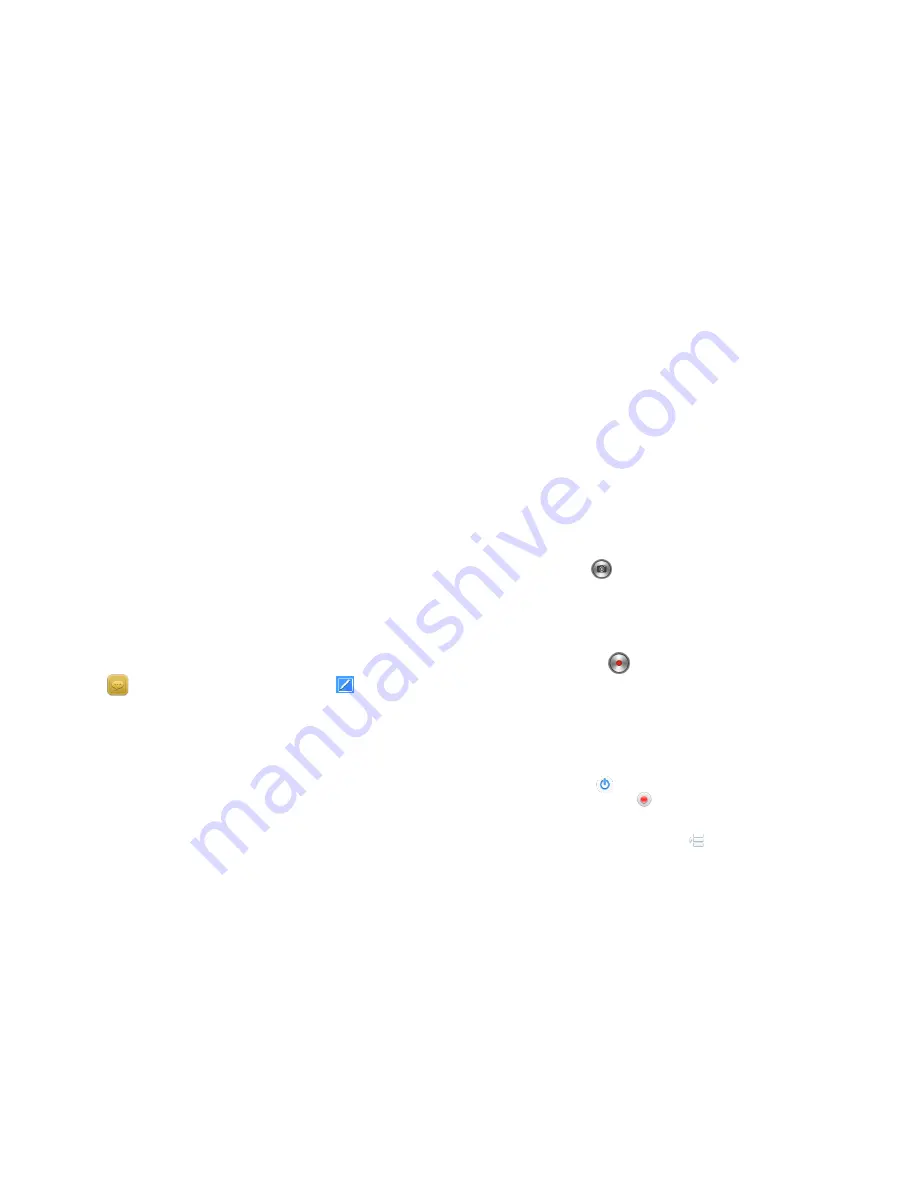
11
for more operations.
Contact
From the contact list you can select a contact and press
Call Send Key
to do the
following:
Dial
,
Share
,
Edit
,
Delete
,
set up ring tone
, and
assign to group
.
Group and blacklist
You may set up various groups to categorize your contacts. You may also put
contacts into the Blacklist to block all their calls and messages.
Call Log
Call history function logs all recent calls including missed calls, dialed calls and
answered calls.
Note:
Refer to the Settings chapter for the phone password setup.
To access this function, you can refer to the Phonebooks chapter.
Message
This chapter introduces the messaging services provided by the network. Some
services may not be supported by the local network
Write messages
SMS
Press to enter the message screen, and then tap or press Call Send
Key to access the message editor screen. You may use virtual keypad or screen
handwriting to input English, Hindi, digits and punctuation marks.
MMS
The MMS function allows you to send text and multimedia such as pictures,
voice and video to the other phone. Additionally, you can send the MMS
message using CC and BCC functions by pressing Call Send Key.
Note:
On the message screen, Press Call Send Key for more operations. Such as:
New msg., Delete, Settings, Backup SMS.
On the message editor screen, Press Call Send Key for more operations.
Such as: Send, Save, Insert, Add Subject, Cc/Bcc.
On the message view screen, Press Call Send Key for more operations.
Such as: Send, Call, Delete, Copy to, Insert. Also you can tap the icon on
the screen indicator.
Settings
You can adjust the various settings of the message functions including:
Memory status
,
SMS
,
MMS
,
Broadcast
and
Service message
.
Multimedia
Camera
Before using Camera, make sure you have inserted a memory card. The photos
will be saved in JPG format to your memory card.
Note:
Taking pictures in dim lighting may result in poor picture quality.
After entering the Camera function, the Camera Preview screen will appear
with the status icons. Tap to take the picture.
Camcorder
Before using Camcorder, make sure you have inserted a memory card. The
video will be saved in AVI format to your memory card.
After entering the Camcorder function, the Camcorder Preview screen will
appear with status icons. Tap to start recording videos.
Recorded videos will be saved automatically. You can preview or delete them
via the related operations
FM radio
Make sure the headset, which is used as the antenna, is plugged in before
using the FM radio.
Play:
Select it and then tap to play it.
Record:
Select and then play it, Tap to record the channel.
Note:
Before recording, make sure you have inserted a memory card.
The following functions are available by taping :
Auto search:
Auto search channels.

































