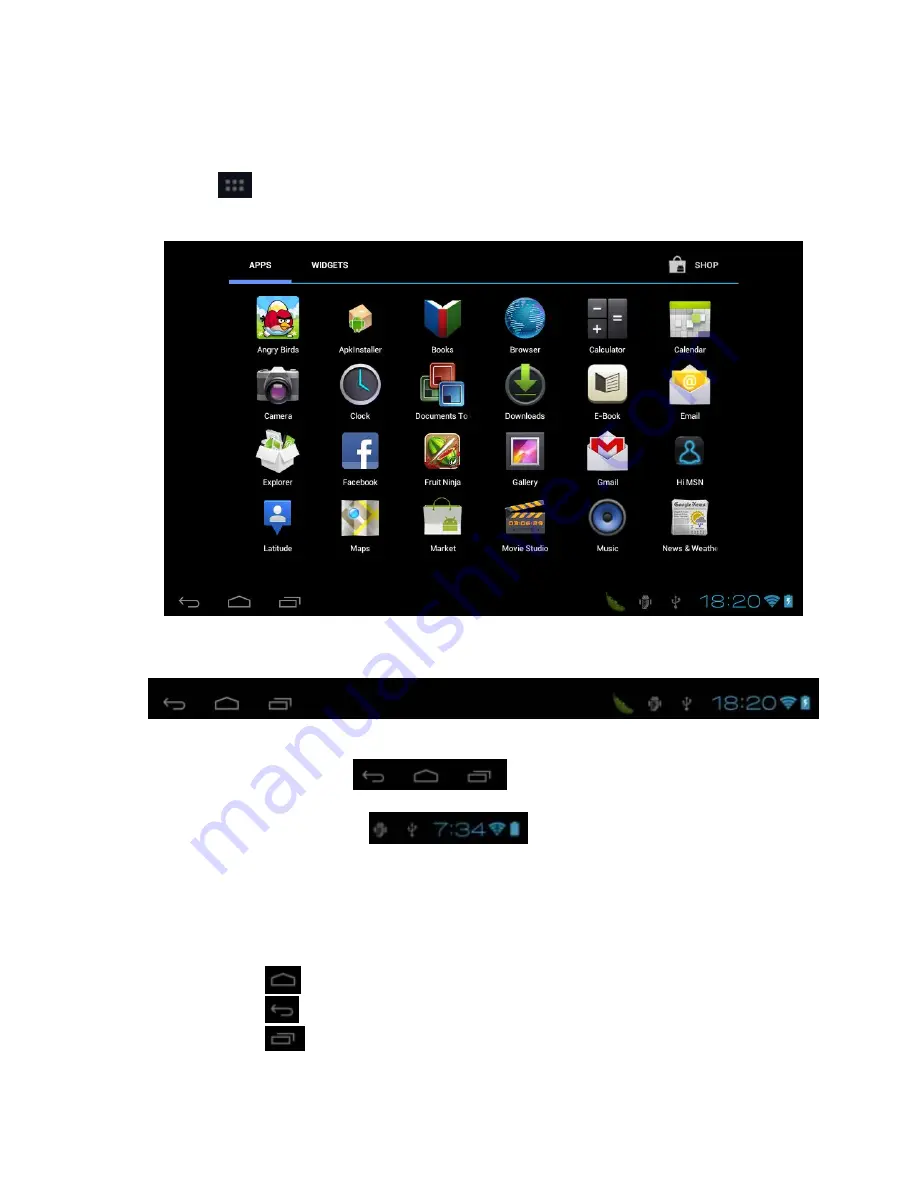
24
Tap icon “
” and go to the Main Menu interface where locates ApkInstaller, Email, Gallery,
Music, Video, Settings, etc.
4.3 Status Bar
• The Status Bar lies at the bottom of the screen.
-- At the left side there are
which stand for
Escape, Homepage, Current
Plays
.
-- At the right side there are
which stand for
WiFi Signal, WiFi Status,
Battery Status, Clock, etc.
4.4 Touch Screen Operation
Size of this tablet touch screen is 10.1”. Below are some advise of how to operate the touch zone:
• By tapping the
icon, you can get back to the homepage wherever interface you are in.
• By tapping the
icon, you can get back to the EX-interface during operation.
• By tapping the
icon, a window popups which shows the latest apps you are playing.
• In the main menu interface, you can open and operate any app by tapping the icons.
Summary of Contents for 10.1" Capacitive Tablet PC
Page 1: ...1 User Manual 10 1 Capacitive Tablet PC ...
Page 5: ...5 1 2 3 4 5 9 10 11 12 13 14 15 16 17 6 7 8 ...
Page 14: ...14 Use WiFi Network to see Google location 3 6 Security Screen Security ...
Page 21: ...21 3 15 About Tablet Check legal information tablet status andsoftware version ...
Page 26: ...26 5 1 2 Manage Manage Tap manage and go to manage the application list ...
Page 38: ...38 6 9 Calendar Tap to check on calendar 6 10 Alarm Clock Tap to alarm clock settings ...
Page 39: ...39 6 11 Calculator Tap to start calculations ...
Page 45: ......






























