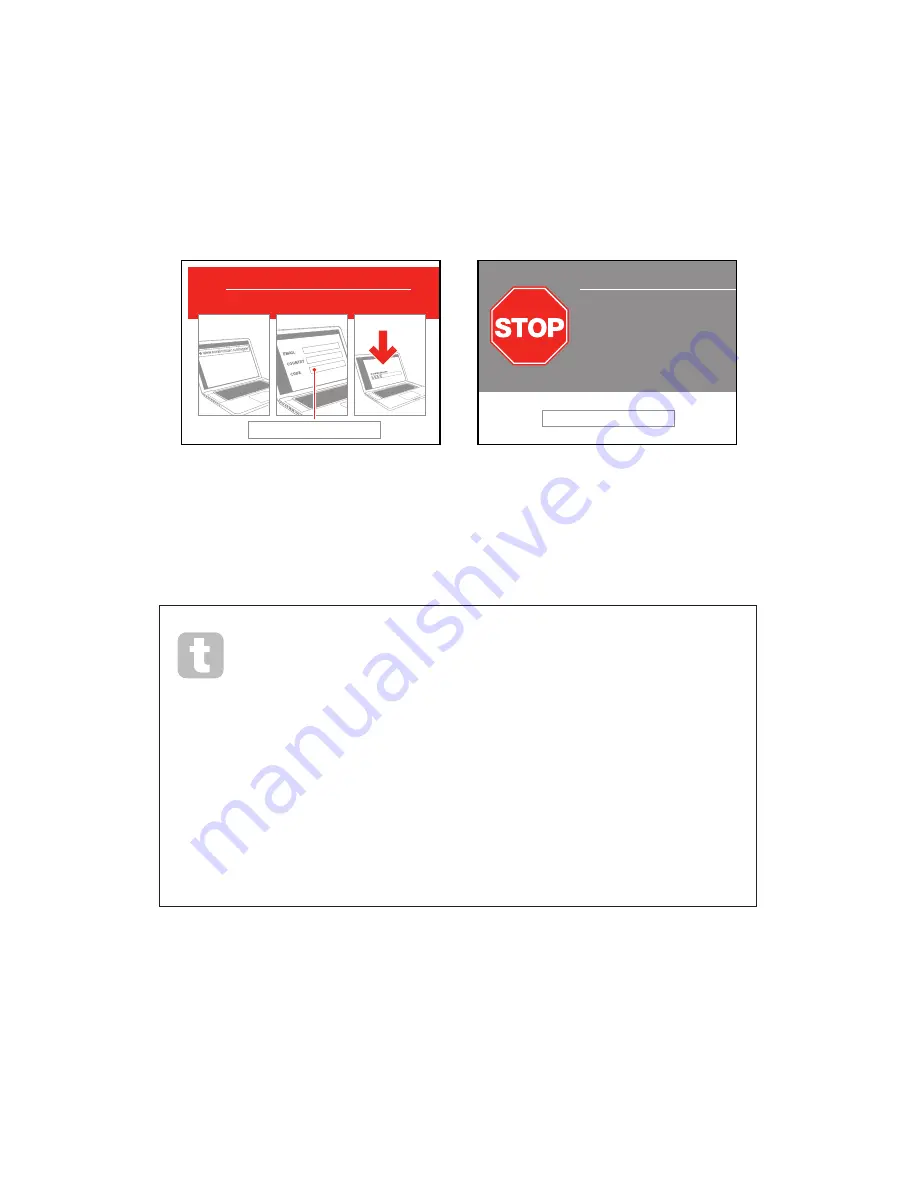
9
English
Registering Your Launchkey
It is important to register your Launchkey on-line using the Product/software Registration Card.
Apart from validating your manufacturer’s warranty, you will also then be able to download the
additional software that you are entitled to as a Launchkey purchaser. The card also contains
codes you will need to enter in the on-line forms on our website to download the software, but
before you attempt to do this, warranty registration is required.
PLACE PRODUCT BUNDLE CODE HERE
Download your software
There is no software CD included with your product. Download the latest drivers
and software by registering your product at www.novationmusic.com/register
Go to
www.novationmusic
.com/register
Follow instructions
Download
software & drivers
1
2
3
Can’t get started?
If you have any trouble with this product
do not go back to the place of purchase.
Contact our support team on:
US:
UK &
International:
Online:
PLACE SERIAL NUMBER STICKER HERE
1-855-24-FOCUS (1-855-243-6287)
Support available Monday - Friday 8am – 6pm (PST)
+44 1494 462246
Support available Monday - Friday 9:30am – 6pm (GMT/BST)
www.novationmusic.com/support
FA0754-01
Power Requirements
Launchkey will normally be powered from your computer or iPad via its rear panel USB
connector. DC power will be supplied by the computer through the standard USB cable. We
recommend that you connect Launchkey directly to a computer’s native USB port, and not via a
USB hub.
A word about laptops:
When powering Launchkey from a computer you should be aware that although
the USB specification agreed by the IT industry states that a USB port should
be able to supply 0.5 A at 5 V, some computers - particularly laptops – are unable to
supply this current. Unreliable operation may result in such a case. When powering
Launchkey from a laptop’s USB port, it is recommended that the laptop is powered from
AC mains rather than its internal battery.
If this is a problem, Launchkey can be powered via an optional AC-to-DC 9 V 100 mA mains
adaptor, which you should connect to the Power In socket at the rear (see page 12). When
using this method, please ensure that your local AC supply is within the range of voltages
required by the adaptor BEFORE you plug it into the mains. Please contact your Novation
dealer for advice on suitable mains adaptors if you are in any doubt.
Summary of Contents for MIDI controller keyboard
Page 1: ......
Page 25: ...25 English...










































