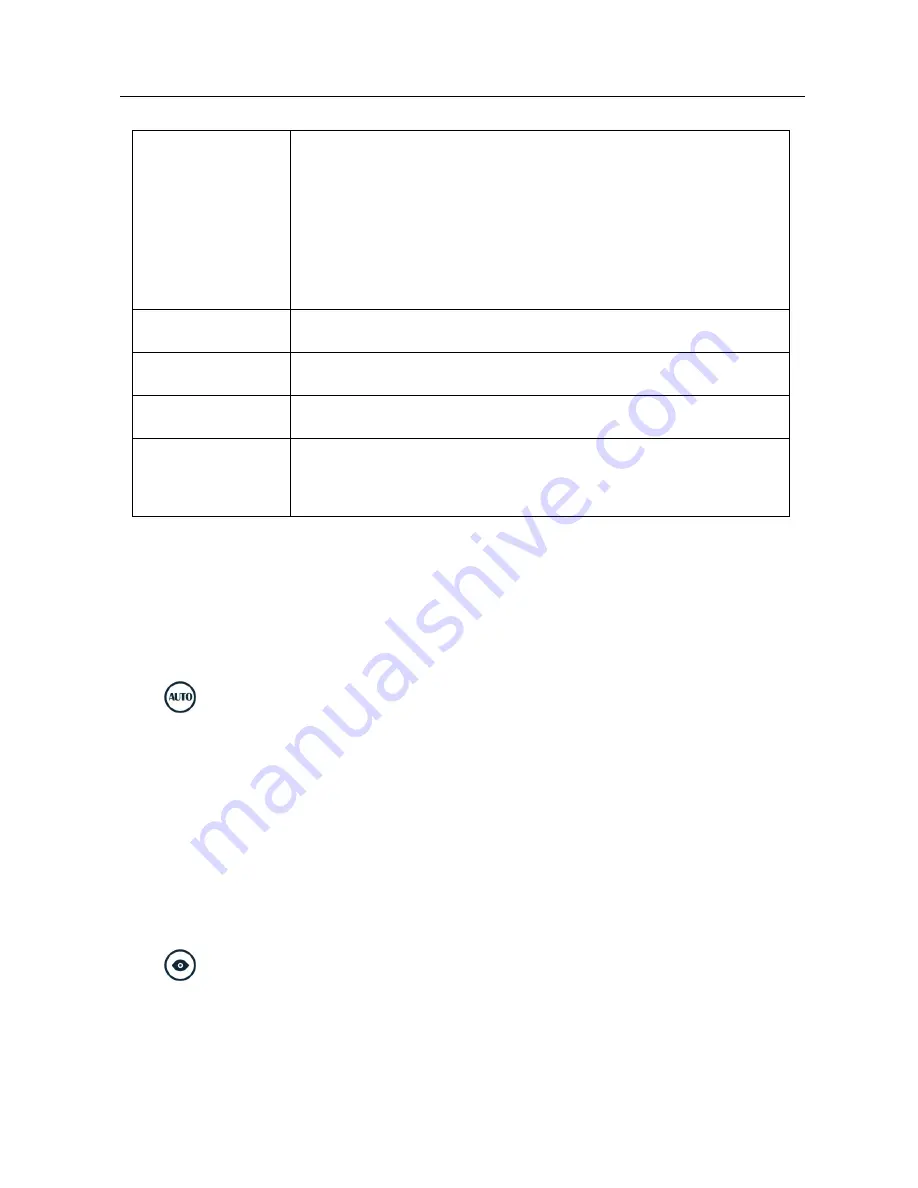
LAUNCH
Android-based Scopebox User’s Manual
waveform only when it is triggered. If no trigger occurs,
the scopebox keeps waiting, and the previous
waveform, if any, will remain on the display.
Single:
In this mode, it only acquires the waveform that
generates for the first time the trigger conditions are
met, and then stops after finishing capture.
Source
Select which channel as trigger signal.
Condition
To select pulse condition.
Pulse Width
Set required pulse width.
High Freq
Rejection
Reject high frequency signals when selected.
3.3.2 Auto
The scopebox has an Auto feature that sets up the scopebox automatically to
display the input signal in a best fit.
Tap
, the scopebox may change the current settings to display the signal.
It automatically adjusts the vertical and horizontal scaling, as well as the trigger
coupling, position, slope, level and mode settings.
3.3.3 View Settings
<1> Calibration
This option adjusts the scopebox’s internal circuitry to get the best accuracy.
Use this function to calibrate the Scopebox’s vertical and horizontal systems.
Tap
and then tap [Calibration], a dialog box similar to Fig. 3-6 will appear.
















































